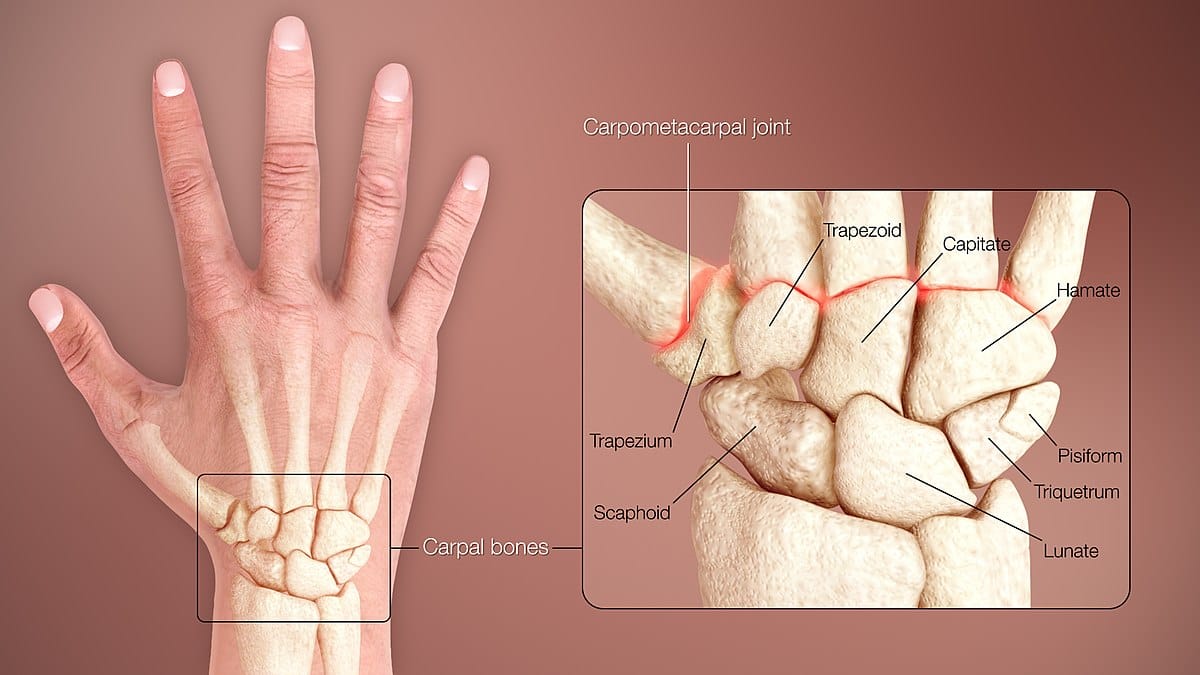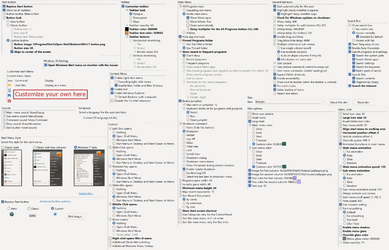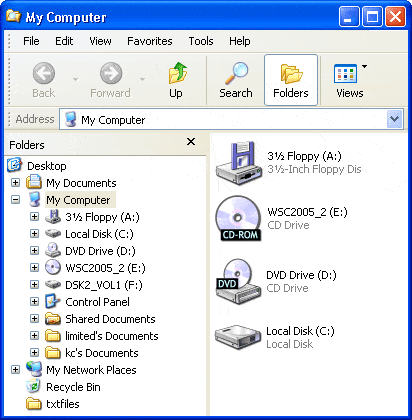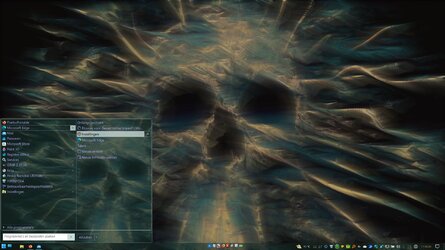I can spot it instantly in a list of 15. Especially as I know when I'm about to open one how common it is. You surely don't have to look at each one? Some people do and I feel sorry for them (no actually I laugh at them), for example my neighbour was looking for an email from a company, in a list of 500 emails. She was slowly looking through the list, so I took her laptop from her and started pressing page down every second, looking at 30 at a time. She was astonished. I thought anyone could do that. I was just looking for one particular word in the page, I didn't have to read everything to check each word wasn't the one I wanted!
I can instantly spot it too, but doing so causes the kind of added fatigue that is possible to avoid simply by putting it in a place where you don't have to spot it. That is, due to not letting it skip around like a whack-a-mole as the list keeps getting updated all the time. The brain energy and the eye movements are better spent elsewhere, at least IME.
The human brain can do two things at once, so it doesn't take you twice as long to do two clicks. You're also buffering what you're going to do inside the app once it's open.
Sure, but in a number of ways my brain works fundamentally different from the vast majority. For one, the 'helicopter view' thing stretches far beyond the type of multitasking that you describe. The helicopter can see a lot of things at once, but it can still quickly run out of fuel if I let it keep chasing all the wrong targets around the map and all over the map everywhere.
Name some features I may be missing out on.
I already named one, it's the ability to reduce line spacing in the nav pane of File Explorer by using Classic Explorer. Another one is to prevent the expand/collapse arrows from fading in the nav pane. But I'm sure there's many more options, also including in the Classic Start settings of Open-Shell:
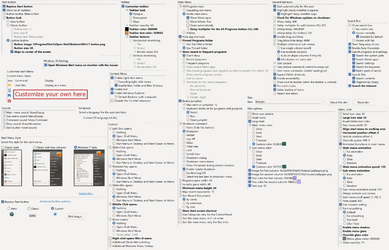
Er.... yes of course that happens

And it's not so annoying if I had to I mean when I have to close it. I don't restart my computer very often anyway.
My point was that it is possible to avoid and still not have to pay $5 to avoid it. Choosing to just let it nag you to pay for something that already was free even before SAB came out doesn't seem logical to me in any way at all.
Irrelevant. I got a program and it did what I needed.
You needed a program that lets you close a popup on every restart? OK then.. I can make one for you that lets you close
TWO popups on every restart. lol
It seems I have one and don't use it, since I never noticed it come back. I remember using the up arrow in very early versions of windows, it's like typing cd.. in DOS. Nowadays I press the back button, the one like in a browser, because it's better. Back may not necessarily be up a level. It's where you were. Lets say I'm in a folder of stuff I've downloaded or transferred from my phone or someone else. I cut or copy some music files, go to my music folder and paste them. The back button takes me back to the files I've received, so I can select some photos and copy them.
On Win XP the Up arrow was a green one above a yellow folder:
Taking a peek means pausing with the mouse and waiting for it to appear, it takes too long. And if you're not sure which icon is which, you'd have to do it on more than one. But the most annoying thing as I've said is they're popping up all the time covering the text I'm trying to read in the current app.
You can
change the delay time, and moving the mouse to a neighboring icon doesn't re-trigger the delay. Also, like I already tried to explain (twice), reading through all that text 10 times in a row still takes a whole second in total even if it takes only 100ms on average to read to where you need to point your mouse, whereas waiting for the thumbnail to pop up takes only 400ms by default so, due to the fact that it usually takes much less than 600ms to find the right thumbnail, it's a timesaver still nevertheless (and that's still assuming that you are OK with the default setting of 400ms, which you already admitted is too long). It all mainly boils down to whether you have to do it like maybe 5-10 times less frequently versus how many times you'd have to read text on your taskbar. Like I also said, all the extra reading causes additional fatigue/stress, at least to me, which easily translates to losing even more time still. My workflow already involves a lot of reading to begin with, so the added fatigue is worsened also as a result of that fact. They don't pop up if you don't hover your mouse over the icons, which just never happens to me by accident.
Again, it doesn't take me more than a fraction of second to spot a word in a single line of text. and usually I subconsciously remember where on the taskbar it is. Something recently opened will be further to the right.
Same here, in pretty much every way excepting only the extra reading fatigue.
I think we agree - everything should be absolutely customisable in every way. You have to wonder why they remove customisation. Does it make it easier to code? Does it make the system run faster? Does it make it easier to explain to someone else how to do something because their screen will look the same? No that doesn't work, since when you look up how to do something, chances are you find instructions written before the last update.
That's how Microsoft behaves. It's among main reasons why I never became a Microsoft .NET developer, and why 17 years ago I turned to the Enterprise Java career path instead.
I don't do breaks unless I need food (which I just eat at the desk anyway), need to go to the toilet, or am called away to speak to someone. So fatigue doesn't come into it. It's just some nuts invented by unions so people can work less for the same pay.
It definitely isn't like that in my line of work.
How can you find the layout distracting anyway? It shows you an image of exactly what the app looks like. Just like the popups from the taskbar you like.
It's the image size, the number of images and the borders.
That would never come up for me. The only apps I have several things open in are tabbed.
Outside of Firefox there's only few apps I use that are tabbed, I disabled tabs in File Explorer and in the Notepad app, and, I use the classic command window and classic PowerShell window instead of the tabbed Windows Terminal app.
Apart from tablets and phones and kiosks, nobody uses a touchscreen on their desktop! This is a desktop OS!
That's how Microsoft behaves.
I do find I click the wrong thing less often, but I'm having to scroll more often to find it. However I can now click inbetween the lines to paste a file into the folder. Before you had to scroll to the end or hope there was a blank space on the right!
Classic Explorer of Open-Shell lets you add a toolbar with customizable commands and customizable submenus.
Ah! Thankyou! Now I don't need to buy a bigger monitor just to view a list of files. WTF were they thinking making the default that way round?
That's how Microsoft behaves.
It seems people spend half their day hunting down how to put things back the way they were!
It's so people don't spend half their day talking to each other about going on strike. lol
Argh you've lost me. Look, there are two different settings going on here, and I can't see the distinction in the instructions you've given. Is the mic being recorded (I want that on all the time), and is the mic playing through to the speaker (I usually want that off, but want to be able to easily turn it on briefly.
Well if you want it to be on
ALL the time, then of course the NirSoft utility won't help. But, compared to how long it takes before the NirSoft command is able to finish after you reboot, it may take a few additional moments before the Sound window can finally appear. So, I was just assuming that you might want to let the mic be muted, just for a short period, i.e., just until the "Listen to this device" checkbox gets unchecked which stops the sound going through your speakers. If my assumption is correct, then you could use the NirSoft utility from within a task in Task Scheduler so as to mute the mic right after you log on to Windows. A few moments ater that, the checkbox gets automatically unchecked, via
rundll32.exe shell32.dll,Control_RunDLL mmsys.cpl,,1 (or just
control mmsys.cpl,,1 ) followed by the simulated keystrokes (Down arrow a few times to select the mic, Spacebar to bring up the Properties panel, Shift + Tab a few times to move the focus to the checkbox, Spacebar to toggle the checkbox, Enter to apply the changes closing the Properties window panel, Esc or Enter again to close the Sound window). Finally, the mic gets unmuted again via the NirSoft utility.
The only difference here would be that the sound stops coming from your speakers a few moments earlier than the moment when the checkbox gets unchecked, and as a sacrifice the mic does get muted of course, but it will be muted only during these same few moments.