- Local time
- 12:56 AM
- Posts
- 14,769
- OS
- Windows 11
Actually, the new Thunderbird Beta for mobile is quite good!I think I’m now a Thunderbird fanboi
Migration is completely quick and painless!
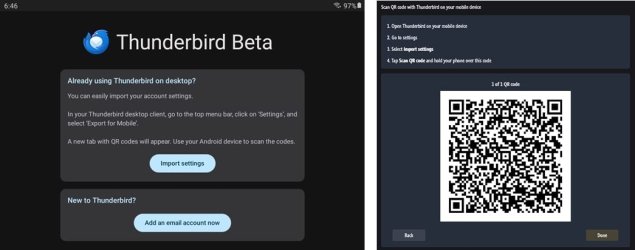
My Computers
System One System Two
-
- OS
- Windows 11
- Computer type
- PC/Desktop
- Manufacturer/Model
- ASUS ROG Strix
-
- Operating System
- Windows 11
- Computer type
- Laptop
- Manufacturer/Model
- ASUS VivoBook





