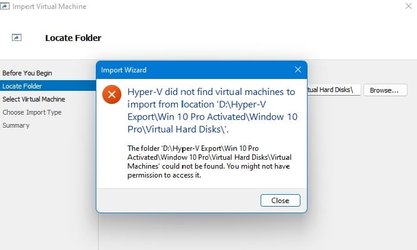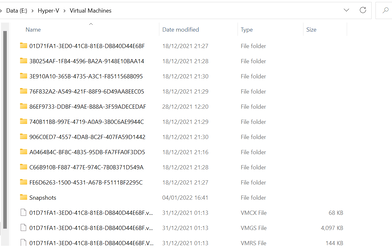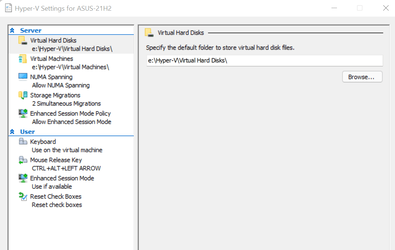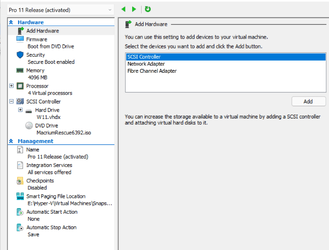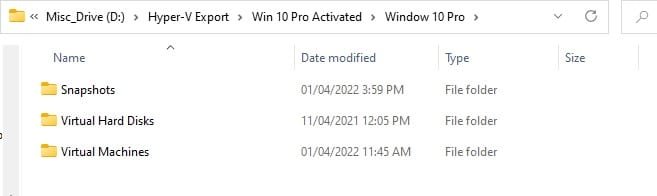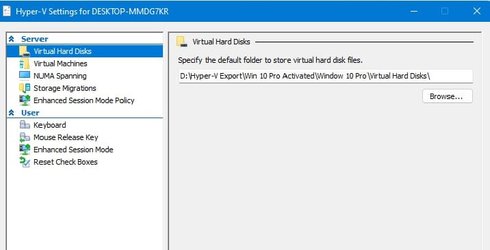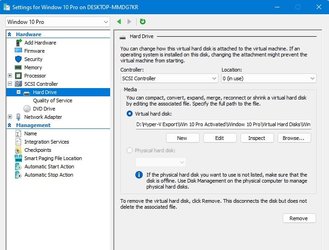I understand this problem. On my side, I used only non-activated VMs (with evaluation keys) because it was enough for tests, and even after evaluation time with all /rearm ended, VM could be created again as eval version. Of course, all applications had to be reinstalled. But I haven't used VM as a permanent environment and never had the "heavy" or activated products inside. Some people may have, though.
In your case the activation state should be saved in VHD in Registry and if you restore the parameters of previous VM, hardware configuration will be the same, so activation shouldn't be lost. Well, you may make a backup copy of VHD if something goes wrong.