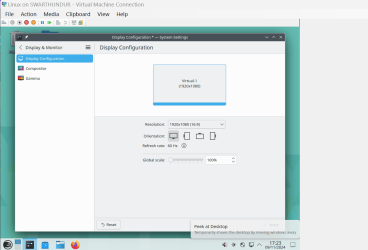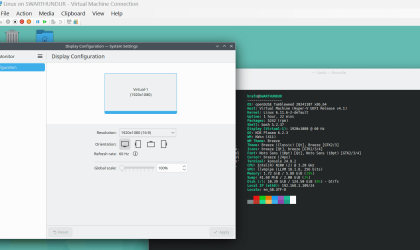Followed the steps to get full screen as common shown online in other threads, including Copilot below. Nothing works.
I did everything, restarted HV and VM, rebooted my laptop even. Running latest stable Windows 11. I'm using Zorin OS as the VM o/s. When I go to full screen mode in the VM, it shrinks the actual Zorin desktop to a smaller screen, despite setting it to highest resoution of 1920x1080.
To make your Hyper-V virtual machine full screen on Windows 11, you can follow these steps:
1. **Enable Enhanced Session Mode**:
- Open the **Hyper-V Manager** from the Start Menu.
- Right-click on your host machine and select **Hyper-V Settings**.
- In the left pane, select **Enhanced Session Mode Policy** and check the box for **Allow enhanced session mode**.
- Then, go to **Enhanced Session Mode** and check the box for **Use enhanced session mode**.
- Click **Apply** and **OK**.
2. **Configure the Virtual Machine**:
- Right-click on your virtual machine and select **Settings**.
- Go to **Integration Services** and ensure all services are checked.
- Click **Apply** and **OK**.
3. **Adjust Display Resolution**:
- Start your virtual machine.
- When the VMConnect window appears, you should see a slider to adjust the display resolution. Move the slider to your desired resolution.
- Once the virtual machine is running, go to **View** in the toolbar and select **Full-Screen Mode**.
These steps should help you achieve a full-screen resolution for your Hyper-V virtual machine on Windows 11. For more detailed instructions, you can check out this [guide](https://www.thewindowsclub.com/how-to-change-hyper-v-display-resolution-in-windows).
I did everything, restarted HV and VM, rebooted my laptop even. Running latest stable Windows 11. I'm using Zorin OS as the VM o/s. When I go to full screen mode in the VM, it shrinks the actual Zorin desktop to a smaller screen, despite setting it to highest resoution of 1920x1080.
- Windows Build/Version
- Windows 11 Home 24H2
My Computer
System One
-
- OS
- WIndows 11