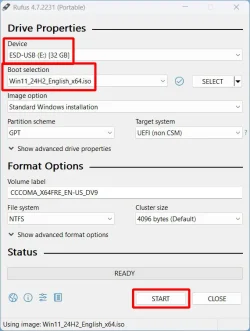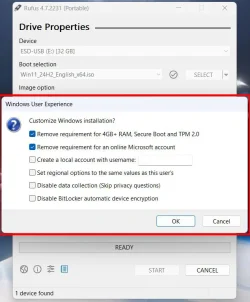CheapOldBat
Member
- Local time
- 2:02 AM
- Posts
- 1
- OS
- Windows 10
...or, Please help me squeeze a bit more life from this old beast!
Hello everyone!
Well, it seems like yesterday when I was asking for help with installing Windows 10 on this old laptop - and you folks did such a great job guiding me through that, I now find myself here at the Eleven Forums asking for help yet again. I know I have come to the right place, and I just want to say thank you in advance.
So, as you know, Windows 10 will be reaching EOL in October. This old laptop of mine fails spectacularly at many of the Windows 11 requirements (the old gal dates back to 2011-12, so she's an old-timer like me!) but she still runs well and I am not ready to retire her. And, truth be told, I just don't have the finances to buy a new computer. I know I could, theoretically, install Linux Mint - and while that might end up being the only option, I would prefer to continue on with Windows if at all possible.
Having read many of the threads in this topic, as well as in the tutorial section, I've learned that many of you folks have had success in installing and running Windows 11 on unsupported hardware. I would like to try doing this as well, and so, I'm asking for your help.
Currently, my laptop dual boots Windows 7 and Windows 10. Both OS are on one SSD, both OS are legitimate/legally purchased and both are activated, with local accounts (no Microsoft pairings here!) My partition style is MBR - which appears to be inappropriate for Windows 11, but I am unsure whether my bios is UEFI capable, and I do not know where I would find that information. Having checked the Dell Canada website, I noticed that there was a BIOS update in 2020. Apparently, the last update I had was back in 2012....but I read somewhere that if everything was working correctly, then I should not worry about it...so I didn't.
I guess my first question would be - where do I begin this process?
Off the top of my head, I would think my very first step would be to do a Macrium backup/system image so that I'm covered if things go sideways.
From there, though, I am a bit confused:
- should I update my BIOS or not?
- I have a brand new, 240 Gb sata SSD that I would like to use for a clean install of Windows 11. I plan to remove the SSD that currently has Windows 7 and Windows 10 on it, and replace it with the new SSD. Do I need to install and activate Windows 10 on the new SSD first in order for Windows 11 to be legitimate? Right now, Windows 10 is activated with a digital license (no Microsoft account linked to it)...will this digital license carry over to Windows 11? Would it be best to do an upgrade first and make sure it's activated and then do a clean install? I believe this is what I did on my father's computer when I moved him over to Windows 10.
That's all I can think of right now - I'm sure I'll think of something in the middle of the night, but I'll come back in the morning with more questions, I'm sure.
Thanks again for helping me through this!
Hello everyone!
Well, it seems like yesterday when I was asking for help with installing Windows 10 on this old laptop - and you folks did such a great job guiding me through that, I now find myself here at the Eleven Forums asking for help yet again. I know I have come to the right place, and I just want to say thank you in advance.
So, as you know, Windows 10 will be reaching EOL in October. This old laptop of mine fails spectacularly at many of the Windows 11 requirements (the old gal dates back to 2011-12, so she's an old-timer like me!) but she still runs well and I am not ready to retire her. And, truth be told, I just don't have the finances to buy a new computer. I know I could, theoretically, install Linux Mint - and while that might end up being the only option, I would prefer to continue on with Windows if at all possible.
Having read many of the threads in this topic, as well as in the tutorial section, I've learned that many of you folks have had success in installing and running Windows 11 on unsupported hardware. I would like to try doing this as well, and so, I'm asking for your help.
Currently, my laptop dual boots Windows 7 and Windows 10. Both OS are on one SSD, both OS are legitimate/legally purchased and both are activated, with local accounts (no Microsoft pairings here!) My partition style is MBR - which appears to be inappropriate for Windows 11, but I am unsure whether my bios is UEFI capable, and I do not know where I would find that information. Having checked the Dell Canada website, I noticed that there was a BIOS update in 2020. Apparently, the last update I had was back in 2012....but I read somewhere that if everything was working correctly, then I should not worry about it...so I didn't.
I guess my first question would be - where do I begin this process?
Off the top of my head, I would think my very first step would be to do a Macrium backup/system image so that I'm covered if things go sideways.
From there, though, I am a bit confused:
- should I update my BIOS or not?
- I have a brand new, 240 Gb sata SSD that I would like to use for a clean install of Windows 11. I plan to remove the SSD that currently has Windows 7 and Windows 10 on it, and replace it with the new SSD. Do I need to install and activate Windows 10 on the new SSD first in order for Windows 11 to be legitimate? Right now, Windows 10 is activated with a digital license (no Microsoft account linked to it)...will this digital license carry over to Windows 11? Would it be best to do an upgrade first and make sure it's activated and then do a clean install? I believe this is what I did on my father's computer when I moved him over to Windows 10.
That's all I can think of right now - I'm sure I'll think of something in the middle of the night, but I'll come back in the morning with more questions, I'm sure.
Thanks again for helping me through this!
- Windows Build/Version
- Windows 10 22H2 (OS Build 19045.5854)
My Computer
System One
-
- OS
- Windows 10
- Computer type
- Laptop
- Manufacturer/Model
- Dell XPS L702X
- CPU
- Intel Core i5 2410M @ 2.30 GHz
- Motherboard
- Dell 0K4H3G
- Memory
- 8 GB DDR3
- Graphics Card(s)
- Intel HD Graphics 3000 and Nvidia GeForce GT 550M
- Screen Resolution
- 1600 x 900
- Hard Drives
- OS - Crucial SATA SSD 240 GB
STORAGE - Samsung 860 EVO SATA SSD 500 GB