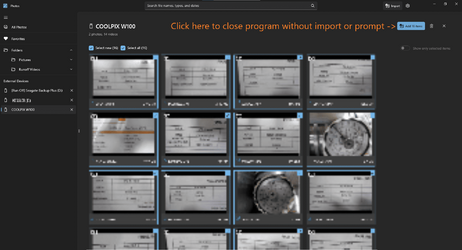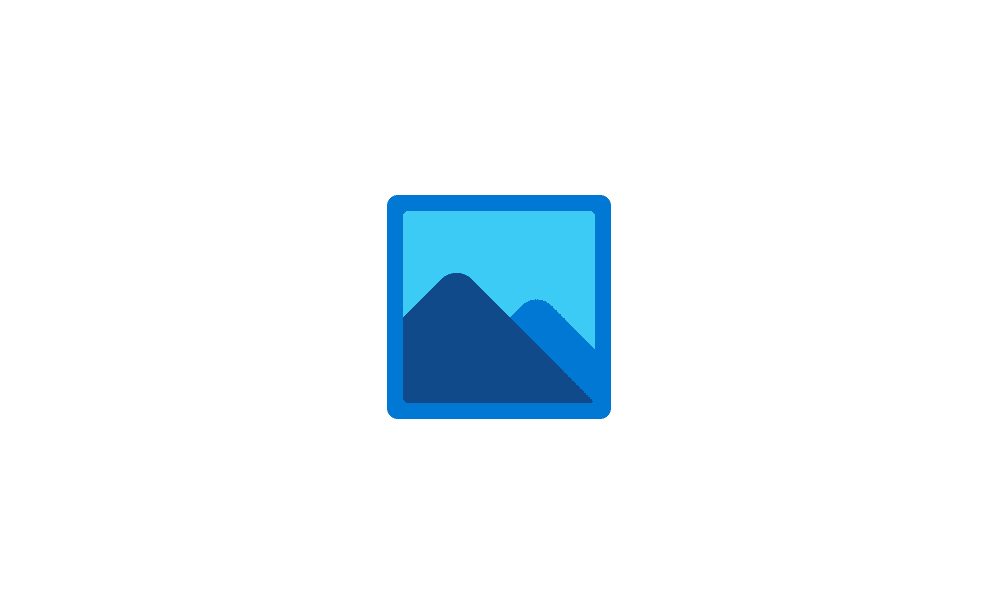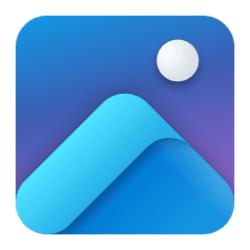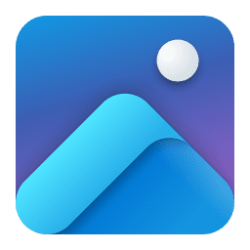This tutorial will show you how to import photos and videos from connected devices using the Photos app in Windows 10 and Windows 11.
The Microsoft Photos app included in Windows is a rich media experience that empowers you to do more with your photos and videos. View, organize, and share photos from your PC, OneDrive, iCloud Photos and other devices all from one gallery.
You can import photos and videos you have stored on a camera’s SD card, a USB drive, a phone, or on another device.
Reference:
Manage photos and videos with Microsoft Photos app - Microsoft Support
Learn how the Photos app for Windows lets you view photos and videos from your PC alongside those from OneDrive, and keeps them organized by date, album, or folder.
Here's How:
1 Connect the device containing the image(s) or video(s) you want to import to your PC via USB.
2 Open the Photos app.
3 Perform one of the following actions to select the device to import from: (see screenshots below)
Sometimes it may take a moment for the connected devices to be recognized and appear in the Photos app.
- Under External Devices in the left navigation pane, click/tap on the device (ex: "USB Drive (G:)") you want.
- Click/tap on the Import button on the toolbar at the top, and click/tap on the device (ex: "USB Drive (G:)") you want.
4 Perform one of the following actions to select items (photos and/or videos) to import: (see screenshot below)
- Check Select new to select all new items that haven't already been imported.
- Check Select all to select all items.
- Check the box of specific items to only import selected items.
5 Select a folder added to the Photos app to import the selected item(s) to, and click/tap on Import. (see screenshot below)
You can click/tap on Create folder to create a folder to import to instead.
6 You will now see a confirmation the selected item(s) have been imported from the selected device to the selected folder. (see screenshot below)
That's it,
Shawn Brink
Last edited: