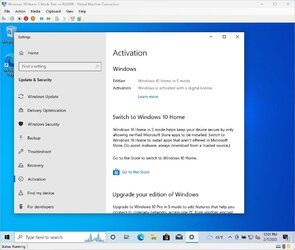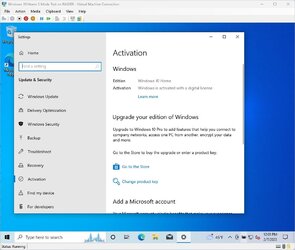- Local time
- 7:24 AM
- Posts
- 7,446
- OS
- Windows 11 Pro + Win11 Canary VM.
The way I did it was a bit different.Are you sure? I was never able to make that happen, even with 2 EFIs and even when installing from a completely stock ISO file onto a brand new blank VHDX. See here:
How does MS lock a computer to S Mode? - Windows 10 Help Forums
This thread started on Elevenforum but I want to start it here for the Windows 10 gurus not on Elevenforum. Install Window 11 in S mode (or Windows 10) | Windows 11 Forum Here is the status of the experiment so far. Starting with @cereberus finding that owww.tenforums.com
I created a W11 S mode iso.
I installed it in a Hyper-V VM - definitely Windows 11 Home S Mode
I then created some unallocated space on my second drive (gpt, nvme)
I then cloned the vhdx file to the unallocated space using Macrium Reflect.
I now booted pc to my original drive OS (selecting from bios) - Pro 11, and no S mode
I booted to drive 2 (selecting from bios) - Home 11 S Mode.
I repeated a couple of times to make sure.
I then added a boot entry of the Home S mode to my original drive EFI.
Now this is where it gets weird.
If I boot from the original drive EFI and select Window 11 Home from gui, it fires up as normal mode.
If I select the second drive efi from bios, it boots as S Mode.
So the difference must be something to do with the EFIs but no idea what!
My Computer
System One
-
- OS
- Windows 11 Pro + Win11 Canary VM.
- Computer type
- Laptop
- Manufacturer/Model
- ASUS Zenbook 14
- CPU
- I9 13th gen i9-13900H 2.60 GHZ
- Motherboard
- Yep, Laptop has one.
- Memory
- 16 GB soldered
- Graphics Card(s)
- Integrated Intel Iris XE
- Sound Card
- Realtek built in
- Monitor(s) Displays
- laptop OLED screen
- Screen Resolution
- 2880x1800 touchscreen
- Hard Drives
- 1 TB NVME SSD (only weakness is only one slot)
- PSU
- Internal + 65W thunderbolt USB4 charger
- Case
- Yep, got one
- Cooling
- Stella Artois (UK pint cans - 568 ml) - extra cost.
- Keyboard
- Built in UK keybd
- Mouse
- Bluetooth , wireless dongled, wired
- Internet Speed
- 900 mbs (ethernet), wifi 6 typical 350-450 mb/s both up and down
- Browser
- Edge
- Antivirus
- Defender
- Other Info
- TPM 2.0, 2xUSB4 thunderbolt, 1xUsb3 (usb a), 1xUsb-c, hdmi out, 3.5 mm audio out/in combo, ASUS backlit trackpad (inc. switchable number pad)
Macrium Reflect Home V8
Office 365 Family (6 users each 1TB onedrive space)
Hyper-V (a vm runs almost as fast as my older laptop)