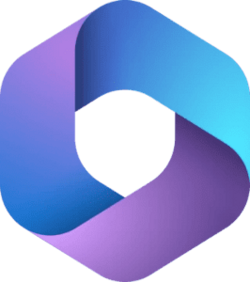Hi there
Easy to install as many Windows systems as you want (and space you have for) on any device.
In your case the easiest is simply to create a SINGLE EFI partition on what will be your main boot disk
Then install windows to other partitions (or disks) via preferably dism /Apply-Image but and then run bcdboot.exe to apply the bootloader to the main EFI partition.
Then at boot the standard Windows boot menu GUI will appear --no need to go into the computers own BIOS to select the boot disk.
For example :
View attachment 52511
@jhun12
get into diskpart and ensure there's an EFI partition and assign it say letter S, and the disk / partition you've got a windows install on is W. You need a SINGLE UEFI partition on the drive you will use as the primary boot drive.
then exit diskpart and now cd : W:\Windows\system32
Then to check type cd W: (to make sure you are executing from the installed windows system (/windows/system32)
bcdboot w:\windows / s S : /f UEFI
do the same for any other windows install (keep the same S letter for the UEFI partition and change the W letter for the new install.
Try and keep just OS on the main windows installs and have data etc stored separately so you don't have to re-create / recover that data if you re-install the OS.
NOTE : you only need a SINGLE EFI partition on the main boot disk -- that's the trick so the bootloader will load the menu at boot and the relevant disks etc will be booted from the menu.
cheers
jimbo