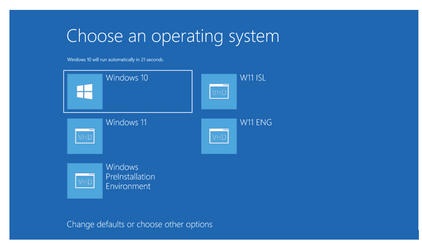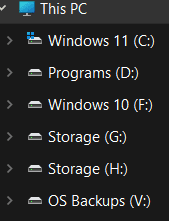Is this possible?
I am planning to bought new SSD ( I don't know if it's already formatted to NTFS or unformatted.
I want to try installing Windows 11 lite first to my new SSD using caddy (cd-rom drive) and later update to full version using the Windows updater.
• I want to use my laptop HDD as my storage.
• I want to dual boot my old OS which is Windows 8.1 on the HDD and Windows 11 Lite on the SSD. Would this be possible?
•Will I able to access my files on HDD inside Windows 11 via SSD?
Thank you to anyone who will answer my questions!
I am planning to bought new SSD ( I don't know if it's already formatted to NTFS or unformatted.
I want to try installing Windows 11 lite first to my new SSD using caddy (cd-rom drive) and later update to full version using the Windows updater.
• I want to use my laptop HDD as my storage.
• I want to dual boot my old OS which is Windows 8.1 on the HDD and Windows 11 Lite on the SSD. Would this be possible?
•Will I able to access my files on HDD inside Windows 11 via SSD?
Thank you to anyone who will answer my questions!
- Windows Build/Version
- Windows 8.1
My Computer
System One
-
- OS
- Windows 8.1