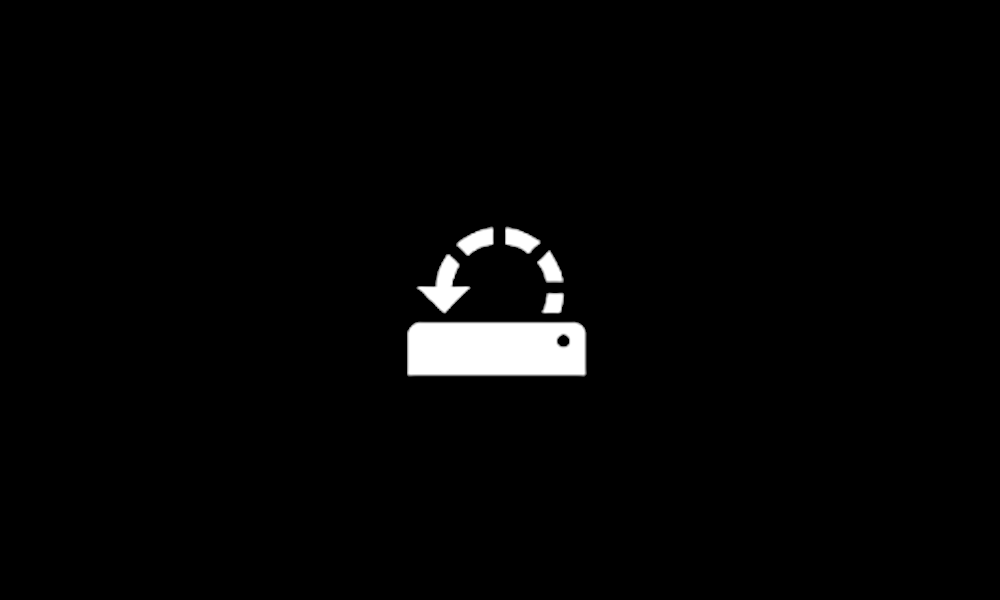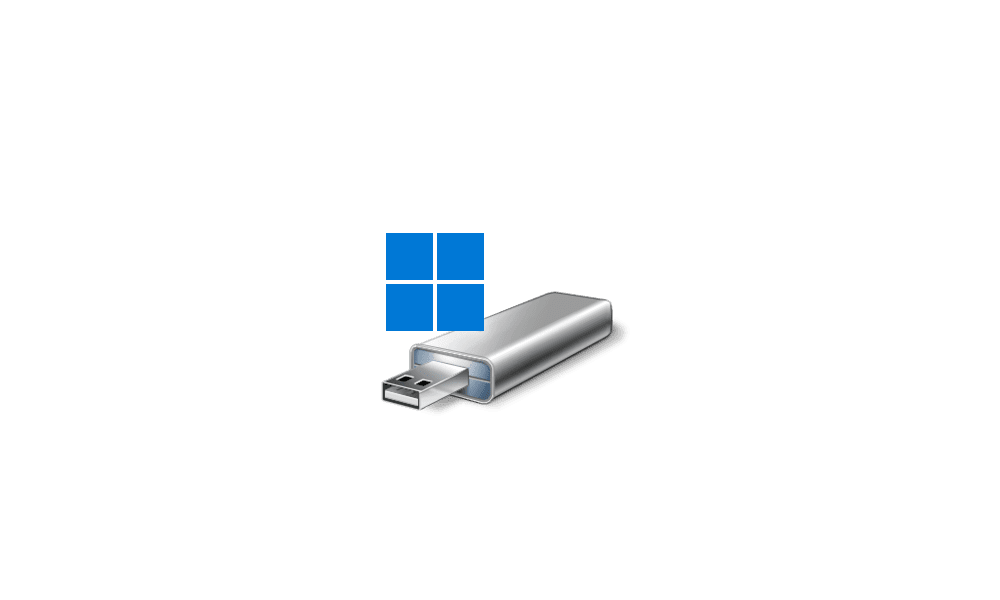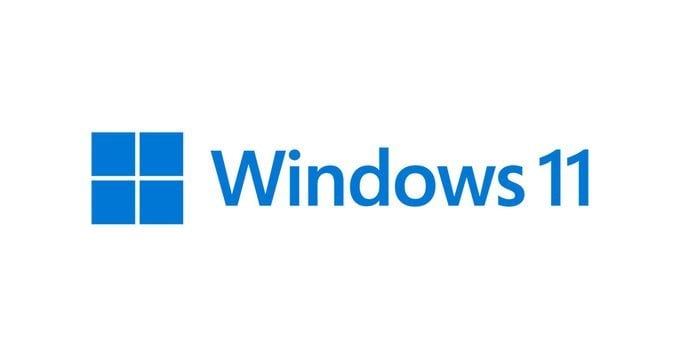How come there is a dual boot for two Windows 11?
Where is Linux now?
The RAM modules are mismatched.
When was the second RAM module installed?
Neither installation has restore points.
Are you making backup images?
The 1758 GB installation has a disabled recovery partition. (Windows 10 pro) (DELL-G15-5515)
The 127 GB installation has an enabled recovery partition. (Windows 11 home) (DESKTOP-CRACDHK)
The bugchecks for the 1758 GB installation were 154
The bugcheck for the 127 GB installation were 119, 141
1) On each operating system list each of these installed or recently uninstall non_Microsoft software:
a) antivirus
b) firewall
c) drive encryption
2) Boot each installation > open administrative command prompt > type or copy and paste:
manage-bde -status
PowerShell $D=(New-Object -ComObject Wscript.Shell).SpecialFolders(4);Compress-Archive "%WinDir%\MEMORY.DMP" "$D\Memory_dmp"
msdt.exe -id WindowsUpdateDiagnostic
msdt.exe -id PowerDiagnostic
msdt.exe -id DeviceDiagnostic
Post images or share links displaying the commands with results.
Post separate share links with only the compressed memory dumps.
For each Windows troubleshooter > click view detailed information > post images or share links into this thread
3) Post images or share links of disk management. (for each windows installation)
By default rows and columns are compress cutting off characters.
a) Widen these rows: disk 0, disk 1, disk 2, etc. > make sure that no characters are cut off
b) Widen these columns: Status and Volume > make sure that no characters are cut off
How to Post a Screenshot of Disk Management at Ten Forums

www.tenforums.com
4) Run these scripts (currently they require Ten Forums logon): (run on each Windows installation and report results accordingly)
a)
https://www.tenforums.com/attachmen...-files-use-bsod-debugging-tuneup_plus_log.bat
b)
https://www.tenforums.com/attachmen...atch-files-use-bsod-debugging-diskparinfo.bat
c)
https://www.tenforums.com/attachmen...od-debugging-gather_additional_dump_files.bat
Post share links into this thread using one drive, drop box, or google drive.
5) Open msconfig > boot tab > post image or share links into this thread (for each windows installation)
6) Open the BIOS > post images of settings for UEFI with and without CSM, boot settings / entries
7) Run:
HD Tune: (free or trial version) (all drives)
Post images or share links for results on these tabs:
a) Health
b) Benchmark
c) Full error scan
8) Run Sea Tool for Windows (all drives)
Post images for results of the long generic tests
Tutorial for the use of SeaTools for Windows, explaining the most common features:
www.seagate.com
7) Create restore points on each Windows installation:
This tutorial will show you how to manually create a restore point in Windows 11. Turning on system protection for a drive allows System Restore to include the drive when restore points are created so you can undo undesired system changes by reverting to a previous point in time. System...

www.elevenforum.com