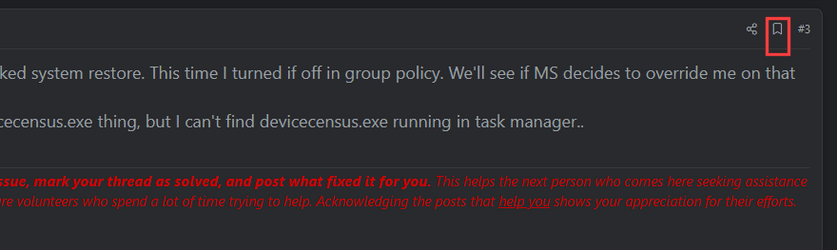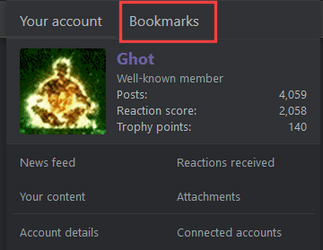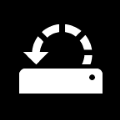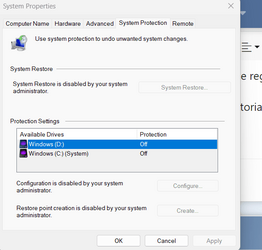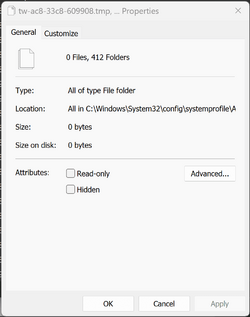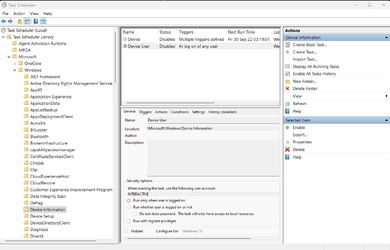- Local time
- 3:20 PM
- Posts
- 9,281
- Location
- The Lone Star State of Texas
- OS
- Windows 11 Pro 24H2 26100.3775
Many of you will remember the lengthy thread several months ago about the thousands of empty TMP folders Windows is creating and how we all fixed it.
It seems 22H2 has once again enabled the task that is creating these empty folders. I caught mine before very many folders were created. Many of you remember the extensive thread that dealt with this some time ago and how it was resolved. Here's the fix again. It should work until Windows changes versions.
Open task scheduler- In search box type task and select task scheduler from search results.
In Task Scheduler disable \Microsoft\Windows\Management\Provisioning\
Logon (at logon of any user)
Then delete the empty folders in \Windows\System32\Config\SystemProfile\AppData\Local folder. All the folders name starts with TW and have a file extension of .tmp.
(Note) You have to be viewing hidden files to see these folders.
View hidden files and folders in Windows
1. Open file explorer
2. click view on toolbar
3. select show
4. tick file name extensions and also tick hidden items
IMO this ought to be a sticky thread because it seems MS is not going to deal with this problem.
It seems 22H2 has once again enabled the task that is creating these empty folders. I caught mine before very many folders were created. Many of you remember the extensive thread that dealt with this some time ago and how it was resolved. Here's the fix again. It should work until Windows changes versions.
Open task scheduler- In search box type task and select task scheduler from search results.
In Task Scheduler disable \Microsoft\Windows\Management\Provisioning\
Logon (at logon of any user)
Then delete the empty folders in \Windows\System32\Config\SystemProfile\AppData\Local folder. All the folders name starts with TW and have a file extension of .tmp.
(Note) You have to be viewing hidden files to see these folders.
View hidden files and folders in Windows
1. Open file explorer
2. click view on toolbar
3. select show
4. tick file name extensions and also tick hidden items
IMO this ought to be a sticky thread because it seems MS is not going to deal with this problem.
My Computers
System One System Two
-
- OS
- Windows 11 Pro 24H2 26100.3775
- Computer type
- PC/Desktop
- Manufacturer/Model
- Dell Optiplex 7080
- CPU
- i9-10900 10 core 20 threads
- Motherboard
- DELL 0J37VM
- Memory
- 32 gb
- Graphics Card(s)
- none-Intel UHD Graphics 630
- Sound Card
- Integrated Realtek
- Monitor(s) Displays
- Benq 27
- Screen Resolution
- 2560x1440
- Hard Drives
- 1tb Solidigm m.2 nvme+256gb SKHynix m.2 nvme /External drives 512gb Samsung m.2 sata+1tb Kingston m2.nvme+ 4gb Solidigm nvme
- PSU
- 500w
- Case
- MT
- Cooling
- Dell Premium
- Keyboard
- Logitech wired
- Mouse
- Logitech wireless
- Internet Speed
- so slow I'm too embarrassed to tell
- Browser
- #1 Edge #2 Firefox
- Antivirus
- Defender+MWB Premium
-
- Operating System
- Windows 10 Pro 22H2 19045.3930
- Computer type
- PC/Desktop
- Manufacturer/Model
- Dell Optiplex 9020
- CPU
- i7-4770
- Memory
- 24 gb
- Monitor(s) Displays
- Benq 27
- Screen Resolution
- 2560x1440
- Hard Drives
- 256 gb Toshiba BG4 M.2 NVE SSB and 1 tb hdd
- PSU
- 500w
- Case
- MT
- Cooling
- Dell factory
- Mouse
- Logitech wireless
- Keyboard
- Logitech wired
- Internet Speed
- still not telling
- Browser
- Firefox
- Antivirus
- Defender+MWB Premium