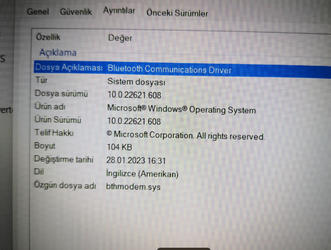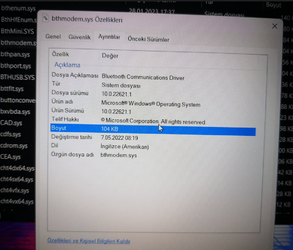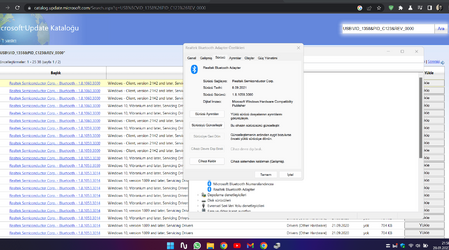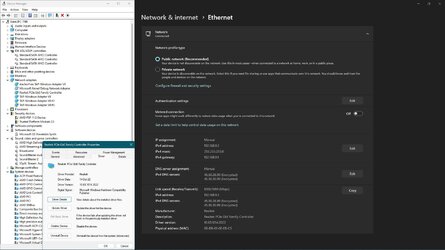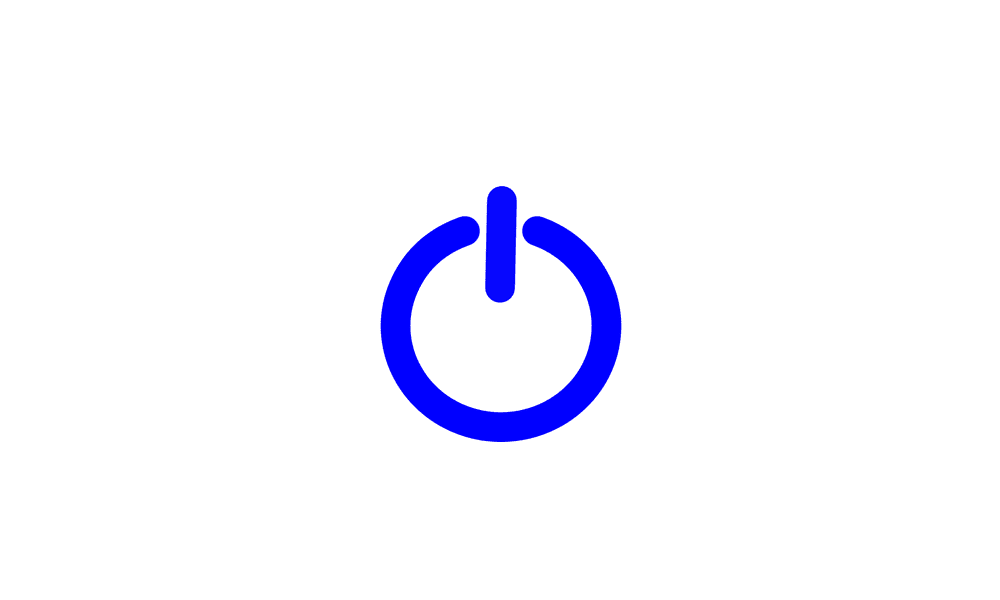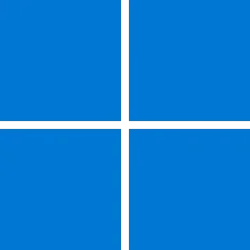UPDATE 2/14:
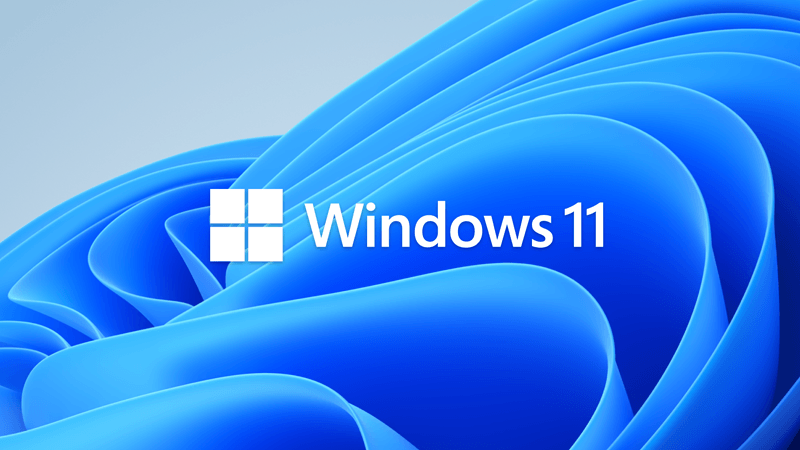
 www.elevenforum.com
www.elevenforum.com
Source:
 support.microsoft.com
support.microsoft.com
Check Windows Updates
Direct download links for KB5022360 MSU file from Microsoft Update Catalog:
[fa]fas fa-download[/fa] Download KB5022360 MSU for Windows 11 v22H2 64-bit (x64) - 276.7 MB
[fa]fas fa-download[/fa] Download KB5022360 MSU for Windows 11 v22H2 ARM64 - 378.0 MB
UUP Dump:
64-bit ISO download: Select language for Windows 11, version 22H2 (22621.1194) amd64
ARM64 ISO download: Select language for Windows 11, version 22H2 (22621.1194) arm64

 www.elevenforum.com
www.elevenforum.com
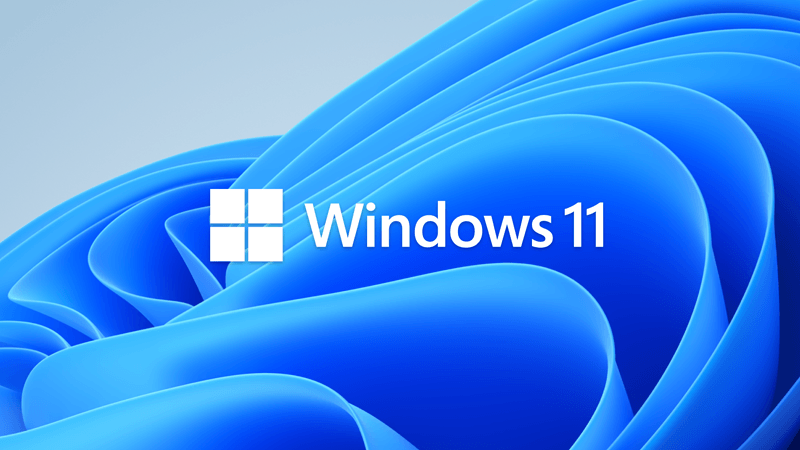
KB5022845 Cumulative Update for Windows 11 Build 22621.1265 (22H2)
February 14, 2023 - KB5022845 (OS Build 22621.1265) For information about Windows update terminology, see the article about the types of Windows updates and the monthly quality update types. For an overview of Windows 11, version 22H2, see its update history page. Note Follow @WindowsUpdate to...
 www.elevenforum.com
www.elevenforum.com
January 26, 2023 - KB5022360 (OS Build 22621.1194) Preview
For information about Windows update terminology, see the article about the types of Windows updates and the monthly quality update types. For an overview of Windows 11, version 22H2, see its update history page.
Note Follow @WindowsUpdate to find out when new content is published to the Windows release health dashboard.
Highlights
- This update addresses an issue that might occur when the Input Method Editor (IME) is active. Applications might stop responding when you use the mouse and keyboard at the same time.
- This update addresses an issue that might occur when you convert or reconvert Japanese Kanji using a multibyte character set (MBCS) app. The cursor might move to the wrong location when you type.
- This update addresses an issue that affects picture files you find using search on the taskbar. This issue stops you from opening those pictures.
- This update addresses an issue that stops you from searching for a file based on the file’s contents.
- This update addresses an issue that affects some game controllers. When the game controller is connected to the computer, the computer might not go to Sleep mode.
Improvements
This non-security update includes quality improvements. When you install this KB:
If you installed earlier updates, only the new updates contained in this package will be downloaded and installed on your device.
- New! This update changes the experience for preview .NET Framework updates. After you install this update, all future preview (optional) .NET Framework updates will display on the Settings > Windows Update > Advanced options > Optional updates page. On that page, you can control which optional updates you want to install.
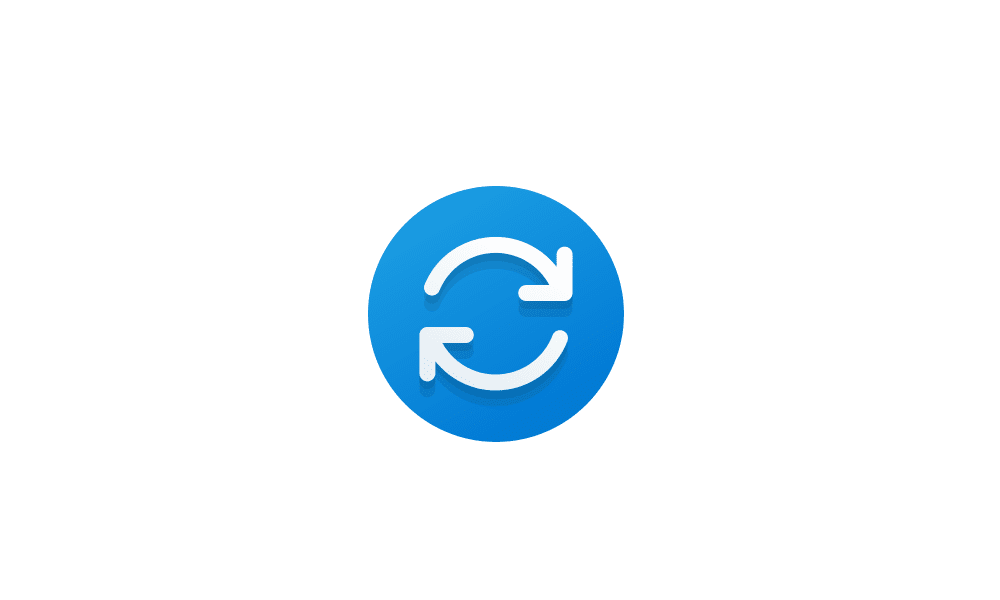
Check for and Install Optional Updates in Windows 11
This tutorial will show you how to check for and install optional updates in Windows 11. In Windows 11, you decide when and how to get the latest updates to keep your device running smoothly and securely. When you update, you'll get the latest fixes and security improvements, helping your...www.elevenforum.com
- This update addresses an issue that affects searchindexer.exe. It randomly stops you from signing in or signing out.
- This update addresses a resource conflict issue between two or more threads (known as a deadlock). This deadlock affects COM+ applications.
- This update addresses an issue that affects conhost.exe. It stopsresponding.
- This update addresses an issue that might affect the Domain Name System (DNS) suffix search list. When you configure it, the parent domain might be missing.
- This update addresses an issue that might affect FindWindow() or FindWindowEx(). They might return the wrong window handle.
- This update addresses an issue that affects certain systems that have firmware Trusted Platform Modules. (TPM). This issue stops you from using AutoPilot to set up those systems.
- This update addresses an issue that affects mstsc.exe. It stops responding while connecting to a RemoteApp and Desktop Connection.
- This update addresses an issue that causes Windows Server 2022 domain controllers (DC) to stop responding. This occurs when they process Lightweight Directory Access Protocol (LDAP) requests.
- This update addresses an issue that affects the Resilient File System (ReFS) MSba tag. The issue causes a nonpaged pool leak.
- This update addresses an issue that affects the ReFS. The issue causes high nonpaged pool usage, which depletes system memory.
- This update addresses an issue that affects devices that are subject to Microsoft Exploit Protection Export Address Filtering (EAF). Some applications stop responding or do not open. These include Microsoft Office and Adobe Reader.
- This update addresses an issue that might affect applications that use Microsoft Edge WebView2 to display content. Applications that use WebView2 include Microsoft Office and the Widgets app. The content might appear blank or greyed out.
- This update addresses an issue that affects a Group Policy for Expanded Toasts.
- This update changes how you enable the Windows diagnostic data processor configuration in preparation for EU Data Boundary support. To learn more, see Enable Windows diagnostic data processor configuration.
Windows 11 servicing stack update - 22621.1190
This update makes quality improvements to the servicing stack, which is the component that installs Windows updates. Servicing stack updates (SSU) ensure that you have a robust and reliable servicing stack so that your devices can receive and install Microsoft updates.
Known issues in this update
Applies to Symptom Workaround IT admins Using provisioning packages on Windows 11, version 22H2 (also called Windows 11 2022 Update) might not work as expected. Windows might only be partially configured, and the Out Of Box Experience might not finish or might restart unexpectedly. Provisioning packages are .PPKG files which are used to help configure new devices for use on business or school networks. Provisioning packages which are applied during initial setup are most likely to be impacted by this issue. For more information on provisioning packages, please see Provisioning packages for Windows.
Note Provisioning Windows devices using Windows Autopilot is not affected by this issue.
Windows devices used by consumers in their home or small offices are not likely to be affected by this issue.If you can provision the Windows device before upgrading to Windows 11, version 22H2, this will prevent the issue.
We are presently investigating and will provide an update in an upcoming release.IT admins Copying large multiple gigabyte (GB) files might take longer than expected to finish on Windows 11, version 22H2. You are more likely to experience this issue copying files to Windows 11, version 22H2 from a network share via Server Message Block (SMB) but local file copy might also be affected.Windows devices used by consumers in their home or small offices are not likely to be affected by this issue. To mitigate this issue, you can use file copy tools that do not use cache manager (buffered I/O). This can be done by using the built-in command-line tools listed below:
robocopy \\someserver\someshare c:\somefolder somefile.img /J
or
xcopy \\someserver\someshare c:\somefolder /J
We are working on a resolution and will provide an update in an upcoming release.
How to get this update
Before installing this update
Microsoft combines the latest servicing stack update (SSU) for your operating system with the latest cumulative update (LCU). For general information about SSUs, see Servicing stack updates and Servicing Stack Updates (SSU): Frequently Asked Questions.
Install this update
Release Channel Available Next Step Windows Update or Microsoft Update Yes Go to Settings > Update & Security > Windows Update. In the Optional updates available area, you’ll find the link to download and install the update. Windows Update for Business No None. These changes will be included in the next security update to this channel. Microsoft Update Catalog Yes To get the standalone package for this update, go to the Microsoft Update Catalog website. Windows Server Update Services (WSUS) No You can import this update into WSUS manually. See the Microsoft Update Catalog for instructions.
If you want to remove the LCU
To remove the LCU after installing the combined SSU and LCU package, use the DISM/Remove-Package command line option with the LCU package name as the argument. You can find the package name by using this command: DISM /online /get-packages.
Running Windows Update Standalone Installer (wusa.exe) with the /uninstall switch on the combined package will not work because the combined package contains the SSU. You cannot remove the SSU from the system after installation.
File information
For a list of the files that are provided in this update, download the file information for cumulative update 5022360.
For a list of the files that are provided in the servicing stack update, download the file information for the SSU - version 22621.1190.
Source:
January 26, 2023—KB5022360 (OS Build 22621.1194) Preview - Microsoft Support
Check Windows Updates
Direct download links for KB5022360 MSU file from Microsoft Update Catalog:
[fa]fas fa-download[/fa] Download KB5022360 MSU for Windows 11 v22H2 64-bit (x64) - 276.7 MB
[fa]fas fa-download[/fa] Download KB5022360 MSU for Windows 11 v22H2 ARM64 - 378.0 MB
UUP Dump:
64-bit ISO download: Select language for Windows 11, version 22H2 (22621.1194) amd64
ARM64 ISO download: Select language for Windows 11, version 22H2 (22621.1194) arm64

UUP Dump - Download Windows Insider ISO
UUP Dump is the most practical and easy way to get ISO images of any Insider Windows 10 or Windows 11 version, as soon as Microsoft has released a new build. UUP Dump creates a download configuration file according to your choices, downloads necessary files directly from Microsoft servers, and...
 www.elevenforum.com
www.elevenforum.com
Last edited: