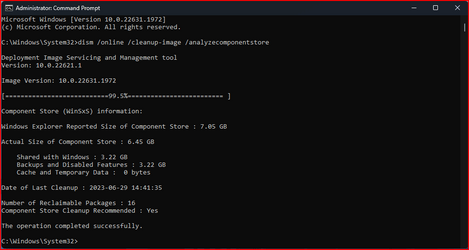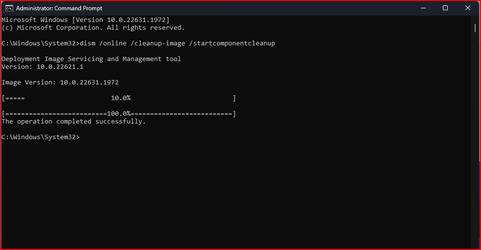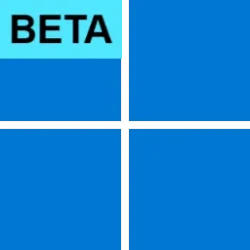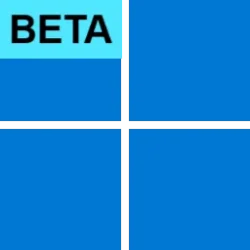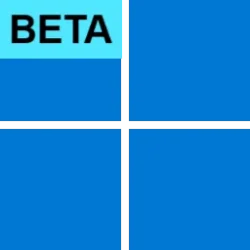UPDATE 7/13:

 www.elevenforum.com
www.elevenforum.com
Hello Windows Insiders, today we are releasing Windows 11 Insider Preview Build 22621.1972 and Build 22631.1972 (KB5027295) to the Beta Channel.
REMINDER: Insiders who were previously on Build 22624 will automatically get moved to Build 22631 via an enablement package. The enablement package artificially increments the build number for the update with new features getting rolled out and turned on to make it easier to differentiate from devices with the update with features off by default. This approach is being used for the Beta Channel only and is not indicative of any changes or plans for final feature rollouts.
Insiders who landed in the group with new features turned off by default (Build 22621.1972) can check for updates and choose to install the update that will have features rolling out (Build 22631.1972).
Changes and Improvements in Build 22631.1972
[File Explorer]
[Settings]
The Beta Channel is the place we preview experiences that are closer to what we will ship to our general customers. Because the Dev and Beta Channels represent parallel development paths from our engineers, there may be cases where features and experiences show up in the Beta Channel first. However, this does not mean every feature we try out in the Beta Channel will ship. We encourage Insiders to read this blog post that outlines the ways we’ll try things out with Insiders in both the Dev and Beta Channels.
Important Insider Links
Amanda & Brandon

 blogs.windows.com
blogs.windows.com
Check Windows Updates
UUP Dump:
64-bit ISO download:


ARM64 ISO download:



 www.elevenforum.com
www.elevenforum.com

KB5028247 Windows 11 Insider Beta 22621.2048 and 22631.2048 - July 13
UPDATE 7/21: https://www.elevenforum.com/t/kb5028256-windows-11-insider-beta-22621-2050-and-22631-2050-july-21.16534/ Windows Blogs: Hello Windows Insiders, today we are releasing Windows 11 Insider Preview Build 22621.2048 22H2 and Build 22631.2048 23H3 (KB5028247) to the Beta Channel. Build...
 www.elevenforum.com
www.elevenforum.com
Windows Blogs:
Hello Windows Insiders, today we are releasing Windows 11 Insider Preview Build 22621.1972 and Build 22631.1972 (KB5027295) to the Beta Channel.
- Build 22631.1972 = New features rolling out.
- Build 22621.1972 = New features off by default.
KB5027397 Enablement Package for Windows 11 22H2 build 22621.xxx to build 22631.xxx
REMINDER: Insiders who were previously on Build 22624 will automatically get moved to Build 22631 via an enablement package. The enablement package artificially increments the build number for the update with new features getting rolled out and turned on to make it easier to differentiate from devices with the update with features off by default. This approach is being used for the Beta Channel only and is not indicative of any changes or plans for final feature rollouts.
Insiders who landed in the group with new features turned off by default (Build 22621.1972) can check for updates and choose to install the update that will have features rolling out (Build 22631.1972).
Changes and Improvements in Build 22631.1972
[File Explorer]
- Windows Insiders in the Beta Channel on Build 22631 are now previewing the Windows App SDK version of File Explorer. Functionality in File Explorer remains unchanged, it just switches from using WinUI 2 to using WinUI 3.
[Settings]
- The option to “Hide date and time in the System tray” from the last flight should no longer be backwards (on being off, off being on).

Show or Hide Time and Date on Taskbar System Tray in Windows 11
This tutorial will show you how to hide the time and date on the taskbar system tray for your account in Windows 11. The clock on the taskbar system tray shows the system time and date by default. Starting with Windows 11 version 22H2 KB5030310 Build 22621.2361, you can now hide the time and... www.elevenforum.com
www.elevenforum.com
- New! This update improves several simplified Chinese fonts and the Microsoft Pinyin Input Method Editor (IME) to support GB18030-2022. You can enter and display characters from conformance level 1 or 2 using the additions to Microsoft Yahei, Simsun, and Dengxian. This update now supports Unicode Extensions E and F in the Simsun Ext-B font. This meets the requirements for level 3.
- New! With this update, you can now authenticate across Microsoft clouds. This feature also satisfies Conditional Access checks if they are needed.
- New! This update improves the sharing of a local file in File Explorer with Microsoft Outlook contacts. You now have the option to quickly email the file to yourself. In addition, loading your contacts from Outlook is better. This feature is not available for files stored in Microsoft OneDrive folders. OneDrive has its own sharing functionality.
- New! This update expands the roll out of notification badging for Microsoft accounts on the Start menu. A Microsoft account is what connects Windows to your Microsoft apps. The account backs up all your data and helps you to manage your subscriptions. You can also add extra security steps to keep you from being locked out of your account. This feature gives you quick access to important account-related notifications.
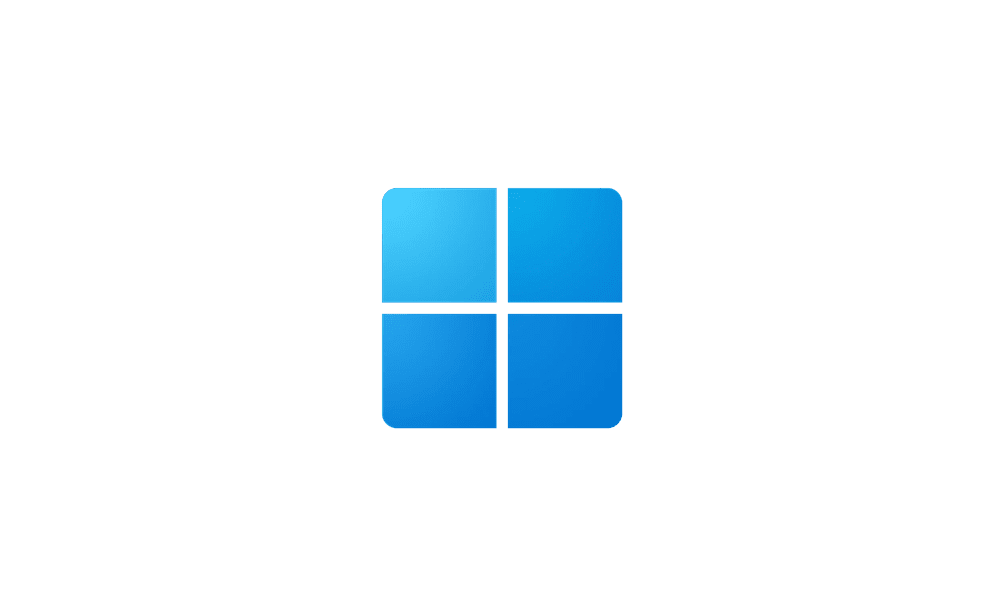
Enable or Disable Notification Badging for Microsoft Accounts on Start menu in Windows 11
This tutorial will show you how to enable or disable showing notification badging for Microsoft accounts on the Start menu and Settings for your account in Windows 10 and Windows 11. Starting with Windows 11 build 25290, Microsoft started a new exploration of badging on the Start menu with two... www.elevenforum.com
www.elevenforum.com
- New! This update adds many new features and improvements to Microsoft Defender for Endpoint. For more information, see Microsoft Defender for Endpoint.
- This update addresses an issue that affects TextInputHost.exe. It stops working.
- This update addresses an issue that affects HKCU\Software\Microsoft\Windows\CurrentVersion\Explorer\User Shell Folders. You can now set and maintain the correct default permissions for this directory path. When the permissions are wrong, Start menu, search, and Azure Active Directory (Azure AD) authentication fails.
- This update addresses an issue that affects devices that use the Network Protector for BitLocker. The device will not resume after it has been suspended.
- This update addresses an issue that affects certain applications that use IDBObjectStore. They do not work in Microsoft Edge and IE mode.
- This update addresses an issue that affects a scheduled monthly task. It might not run on time if the next occurrence happens when daylight savings time occurs.
- This update addresses an issue that affects Narrator. It reads the wrong state when you cancel the selection of an option button you have selected.
- This update gives user accounts the ability to open an elevated Windows Terminal. This only works if they use an admin account that has not signed in before.
- This update addresses an issue that affects File Explorer (explorer.exe). It stops working.
- This update addresses an issue that affects Narrator. The issue stops Narrator from retaining your scan mode when you switch between browsers.
- This update addresses an issue that affects certain apps. It stops working when it tries to scan a barcode.
- This update addresses an issue that affects Microsoft Intune push notifications. The issue stops devices that have less than 3.5 GB of RAM from getting them.
- This update addresses an issue that affects Teams. The issue stops Teams from alerting you about missed calls or messages.
- This update addresses an issue that affects File Explorer windows. They unexpectedly appear in the foreground.
- This update affects Active Directory event ID 1644 processing. It now accepts events of greater than 64 KB in length. This change truncates Lightweight Directory Access Protocol (LDAP) queries contained within event 1644 to 20000 characters by default. You can configure the 20K value using the registry key “DEFAULT_DB_EXPENSIVE_SEARCH_FILTER_MAX_LOGGING_LENGTH_IN_CHARS.”
- This update addresses an issue that affects Azure Virtual Desktop and Windows 365 users. You might not see the right location for a Remote Desktop session in your virtual machine or Cloud PC.
- This update affects the reliability of Windows. It improves after you update the OS.
- This update addresses an issue that affects some earbuds. They stop streaming music.
- This update addresses an issue that affects .msi files. A minor update is not installed. This occurs when you use the EnterpriseDesktopAppManagement configuration service provider (CSP) to distribute the .msi file.
- This update addresses an issue that affects a tib.sys driver. It does not load. This occurs when HyperVisor-protected Code Integrity (HVCI) is enabled.
- This update addresses an issue that affects the on-screen keyboard. The issue stops it from opening after you lock the machine.
- This update addresses an issue that affects msftconnecttext.net. It gets excessive HTTP traffic.
- This update addresses an issue that might affect your computer when you are playing a game. Timeout Detection and Recovery (TDR) errors might occur.
- This update addresses an issue that affects those who enable the “Smart Card is Required for Interactive Logon” account option. When RC4 is disabled, you cannot authenticate to Remote Desktop Services farms. The error message is, “An authentication error has occurred. The requested encryption type is not supported by the KDC.”
- This update addresses an issue that affects the Recommended section of the Start menu. When you right-click a local file, it does not behave as expected.
- This update affects the Desktop Window Manager (DWM). It improves its reliability.
- This update addresses an issue that affects all the registry settings under the Policies paths. They might be deleted. This occurs when you do not rename the local temporary user policy file during Group Policy processing.
- This update addresses an issue that affects the Spooler service. It stops working. This issue occurs when you print using a certain workspace.
- This update addresses an issue that affects certain apps. In some instances, video flickering occurs.
- This update addresses an issue that affects File Explorer. It might stop responding indefinitely. This occurs after you try to view the effective access permissions for files in File Explorer.
The Beta Channel is the place we preview experiences that are closer to what we will ship to our general customers. Because the Dev and Beta Channels represent parallel development paths from our engineers, there may be cases where features and experiences show up in the Beta Channel first. However, this does not mean every feature we try out in the Beta Channel will ship. We encourage Insiders to read this blog post that outlines the ways we’ll try things out with Insiders in both the Dev and Beta Channels.
Important Insider Links
- Want to learn how we made Windows 11? Check out our Inside Windows 11 website to hear and meet our makers from Engineering, Design and Research to share their insights and unique perspectives throughout this journey.
- You can check out our Windows Insider Program documentation here.
- Check out Flight Hub for a complete look at what build is in which Insider channel.
Amanda & Brandon
Source:

Announcing Windows 11 Insider Preview Build 22621.1972 and 22631.1972
Hello Windows Insiders, today we are releasing Windows 11 Insider Preview Build 22621.1972 and Build 22631.1972 (KB5027295) to the Beta Channel.
Check Windows Updates
UUP Dump:
64-bit ISO download:

Select language for Windows 11 Insider Preview 10.0.22621.1972 (ni_release) amd64
Select language for Windows 11 Insider Preview 10.0.22621.1972 (ni_release) amd64 on UUP dump. UUP dump lets you download Unified Update Platform files, like Windows Insider updates, directly from Windows Update.
uupdump.net

Select language for Windows 11 Insider Preview 10.0.22631.1972 (ni_release) amd64
Select language for Windows 11 Insider Preview 10.0.22631.1972 (ni_release) amd64 on UUP dump. UUP dump lets you download Unified Update Platform files, like Windows Insider updates, directly from Windows Update.
uupdump.net
ARM64 ISO download:

Select language for Windows 11 Insider Preview 10.0.22621.1972 (ni_release) arm64
Select language for Windows 11 Insider Preview 10.0.22621.1972 (ni_release) arm64 on UUP dump. UUP dump lets you download Unified Update Platform files, like Windows Insider updates, directly from Windows Update.
uupdump.net

Select language for Windows 11 Insider Preview 10.0.22631.1972 (ni_release) arm64
Select language for Windows 11 Insider Preview 10.0.22631.1972 (ni_release) arm64 on UUP dump. UUP dump lets you download Unified Update Platform files, like Windows Insider updates, directly from Windows Update.
uupdump.net

UUP Dump - Download Windows Insider ISO
UUP Dump is the most practical and easy way to get ISO images of any Insider Windows 10 or Windows 11 version, as soon as Microsoft has released a new build. UUP Dump creates a download configuration file according to your choices, downloads necessary files directly from Microsoft servers, and...
 www.elevenforum.com
www.elevenforum.com
Last edited: