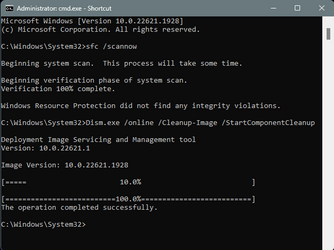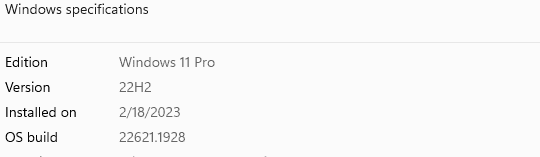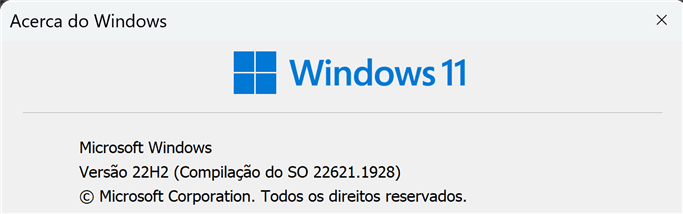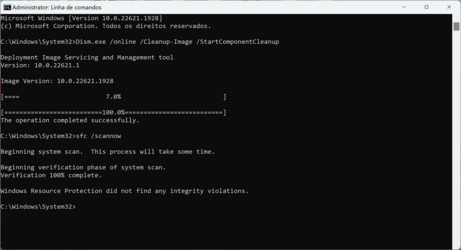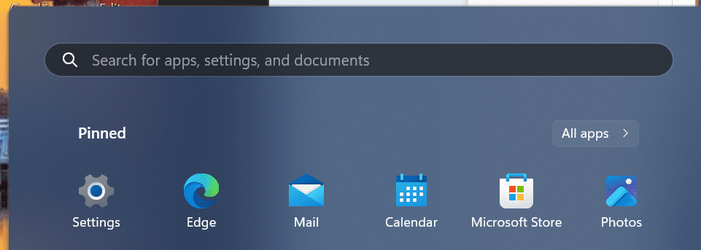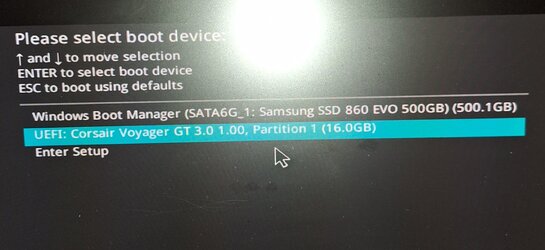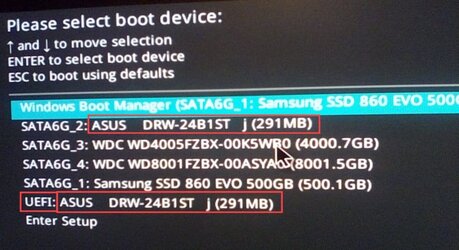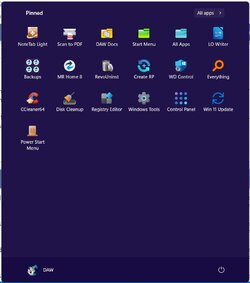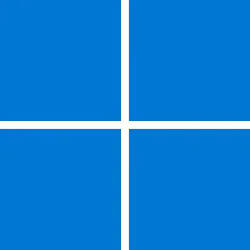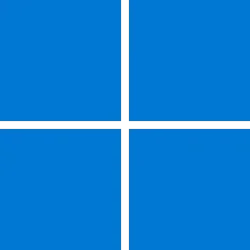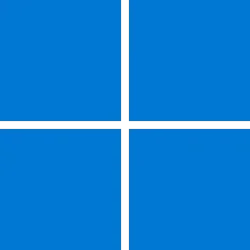UPDATE 7/11:
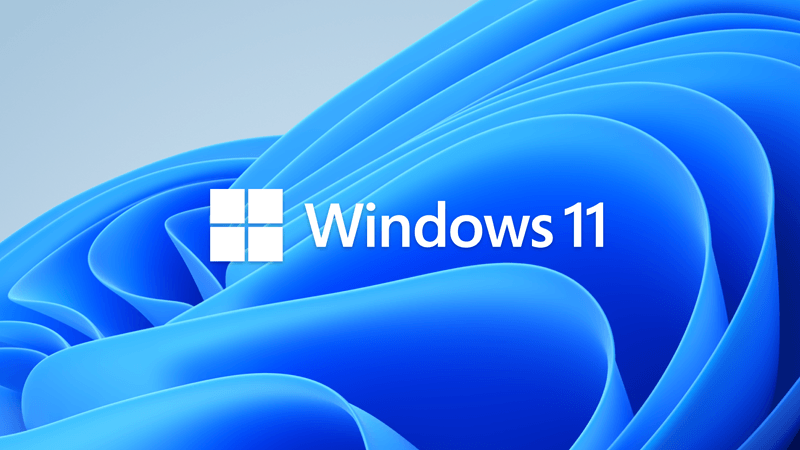
 www.elevenforum.com
www.elevenforum.com
For information about Windows update terminology, see the article about the types of Windows updates and the monthly quality update types. For an overview of Windows 11, version 22H2, see its update history page.
Note Follow @WindowsUpdate to find out when new content is published to the Windows release health dashboard.
Microsoft combines the latest servicing stack update (SSU) for your operating system with the latest cumulative update (LCU). For general information about SSUs, see Servicing stack updates and Servicing Stack Updates (SSU): Frequently Asked Questions.
Install this update
If you want to remove the LCU
To remove the LCU after installing the combined SSU and LCU package, use the DISM/Remove-Package command line option with the LCU package name as the argument. You can find the package name by using this command: DISM /online /get-packages.
Running Windows Update Standalone Installer (wusa.exe) with the /uninstall switch on the combined package will not work because the combined package contains the SSU. You cannot remove the SSU from the system after installation.
File information
For a list of the files that are provided in this update, download the file information for cumulative update 5027303.
For a list of the files that are provided in the servicing stack update, download the file information for the SSU - version 22621.1916.
 support.microsoft.com
support.microsoft.com
Check Windows Updates
Direct download links for KB5027303 MSU file from Microsoft Update Catalog:
[fa]fas fa-download[/fa] Download KB5027303 MSU for Windows 11 v22H2 64-bit (x64) - 299.7 MB
[fa]fas fa-download[/fa] Download KB5027303 MSU for Windows 11 v22H2 ARM64 - 415.7 MB
UUP Dump:
64-bit ISO download:

ARM64 ISO download:


 www.elevenforum.com
www.elevenforum.com
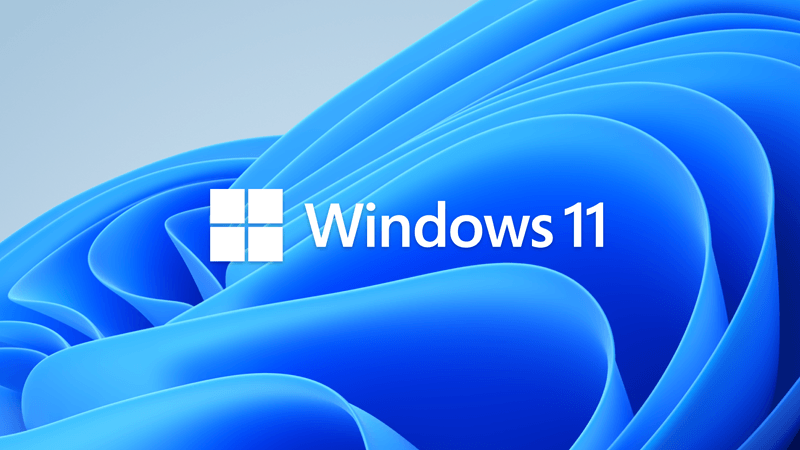
KB5028185 Windows 11 Cumulative Update Build 22621.1992 (22H2)
UPDATE 7/26: https://www.elevenforum.com/t/kb5028254-windows-11-cumulative-update-preview-build-22621-2070-22h2.16658/ Windows Blogs: July 11, 2023 - KB5028185 (OS Build 22621.1992) For information about Windows update terminology, see the article about the types of Windows updates and the...
 www.elevenforum.com
www.elevenforum.com
Microsoft Support:
June 27, 2023 - KB5027303 (OS Build 22621.1928) Preview
For information about Windows update terminology, see the article about the types of Windows updates and the monthly quality update types. For an overview of Windows 11, version 22H2, see its update history page.
Note Follow @WindowsUpdate to find out when new content is published to the Windows release health dashboard.
Highlights
- New! This update expands the roll out of notification badging for Microsoft accounts on the Start menu. A Microsoft account is what connects Windows to your Microsoft apps. The account backs up all your data and helps you to manage your subscriptions. You can also add extra security steps to keep you from being locked out of your account. This feature gives you quick access to important account-related notifications.
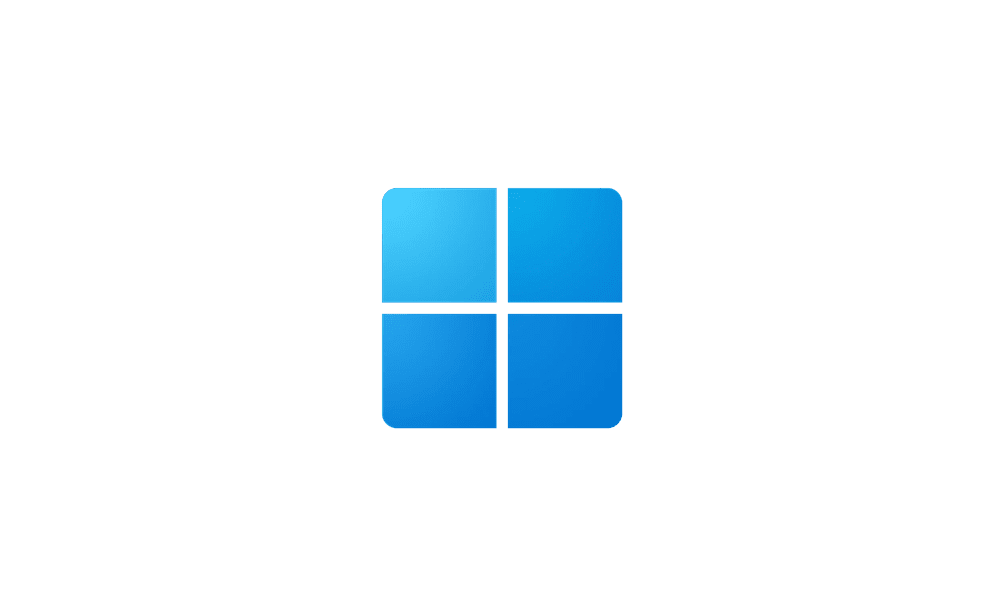
Enable or Disable Notification Badging for Microsoft Accounts on Start menu in Windows 11
This tutorial will show you how to enable or disable showing notification badging for Microsoft accounts on the Start menu and Settings for your account in Windows 10 and Windows 11. Starting with Windows 11 build 25290, Microsoft started a new exploration of badging on the Start menu with two... www.elevenforum.com
www.elevenforum.com
- New! This update improves the sharing of a local file in File Explorer with Microsoft Outlook contacts. You now have the option to quickly email the file to yourself. In addition, loading your contacts from Outlook is better. This feature is not available for files stored in Microsoft OneDrive folders. OneDrive has its own sharing functionality.
- New! This update adds live captions for the following languages:
- Chinese (Simplified and Traditional)
- French (France, Canada)
- German
- Italian
- Japanese
- Portuguese (Brazil, Portugal)
- Spanish
- Danish
- English (Ireland, other English dialects)
- Korean
To turn on live captions, use the WIN + Ctrl + Lkeyboard shortcut. You can also use the Quick Settings accessibility flyout menu. When you turn it on for the first time, Windows will ask you to download the required speech recognition support. Speech recognition support might not be available in your preferred language, or you might want support in other languages. You can download speech recognition support from Settings > Time & Language > Language & region. To learn more, see Use live captions to better understand audio.
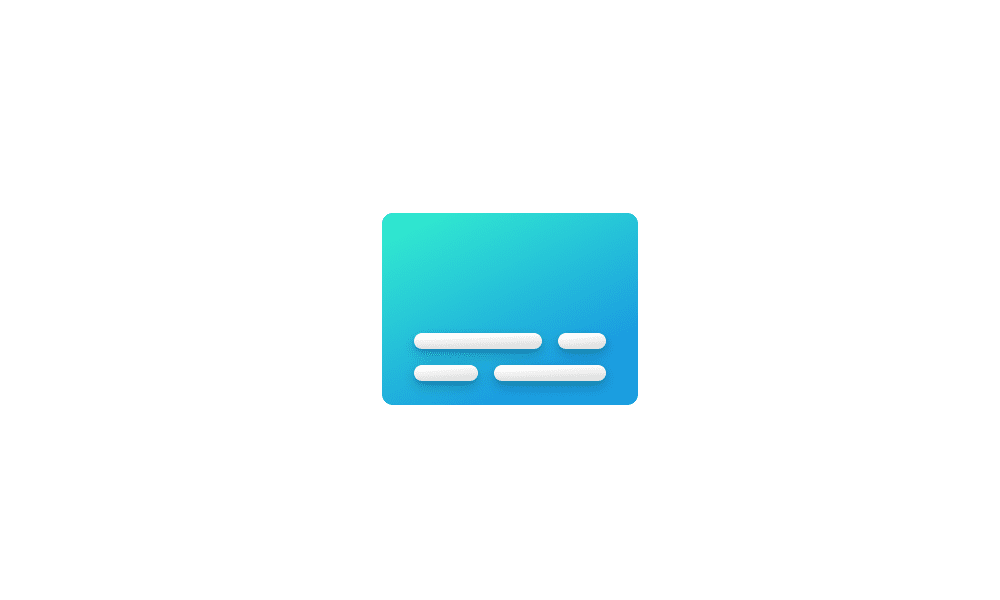
Turn On or Off Live Captions in Windows 11
This tutorial will show you how to turn on or off Live Captions for your account in Windows 11. Microsoft introduced a new feature called Live Captions starting with Windows 11 build 22557. Live captions will help everyone, including people who are deaf or hard of hearing, better understand... www.elevenforum.com
www.elevenforum.com
- New! This update redesigns the in-app voice access command help page. Every command now has a description and examples of its variations. The search bar allows you to quickly find commands. The new categories provide further guidance. You can access the command help page on the voice access bar from Help > View all commands or use the voice access command “what can I say?” Note that the help page might not include all commands. Also, the supplementary information might be inaccurate. We plan to update this in the future. For a list of all Voice Access commands, see Use voice access to control your PC & author text with your voice.
- New! This update adds voice access command support for the following English dialects:
- English (United Kingdom)
- English (India)
- English (New Zealand)
- English (Canada)
- English (Australia)
When you turn on voice access for the first time, Windows will ask you to download a speech model. You might not find a speech model that matches your display language. You can still use voice access in English (US). You can always choose a different language from Settings > Language on the voice access bar.

Turn On or Off Voice Access in Windows 11
This tutorial will show you how to turn on or off voice access for your account in Windows 11. Voice access is a new experience starting with Windows 11 build 22518 that enables everyone, including people with mobility disabilities, to control their PC and author text using only their voice and... www.elevenforum.com
www.elevenforum.com
- New! This update adds new text selection and editing voice access commands. Some examples are in the table.
To do this Say this Select a range of text in the text box “Select from [text 1] to [text 2]”, e.g., “Select from have to voice access” Delete all the text in a text box “Delete all” Apply bold, underline, or italic formatting for the selected text or the last dictated text “Bold that,” “Underline that,” “Italicize that” - New! This update adds a VPN status icon, a small shield, to the system tray. It displays when you are connected to a recognized VPN profile. The VPN icon will be overlayed in your system’s accent color over the active network connection.
- New! You can now choose to display seconds in the clock on the system tray. To turn this on, go to the Taskbar behaviors section in Settings > Personalization > Taskbar. You can also right-click the taskbar to quickly get to taskbar settings.

Turn On or Off Show Seconds in System Tray Clock in Windows 11
This tutorial will show you how to turn on or off showing seconds in the taskbar system tray clock for your account in Windows 11. Starting with Windows 11 build 22621.1928, you can now choose to display seconds in the system tray clock. This also includes showing seconds on any added... www.elevenforum.com
www.elevenforum.com
- New! This update provides a copy button for you to quickly copy two-factor authentication (2FA) codes. These are in notification toasts you get from apps installed on your PC or from phones linked to your PC. Note that this feature only works for English.
- New! This update adds access key shortcuts to File Explorer’s context menu. An access key is a one keystroke shortcut. You can use it to quickly run a command in a context menu using your keyboard. Each access key corresponds to a letter in the display name of the menu item. To try this out, you can click on a file in File Explorer and press the menu key on your keyboard.
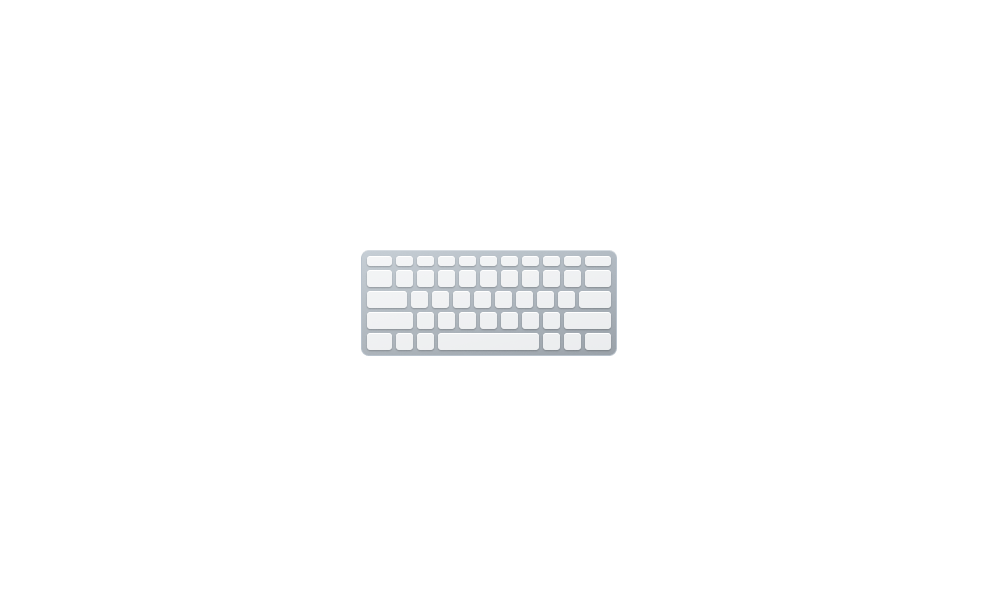
Use Access Keys for XAML context menu in File Explorer in Windows 11
This tutorial will show you how to use access key shortcuts for the XAML context menu in File Explorer and on the desktop in Windows 11. Starting with Windows 11 build 22621.1928, Microsoft added access key shortcuts into the XAML context menu in File Explorer. An access key is a one keystroke... www.elevenforum.com
www.elevenforum.com
- New! This update adds multi-app kiosk mode, which is a lockdown feature. If you are an administrator, you can specify the apps that can run on a device. Other apps will not run. You can also block certain functionalities. You can configure distinct types of access and apps to run for different users on one device. Multi-app kiosk mode is ideal for scenarios in which multiple people use the same device. Some examples are frontline workers, retail, education, and test taking. Some lockdown customizations include:
- Limit access to Settings, except certain pages, such as Wi-Fi and screen brightness
- Show only the apps that are allowed on the Start menu
- Block certain toasts and pop-up windows
Currently, you can enable multi-app kiosk mode using PowerShell and WMI Bridge. To learn more, see Set up a multi-app kiosk on Windows 11 and AssignedAccess CSP. Support for Microsoft Intune, mobile device management (MDM), and provisioning package configuration is coming soon.
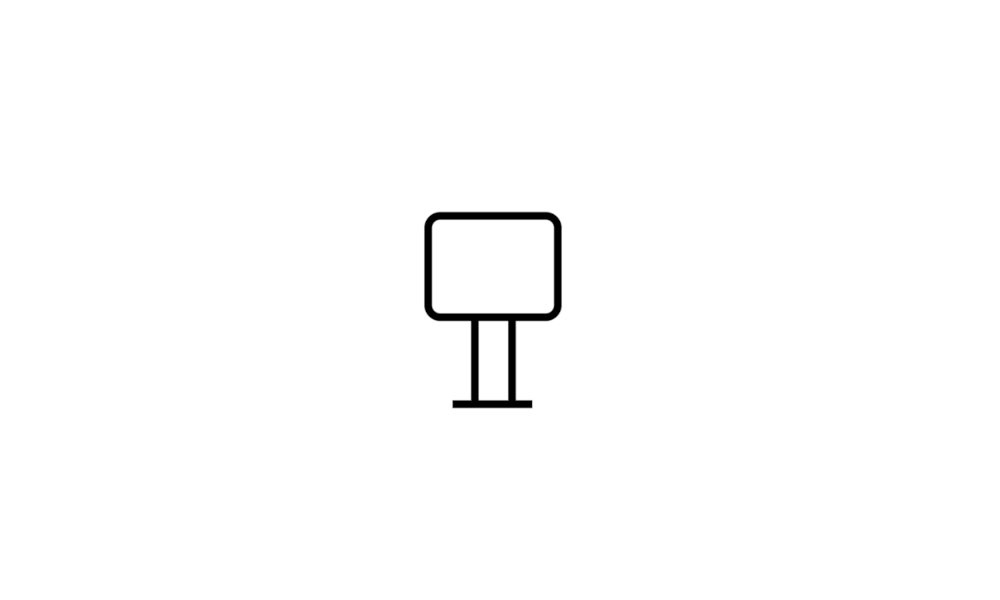
Set up a Kiosk in Windows 11
This tutorial will show you how to set up a single app kiosk in Windows 11 Pro, Enterprise, and Education editions. A single-app kiosk uses the Assigned Access feature to run a single app above the lock screen. When the kiosk account signs in, the app is launched automatically. The person using... www.elevenforum.com
www.elevenforum.com
- New! This update introduces live kernel memory dump (LKD) collection from Task Manager. Using LKD, you can gather data to troubleshoot an issue while the OS continues to work. This reduces downtime when you must investigate an unresponsive program or high-impact failures. To learn more, see Task Manager live memory dump.
To capture an LKD, go to Task Manager > Details. Right-click the System process. Select Create live kernel memory dump file. This capturesa Full live kernel or Kernel stack memory dump. The dump will be written to a fixed location: %LocalAppData%\Microsoft\Windows\TaskManager\LiveKernelDumps. You can also go to the Task Manager Settings page to view or edit the settings for live kernel memory dumps.
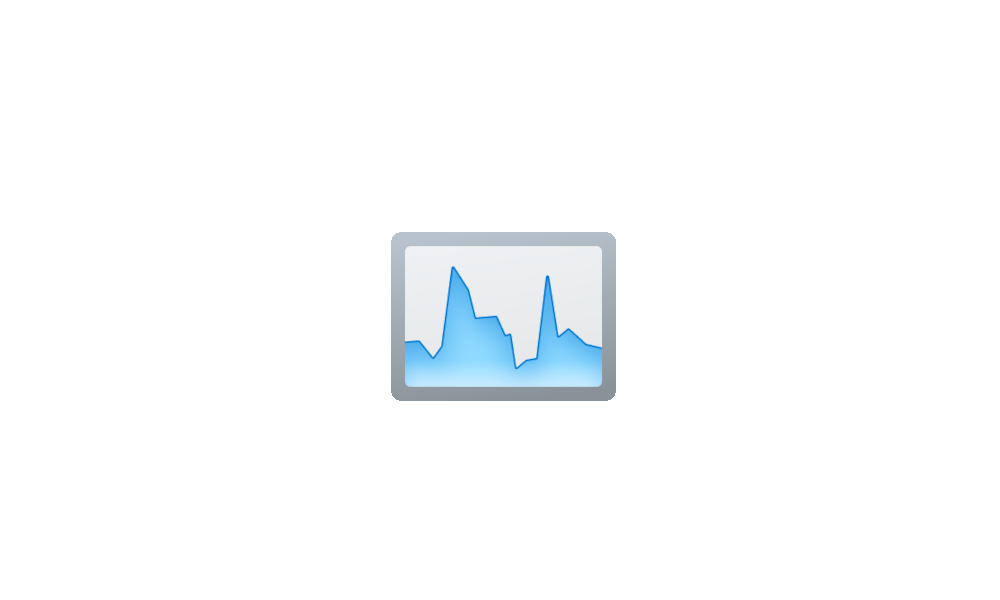
Create Live Kernel Dump File in Windows 11
This tutorial will show you how to create a live kernel dump file in Windows 11. A live kernel dump creates a consistent snapshot of kernel memory and saves it to a dump file without having to restart the computer. The goal of kernel live dump is to gather data to trouble shoot an abnormal... www.elevenforum.com
www.elevenforum.com
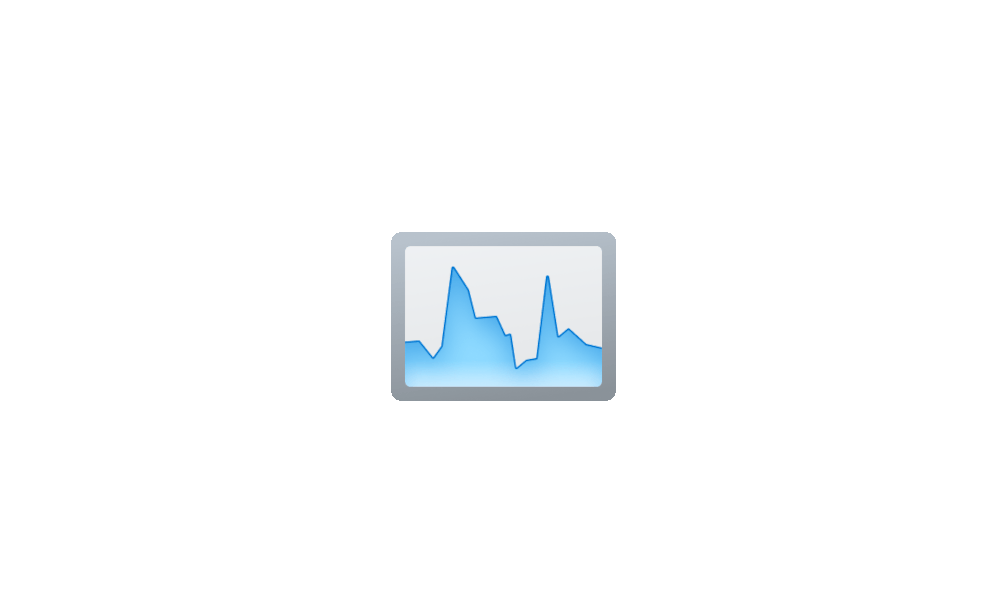
Change Live Kernel Memory Dump Options in Windows 11
This tutorial will show you how to change the live kernel memory dump options for your account in Windows 11. A live kernel dump creates a consistent snapshot of kernel memory and saves it to a dump file without having to restart the computer. The goal of kernel live dump is to gather data to... www.elevenforum.com
www.elevenforum.com
- New! This update replaces the settings for Show the touch keyboard when there’s no keyboard attached. These are located at Settings > Time & language > Typing > Touch keyboard. A new dropdown menu gives you three options to control whether tapping an edit control should open the touch keyboard. The options are:
- Never. This suppresses the touch keyboard even when no hardware keyboard is attached.
- When no keyboard attached. This shows the touch keyboard only when you use the device as a tablet without the hardware keyboard.
- Always. This shows the touch keyboard even when the hardware keyboard is attached.

Turn On or Off Show Touch Keyboard when No Keyboard Attached in Windows 11
This tutorial will show you how to turn on or off show the touch keyboard when there's no keyboard attached for your account in Windows 11. Windows 11 includes a touch keyboard you can click/tap on to enter text. This can be handy if you have a PC with a touchscreen without a physical keyboard... www.elevenforum.com
www.elevenforum.com
- New! This update enables Content Adaptive Brightness Control (CABC) to run on laptops and 2-in-1 devices. This feature dims or brightens areas of a display based on the content. It tries to strike a balance between saving battery life and providing a good visual experience. You can adjust the feature setting from Settings > System > Display > Brightness & color. The drop-down menu gives you three options: Off, Always, and On Battery Only. For battery powered devices, the default is On Battery Only. Because the device manufacturer must enable CABC, the feature might not be on all laptops or 2-in-1 devices.
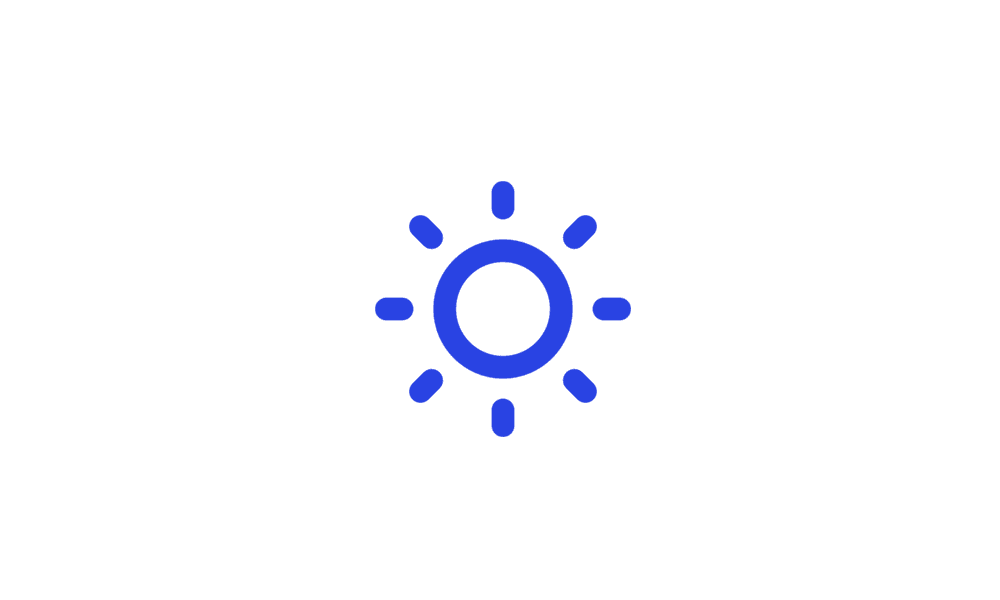
Turn On or Off Content Adaptive Brightness Control in Windows 11
This tutorial will show you how to turn on or off Content Adaptive Brightness Control (CABC) for all users in Windows 11. Some PCs can let Windows automatically adjust screen brightness based on the current lighting conditions. Some Windows 11 PCs can automatically adjust the screen brightness... www.elevenforum.com
www.elevenforum.com
- New! This update adds a USB4 hubs and devices Settings page. You can find it at Settings> Bluetooth & devices > USB > USB4 Hubs and Devices. This new page provides information about the system’s USB4 capabilities and the attached peripherals on a system that supports USB4. This information helps with troubleshooting when you need manufacturer or system administrator support. Some features include:
- You can view the tree of the connected USB4 hubs and devices.
- You can copy details to the clipboard to share them.
If your system does not support USB4 with the Microsoft USB4 Connection Manager, this page will not appear. On systems that support USB4, you will see USB4 Host Router in Device Manager.
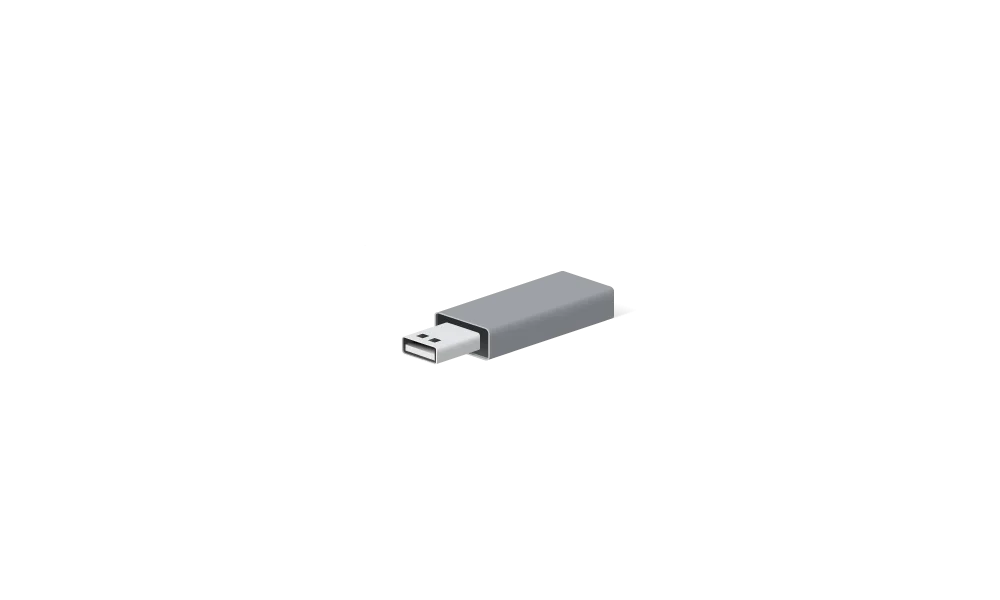
Check USB4 Capabilities and Attached Peripherals in Windows 11
This tutorial will show you how to find information about the system’s USB4 capabilities and attached peripherals in Windows 11. A USB (Universal Serial Bus) port is a standard cable connection interface for computers and electronics devices. USB4 enables new productivity scenarios for... www.elevenforum.com
www.elevenforum.com
- New! This update adds a presence sensor privacy setting in Settings > Privacy & security > Presence sensing. If you have a device that has compatible presence sensors, you can now choose the apps that can access those sensors. You can also choose the apps that do not have access. Microsoft does not collect images or metadata. The device hardware processes your information locally to maximize privacy.
- New! This update improves the performance of search within Settings.
- New! This update changes the default print screen (prt scr) key behavior. Pressing the print screen key opens the Snipping Tool by default. You can turn off this setting from Settings > Accessibility > Keyboard. If you have previously changed this setting, Windows will preserve your preference.
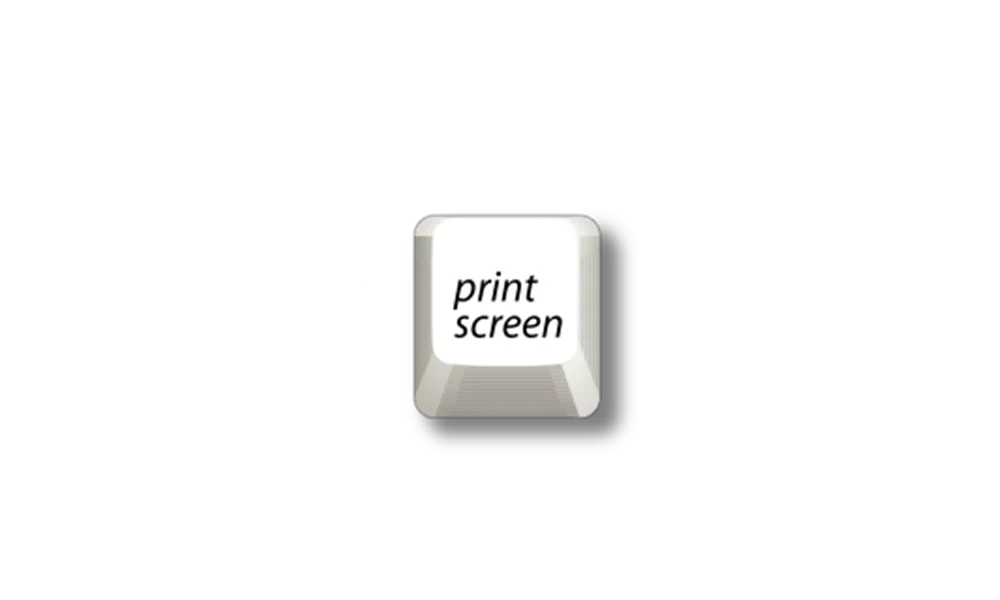
Enable or Disable Use Print Screen Key to Open Screen Snipping in Windows 11
This tutorial will show you how to turn on or off to use the Print Screen key to open screen snipping for your account in Windows 11. The Snipping Tool app includes a built-in screen recorder and allows you to quickly take and annotate screenshots, photos and other images with your pen, touch... www.elevenforum.com
www.elevenforum.com
- New! This update introduces a limit of 20 most recent tabs in Settings > Multitasking. This affects the number of tabs that appear when you use ALT + TAB and Snap Assist.
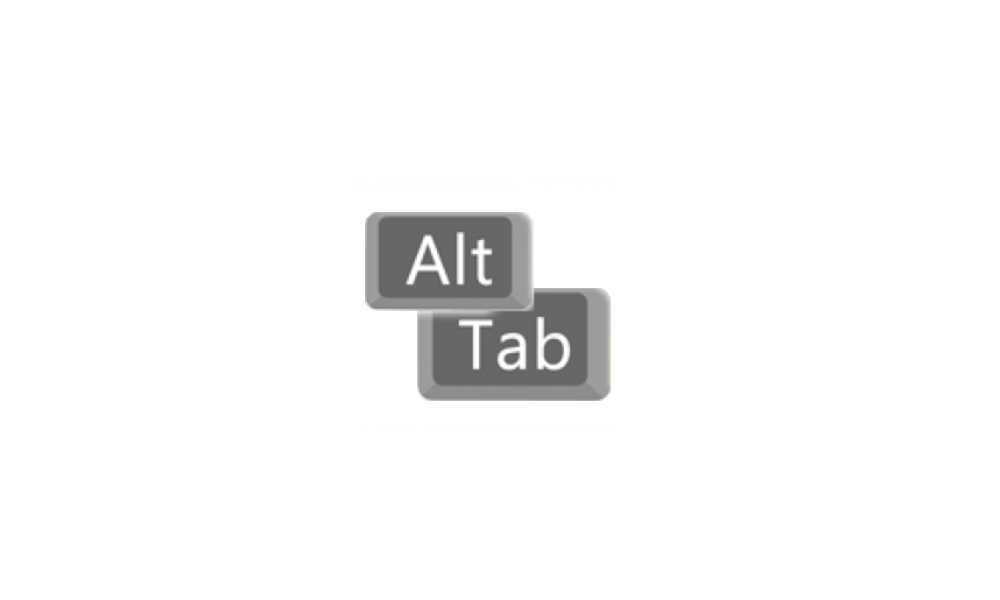
Change Number of Tabs from Apps to Show when Snapping or Alt+Tab in Windows 11
This tutorial will show you how to enable or disabling showing tabs from apps when snapping or pressing ALT+TAB for your account, specific users, or all users in Windows 11. You can press the Alt + Tab or Ctrl + Alt + Tab keys to switch between open windows in Windows 11. You can change how... www.elevenforum.com
www.elevenforum.com
- New! This update improves the cloud suggestion and the integrated search suggestion. This helps you to easily type popular words in Simplified Chinese using the Input Method Editor (IME). The cloud suggestion adds the most relevant word from Microsoft Bing to the IME candidate window. The integrated search suggestion gives you additional suggestions that are like what you see on a Bing search page. You can insert a suggestion as text or search for it directly in Bing. To turn on these features, select a chevron button in the upper right of the IME candidate window. Then select the Turn on button.

Enable or Disable Cloud Content Search for Accounts in Windows 11
This tutorial will show you how to enable or disable Cloud content search for your account or all users in Windows 11. Windows Search lets you search from your taskbar to find what you’re looking for, whether it’s on your device, in the cloud, or on the web. Windows Search can personalize your... www.elevenforum.com
www.elevenforum.com
- New! This update improves your computer’s performance when you use a mouse that has a high report rate for gaming. To learn more, see “Reduced game stutter with high report rate mice” in Delivering Delightful Performance for More Than One Billion Users Worldwide.
- This update addresses an issue that affects the on-screen keyboard. The issue stops it from opening after you lock the machine.
- This update addresses an issue that might affect your computer when you are playing a game. Timeout Detection and Recovery (TDR) errors might occur.
- This update addresses an issue that affects certain apps. In some instances, video flickering occurs.
- This update addresses an issue that affects File Explorer (explorer.exe). It stops working.
- This update addresses an issue that affects some earbuds. They stop streaming music.
- This update addresses an issue that affects the Recommended section of the Start menu. When you right-click a local file, it does not behave as expected.
Improvements
This non-security update includes quality improvements. When you install this KB:- New! This update adds many new features and improvements to Microsoft Defender for Endpoint. For more information, see Microsoft Defender for Endpoint.
- New! With this update, you can now authenticate across Microsoft clouds. This feature also satisfies Conditional Access checks if they are needed.
- New! This update affects virtual memory ranges. They are now added to kernel-generated minidumps after a stop error. These ranges are marked by a KbCallbackTriageDumpData BugCheck Callback Routine.
- New! This update improves several simplified Chinese fonts and the Microsoft Pinyin Input Method Editor (IME). They now support GB18030-2022. Characters in the Standard Chinese Characters List (GB18030-2022 implementation level 2) are available in Microsoft Yahei (regular, light, and bold), Dengxian (optional font: regular, light, and bold), and Simsun. The Simsun Ext-B font (GB18030-2022 implementation level 3) now supports Unicode CJK Unified Ideographs Extensions E and F.
- This update affects the reliability of Windows. It improves after you update the OS.
- This update addresses an issue that affects Microsoft Intune push notifications. The issue stops devices that have less than 3.5 GB of RAM from getting them.
- This update addresses an issue that affects certain apps. It stops working when it tries to scan a barcode.
- This update addresses an issue that affects Narrator. The issue stops Narrator from retaining your scan mode when you switch between browsers.
- This update addresses an issue that affects Narrator. It reads the wrong state when you cancel the selection of an option button you have selected.
- This update addresses an issue that affects Teams. The issue stops Teams from alerting you about missed calls or messages.
- This update addresses an issue that affects a scheduled monthly task. It might not run on time if the next occurrence happens when daylight savings time occurs.
- This update addresses an issue that affects certain applications that use IDBObjectStore. They do not work in Microsoft Edge and IE mode.
- This update addresses an issue that affects all the registry settings under the Policies paths. They might be deleted. This occurs when you do not rename the local temporary user policy file during Group Policy processing.
- This update gives user accounts the ability to open an elevated Windows Terminal. This only works if they use an admin account that has not signed in before.
- This update affects the Desktop Window Manager (DWM). It improves its reliability.
- This update addresses an issue that affects .msi files. A minor update is not installed. This occurs when you use the EnterpriseDesktopAppManagement configuration service provider (CSP) to distribute the .msi file.
- This update addresses an issue that affects msftconnecttext.net. It gets excessive HTTP traffic.
- This update addresses an issue that affects the Spooler service. It stops working. This issue occurs when you print using a certain workspace.
- This update addresses an issue that affects devices that use the Network Protector for BitLocker. The device will not resume after it has been suspended.
- This update addresses an issue that affects a tib.sys driver. It does not load. This occurs when HyperVisor-protected Code Integrity (HVCI) is enabled.
- This update addresses an issue that affects TextInputHost.exe. It stops working.
- This update addresses an issue that affects Azure Virtual Desktop and Windows 365 users. You might not see the right location for a Remote Desktop session in your virtual machine or Cloud PC.
- This update addresses an issue that affects HKCU\Software\Microsoft\Windows\CurrentVersion\Explorer\User Shell Folders. You can now set and maintain the correct default permissions for this directory path. When the permissions are wrong, Start menu, search, and Azure Active Directory (Azure AD) authentication fails.
- This update affects Active Directory event ID 1644 processing. It now accepts events of greater than 64 KB in length. This change truncates Lightweight Directory Access Protocol (LDAP) queries contained within event 1644 to 20000 characters by default. You can configure the 20K value using the registry key "DEFAULT_DB_EXPENSIVE_SEARCH_FILTER_MAX_LOGGING_LENGTH_IN_CHARS."
- This update addresses an issue that affects those who enable the “Smart Card is Required for Interactive Logon” account option. When RC4 is disabled, you cannot authenticate to Remote Desktop Services farms. The error message is, "An authentication error has occurred. The requested encryption type is not supported by the KDC.”
- This update addresses an issue that affects File Explorer. It might stop responding indefinitely. This occurs after you try to view the effective access permissions for files in File Explorer.
Windows 11 servicing stack update - 22621.1916
This update makes quality improvements to the servicing stack, which is the component that installs Windows updates. Servicing stack updates (SSU) ensure that you have a robust and reliable servicing stack so that your devices can receive and install Microsoft updates.Known issues in this update
| Applies to | Symptom | Workaround |
|---|---|---|
| IT admins | Using provisioning packages on Windows 11, version 22H2 (also called Windows 11 2022 Update) might not work as expected. Windows might only be partially configured, and the Out Of Box Experience might not finish or might restart unexpectedly. Provisioning packages are .PPKG files which are used to help configure new devices for use on business or school networks. Provisioning packages which are applied during initial setup are most likely to be impacted by this issue. For more information on provisioning packages, please see Provisioning packages for Windows. Note Provisioning Windows devices using Windows Autopilot is not affected by this issue. Windows devices used by consumers in their home or small offices are not likely to be affected by this issue. | If you can provision the Windows device before upgrading to Windows 11, version 22H2, this will prevent the issue. We are presently investigating and will provide an update in an upcoming release. |
How to get this update
Before installing this updateMicrosoft combines the latest servicing stack update (SSU) for your operating system with the latest cumulative update (LCU). For general information about SSUs, see Servicing stack updates and Servicing Stack Updates (SSU): Frequently Asked Questions.
Install this update
| Release Channel | Available | Next Step |
|---|---|---|
| Windows Update or Microsoft Update | Yes | Go to Settings > Update & Security > Windows Update. In the Optional updates available area, you’ll find the link to download and install the update. |
| Windows Update for Business | No | None. These changes will be included in the next security update to this channel. |
| Microsoft Update Catalog | Yes | To get the standalone package for this update, go to the Microsoft Update Catalog website. |
| Windows Server Update Services (WSUS) | No | You can import this update into WSUS manually. See the Microsoft Update Catalog for instructions. |
If you want to remove the LCU
To remove the LCU after installing the combined SSU and LCU package, use the DISM/Remove-Package command line option with the LCU package name as the argument. You can find the package name by using this command: DISM /online /get-packages.
Running Windows Update Standalone Installer (wusa.exe) with the /uninstall switch on the combined package will not work because the combined package contains the SSU. You cannot remove the SSU from the system after installation.
File information
For a list of the files that are provided in this update, download the file information for cumulative update 5027303.
For a list of the files that are provided in the servicing stack update, download the file information for the SSU - version 22621.1916.
Source:
June 27, 2023—KB5027303 (OS Build 22621.1928) Preview - Microsoft Support
Check Windows Updates
Direct download links for KB5027303 MSU file from Microsoft Update Catalog:
[fa]fas fa-download[/fa] Download KB5027303 MSU for Windows 11 v22H2 64-bit (x64) - 299.7 MB
[fa]fas fa-download[/fa] Download KB5027303 MSU for Windows 11 v22H2 ARM64 - 415.7 MB
UUP Dump:
64-bit ISO download:

Select language for Windows 11, version 22H2 (22621.1928) amd64
Select language for Windows 11, version 22H2 (22621.1928) amd64 on UUP dump. UUP dump lets you download Unified Update Platform files, like Windows Insider updates, directly from Windows Update.
uupdump.net
ARM64 ISO download:

Select language for Windows 11, version 22H2 (22621.1928) arm64
Select language for Windows 11, version 22H2 (22621.1928) arm64 on UUP dump. UUP dump lets you download Unified Update Platform files, like Windows Insider updates, directly from Windows Update.
uupdump.net

UUP Dump - Download Windows Insider ISO
UUP Dump is the most practical and easy way to get ISO images of any Insider Windows 10 or Windows 11 version, as soon as Microsoft has released a new build. UUP Dump creates a download configuration file according to your choices, downloads necessary files directly from Microsoft servers, and...
 www.elevenforum.com
www.elevenforum.com
Last edited: