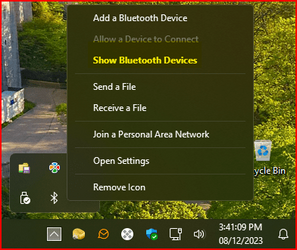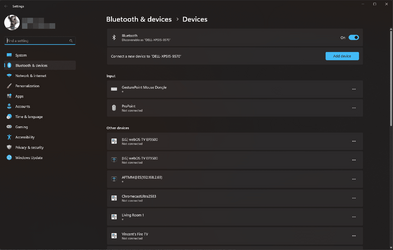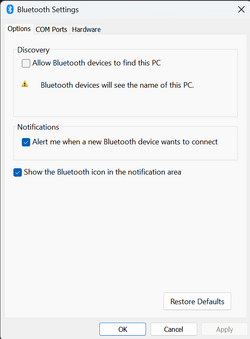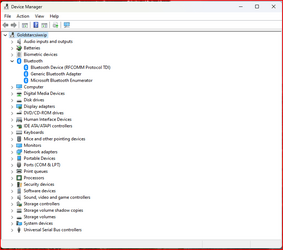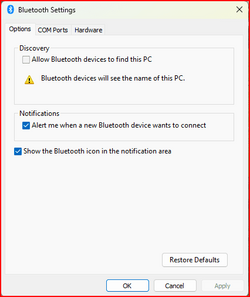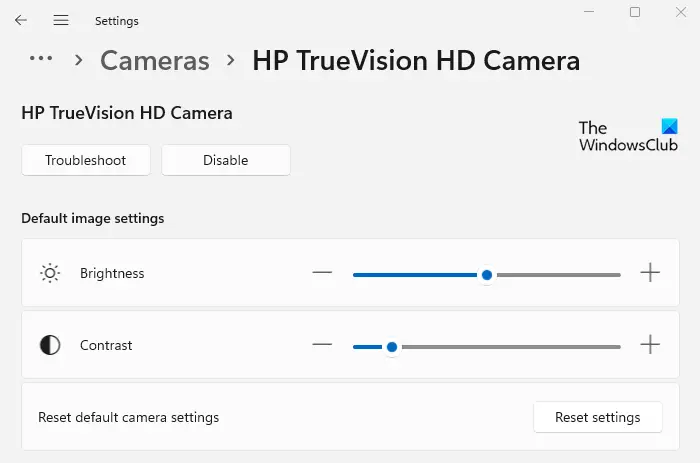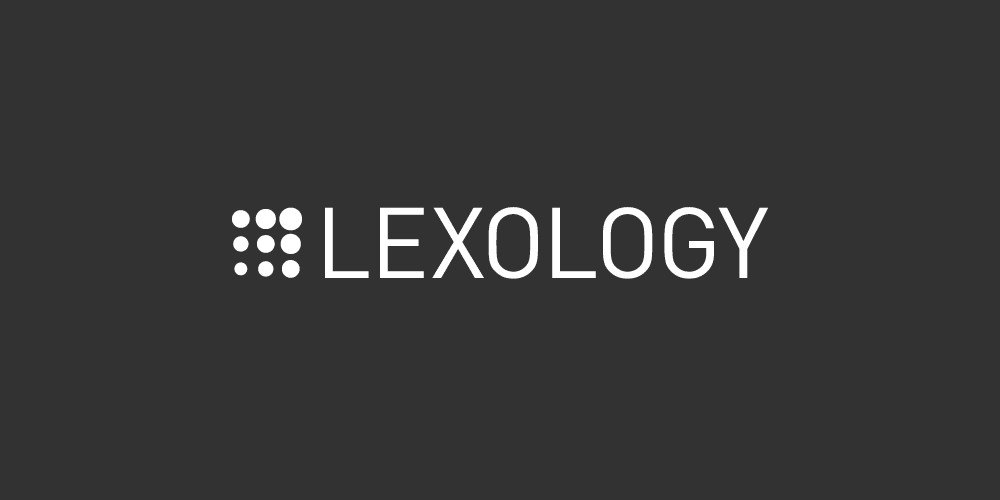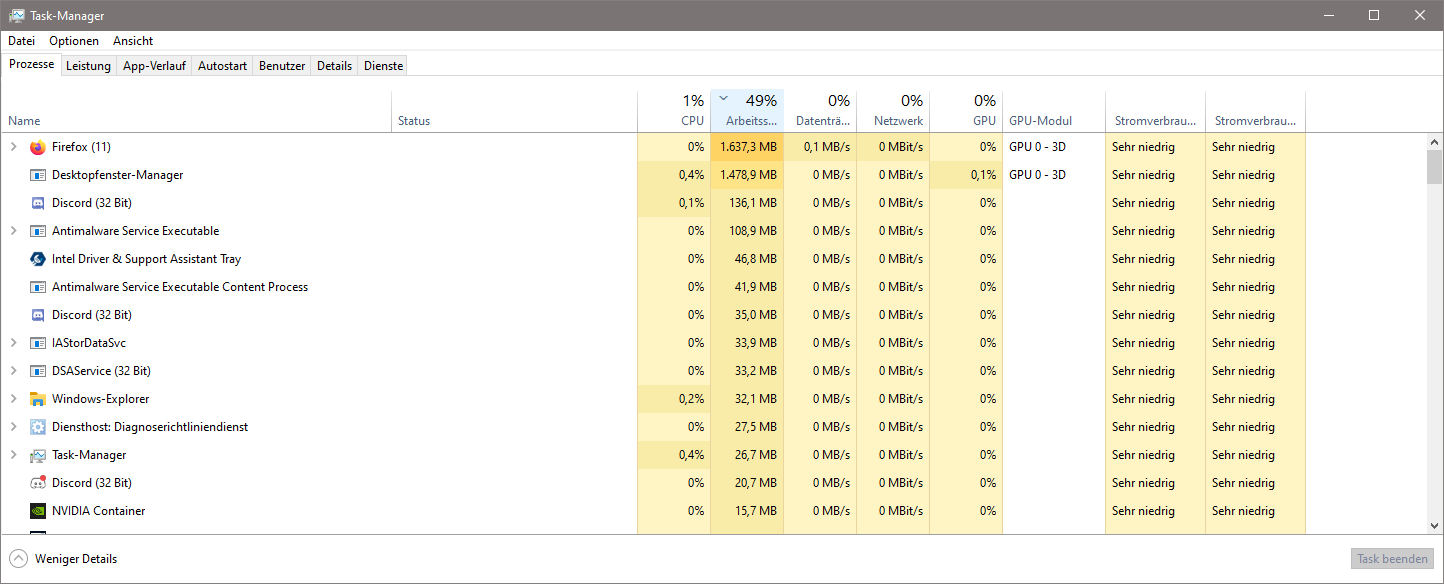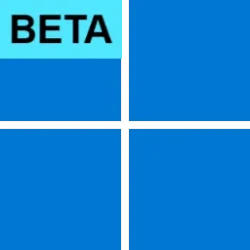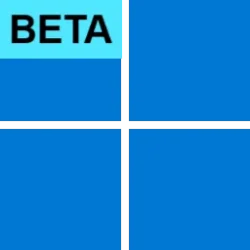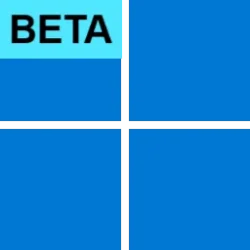UPDATE 8/18:

 www.elevenforum.com
www.elevenforum.com
Hello Windows Insiders, today we are releasing Windows 11 Insider Preview Build 22621.2191 and Build 22631.2191 (KB5029336) to the Beta Channel.
REMINDER: Insiders who were previously on Build 22624 will automatically get moved to Build 22631 via an enablement package. The enablement package artificially increments the build number for the update with new features getting rolled out and turned on to make it easier to differentiate from devices with the update with features off by default. This approach is being used for the Beta Channel only and is not indicative of any changes or plans for final feature rollouts.
Insiders who landed in the group with new features turned off by default (Build 22621.xxxx) can check for updates and choose to install the update that will have features rolling out (Build 22631.xxxx).
First – make sure your device has an HDR display or is connected to a HDR display that supports HDR. You can check this by going to Settings > System > Display and checking the HDR toggle.

 www.elevenforum.com
www.elevenforum.com

 www.elevenforum.com
www.elevenforum.com
Next, download an HDR .JXR file to your device. Then right-click on your desktop, choose “Personalize” and then “Background”, and under “Personalize your background” – go and select the .JXR file you downloaded to your device.
You can download example .JXR files here to try this experience out on your HDR-capable device/display.
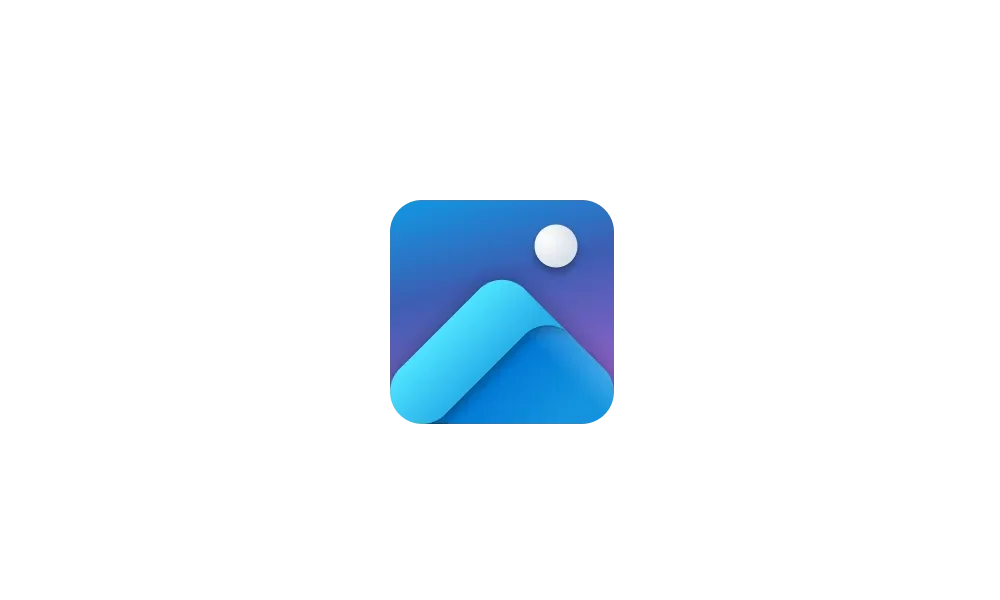
 www.elevenforum.com
www.elevenforum.com
The background should load on your display. If you have multiple displays attached to your device, the background will show as HDR or SDR depending on each display’s capabilities. When using external displays attached to your device, we recommend running the HDR Calibration app for best picture quality. Please note that for this build, there may be some issues with the HDR version of the desktop background not correctly display on some laptops with HDR.
FEEDBACK: Please file feedback in Feedback Hub (WIN + F) under Desktop Environment > Background and Wallpaper.

 www.elevenforum.com
www.elevenforum.com
To use one of the natural voices, add it to your PC by following these steps:
FEEDBACK: Please file feedback in Feedback Hub (Win + F) under Accessibility > Narrator.
Amanda & Brandon

 blogs.windows.com
blogs.windows.com
Check Windows Updates
UUP Dump:
64-bit ISO download:


ARM64 ISO download:



 www.elevenforum.com
www.elevenforum.com

KB5029352 Windows 11 Insider Beta 22621.2199 and 22631.2199 - Aug. 18
UPDATE 8/24: https://www.elevenforum.com/t/kb5029339-windows-11-insider-beta-22621-2262-and-22631-2262-aug-24.17402/ Windows Blogs: Hello Windows Insiders, today we are releasing Windows 11 Insider Preview Build 22621.2191 and Build 22631.2191 (KB5029352) to the Beta Channel. Build 22631.2199...
 www.elevenforum.com
www.elevenforum.com
Windows Blogs:
Hello Windows Insiders, today we are releasing Windows 11 Insider Preview Build 22621.2191 and Build 22631.2191 (KB5029336) to the Beta Channel.
- Build 22631.2191 = New features rolling out.
- Build 22621.2191 = New features off by default.
KB5027397 Enablement Package for Windows 11 Beta build 22621.xxx (22H2) to build 22631.xxx (23H2)
REMINDER: Insiders who were previously on Build 22624 will automatically get moved to Build 22631 via an enablement package. The enablement package artificially increments the build number for the update with new features getting rolled out and turned on to make it easier to differentiate from devices with the update with features off by default. This approach is being used for the Beta Channel only and is not indicative of any changes or plans for final feature rollouts.
Insiders who landed in the group with new features turned off by default (Build 22621.xxxx) can check for updates and choose to install the update that will have features rolling out (Build 22631.xxxx).
What’s new in Build 22631.2191
HDR Background Support
You can now set JXR files to be your desktop background and if you have an HDR display, they will render in full HDR.First – make sure your device has an HDR display or is connected to a HDR display that supports HDR. You can check this by going to Settings > System > Display and checking the HDR toggle.

Check Display Capabilities for HDR in Windows 11
This tutorial will show you how to check your display capabilities for HDR support in Windows 11. HDR content on Windows offers better brightness and color capabilities compared to traditional content (sometimes called standard dynamic range [SDR] content). Traditional content typically shows...
 www.elevenforum.com
www.elevenforum.com

Turn On or Off HDR for Display in Windows 11
This tutorial will show you how to turn on or off use HDR for a display in Windows 11. HDR content on Windows offers better brightness and color capabilities compared to traditional content (sometimes called standard dynamic range [SDR] content). Traditional content typically shows details in a...
 www.elevenforum.com
www.elevenforum.com
Next, download an HDR .JXR file to your device. Then right-click on your desktop, choose “Personalize” and then “Background”, and under “Personalize your background” – go and select the .JXR file you downloaded to your device.
You can download example .JXR files here to try this experience out on your HDR-capable device/display.
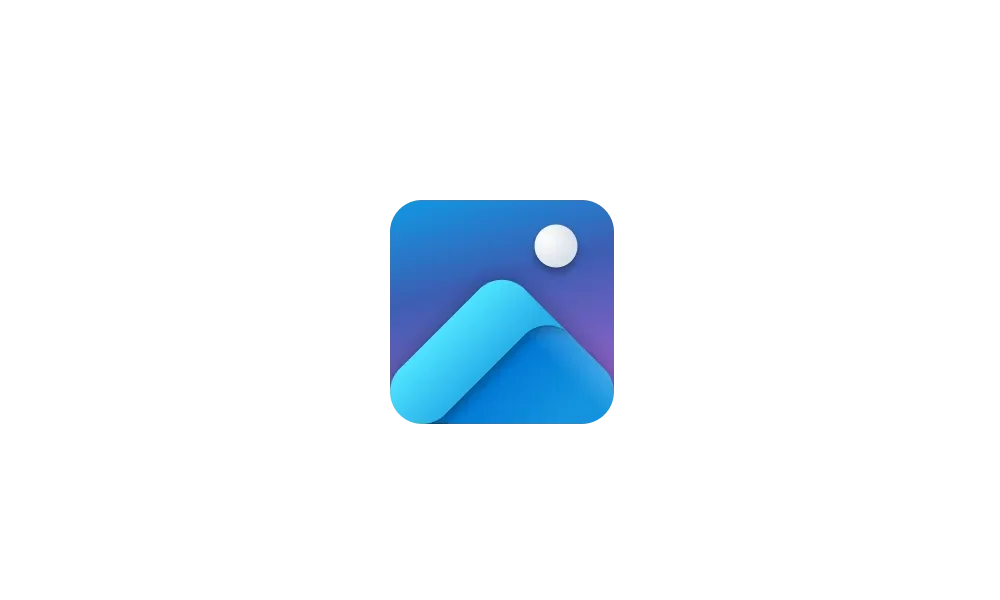
Change Desktop Background to Spotlight, Picture, Solid Color, or Slideshow in Windows 11
This tutorial will show you different ways to change the desktop background to a picture, solid color, slideshow, or Windows Spotlight image for your account in Windows 11. You can change your desktop background in Windows 11 to be a picture, solid color, a slideshow, or Windows Spotlight...
 www.elevenforum.com
www.elevenforum.com
The background should load on your display. If you have multiple displays attached to your device, the background will show as HDR or SDR depending on each display’s capabilities. When using external displays attached to your device, we recommend running the HDR Calibration app for best picture quality. Please note that for this build, there may be some issues with the HDR version of the desktop background not correctly display on some laptops with HDR.
FEEDBACK: Please file feedback in Feedback Hub (WIN + F) under Desktop Environment > Background and Wallpaper.
Narrator Natural Voices in French, Portuguese, English (India), German and Korea
We are introducing new natural voices in French, Portuguese, English (India), German and Korean that allow Narrator users to comfortably browse the web, read, and write mail, and do more. Natural Narrator voices use modern, on-device text to speech and once downloaded are supported without an internet connection.
Add Narrator Natural Voices in Windows 11
This tutorial will show you how to add (install) Narrator natural voices for your account in Windows 11. Narrator is a screen reader included with Windows 11 that describes what's on your screen. Narrator lets you use your PC without a mouse to complete common tasks if you’re blind or have low...
 www.elevenforum.com
www.elevenforum.com
To use one of the natural voices, add it to your PC by following these steps:
- Open Narrator Settings by pressing the WIN + Ctrl + N hotkey.
- Under Narrator’s voice, select the Add button next to Add natural voices.
- Select the voice you want to install. You can install all voices, but you must install them separately.
- The new French voices are Microsoft Denise (Female) and Microsoft Henri (Male)
- The new Portuguese voices are Microsoft Francisca (Female) and Microsoft Antonio (Male)
- The new English (India) voices are Microsoft Neerja (Female) and Microsoft Prabhat (Male)
- The new German voices are Microsoft Katja (Female) and Microsoft Conrad (Male)
- The new Korean voices are Microsoft SunHi (Female) and Microsoft InJoon (Male)
- To start the download of the selected voice, select Install. The new voice will download and be ready for use in a few minutes, depending on your internet download speed.
- When the new voice has downloaded, in Narrator settings select your preferred voice from the drop-down menu in Narrator’s voice > Choose a voice.
FEEDBACK: Please file feedback in Feedback Hub (Win + F) under Accessibility > Narrator.
Changes and Improvements in Build 22631.2191
[Windows 365]
- Windows Insiders in the Dev and Beta Channels can participate in the public preview of Windows 365 Switch. Windows 365 Switch provides the ability to easily move between a Windows 365 Cloud PC and the local desktop using the same familiar keyboard commands, as well as a mouse-click or a swipe gesture through Task View on the Windows 11 taskbar. Please read this blog post for all the details on how to participate.

Switch Between Multiple Desktops in Windows 11
This tutorial will show you different ways to switch between multiple virtual desktops for your account in Windows 11. You can add multiple desktops to group apps for productivity, entertainment, or whatever you choose. Multiple desktops are also great for keeping unrelated, ongoing projects... www.elevenforum.com
www.elevenforum.com
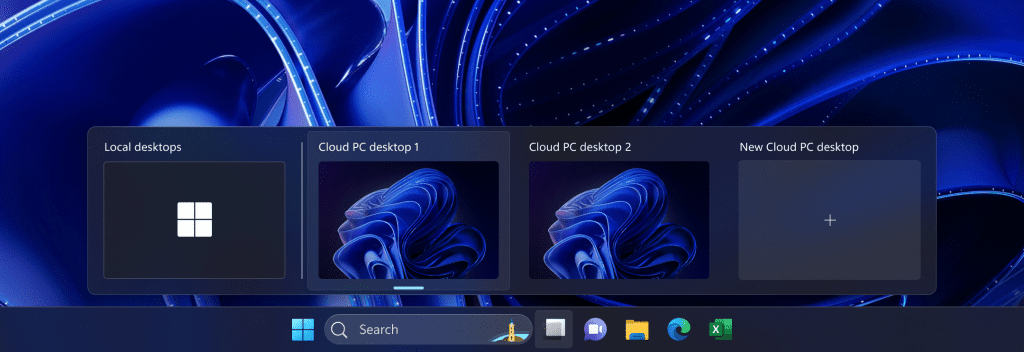
Easily switch between a Windows 365 Cloud PC and the local desktop via Task View.
[Taskbar & System Tray]
- REMINDER: As noted in our Beta Channel flight here, the settings for never combined mode for the taskbar were showing up under Settings > Personalization > Taskbar > Taskbar behaviors but do not enable the experience. We have temporarily removed the settings for this to fix the issue. The feature will be coming to a Beta Channel flight soon.

Always or Never Combine Taskbar buttons and Hide Labels in Windows 11
This tutorial will show you how to always, when the taskbar is full, or never combine taskbar buttons and hide labels for your account, specific users, or all users in Windows 11. The taskbar in Windows 11 shows the Start menu, Search, Task View, Widgets, Chat, File Explorer, Microsoft Edge... www.elevenforum.com
www.elevenforum.com

Enable or Disable Show Labels on Taskbar Pins in Windows 11
This tutorial will show you how to turn on or off show labels on taskbar pins for your account in Windows 11. The taskbar in Windows 11 shows the Start menu, Search, Task View, Widgets, Chat, File Explorer, Microsoft Edge, and Microsoft Store buttons (icons) aligned to the center by default... www.elevenforum.com
www.elevenforum.com
[File Explorer]
- We’ve added “Share” to the context menu in File Explorer in addition to having the share icon at the top of the context menu.

Add or Remove Share Context Menu in Windows 11
This tutorial will show you how to add or remove the Share context menu from files for your account or all users in Windows 11. When you right click on one or more selected files, click/tap on Show more options, and click/tap on Share, you will then be able to share the file(s) using nearby... www.elevenforum.com
www.elevenforum.com
- Added more fields to show in the Details pane, including image dimensions for pictures, number of pages for .docx, space used and free information for drives, and many others.
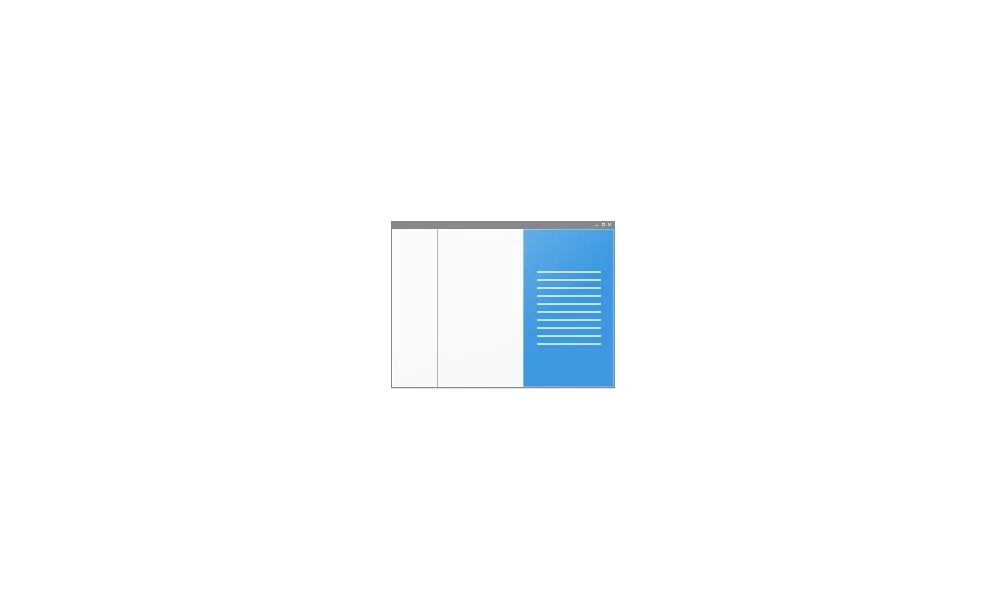
Show or Hide Details Pane in File Explorer in Windows 11
This tutorial will show you how to show or hide the details pane in File Explorer for your account in Windows 11. The details pane in File Explorer shows you the most common properties associated with the selected file. File properties provide more detailed info about a file, such as the... www.elevenforum.com
www.elevenforum.com
[Windows Spotlight]
- After doing an OS update, in certain cases such as using the default Windows 11 background or a solid color – Windows Spotlight may be enabled for you. If you decide you don’t want Windows Spotlight enabled, you can turn it off and in future OS updates it should not be enabled for you again unless you choose to re-enable the experience.
Fixes in Build 22631.2191
[File Explorer]
- Fixed an issue which was causing File Explorer to crash when navigating to Home, as well as some other issues causing crashes.
- Fixed a memory leak in File Explorer with the latest updates which could cause explorer.exe crashes and other issues over prolonged usage.
- Fixed an issue where after refreshing Home, actions to pin and unpin favorite files might not work.
- Fixed an issue where the tooltip would get stuck on the screen when you scrolled Home with touch.
- Fixed an issue where collapsing and expanding the sections of Home didn’t always work.
- Fixed an issue where Home and Gallery could get stuck in the wrong colors if they were open when changing between light and dark mode.
- Fixed an issue where thumbnails in Gallery might not load after changing the view to a smaller icon size (for example, medium to small).
- Made some small adjustments to the size of elements, including reducing the size of the text.
- The ALT + D, CTRL + L, and F4 keyboard shortcuts should work now to set focus to the address bar.
- Fixed an issue where typing drive letters, %localappdata%, and certain other things in the address bar wasn’t causing suggested paths to appear in a dropdown.
- Fixed an issue where the icons displayed in the tabs in File Explorer could become out of sync with the current folder after navigating.
- Fixed an issue which was causing File Explorer to show “Working on it” in an empty folder.
- Fixed an issue where the image in the Details pane might get blurry after resizing the File Explorer window.
- Fixed an issue where the design of the details pane was displaying from left to right instead of right to left when using Hebrew or Arabic display languages.
- Fixed an issue where the text box for naming newly created files or folders on the desktop was showing in the wrong position (far away or way too close) relative to the thumbnail.
- Fixed an issue where ALT + P and Shift + Alt + P keyboard shortcuts weren’t working when focus was set to one of the images in Gallery.
- Fixed an issue where right clicking items in the navigation pane wouldn’t open a context menu after you changed folders.
- Fixed an issue which was causing explorer.exe to crash when trying to access an FTP address.
- Fixed an issue where selecting the dropdown arrows in the address bar was opening a blank menu.
[Dynamic Lighting]
- Fixed an issue where devices might show as empty squares in Settings > Personalization > Dynamic Lighting.
Known issues
[General]
- We’re working on the fix for an issue causing explorer.exe to crash on the login screen when attempting to enter safe mode.
[File Explorer]
- In some cases, the context menu background in File Explorer may appear transparent.
- In some cases, the icons on your desktop may all go blank. If this happens, using the refresh option in the desktop context menu should resolve it.
[Taskbar]
- We’re working on a fix for an issue causing the safely remove hardware icon to not appear when expected in the system tray.
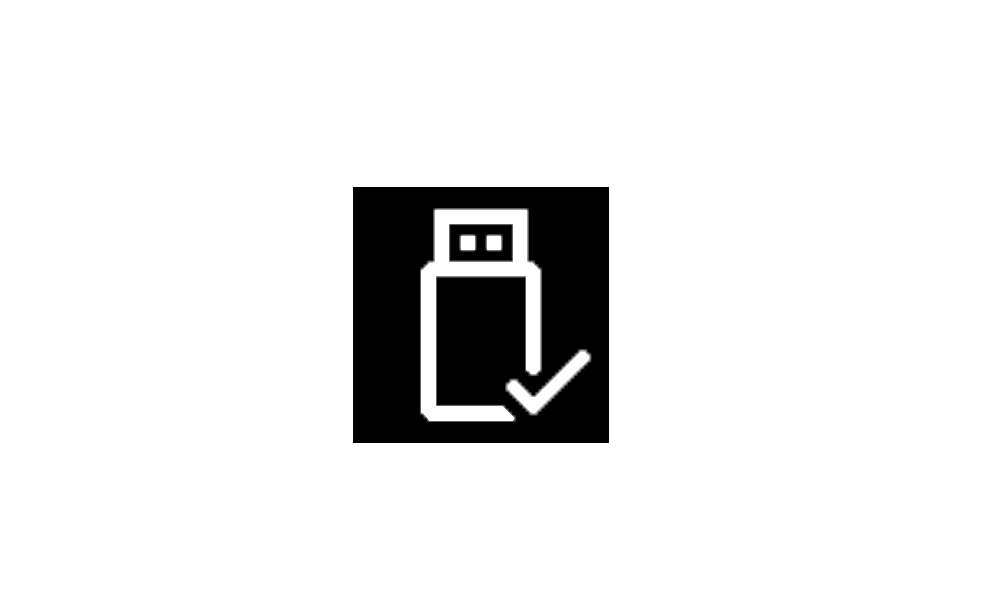
Safely Remove Hardware in Windows 11
This tutorial will show you how to use Safely Remove Hardware for removeable storage devices in Windows 11. To avoid losing data, it's important to remove external hardware like hard drives and USB drives safely. Safely Remove Hardware allows you to safely shutdown and eject a "removable"... www.elevenforum.com
www.elevenforum.com
[Input]
- We’re working on the fix for an issue causing typing with the Japanese and Chinese IMEs to not work correctly after the latest flights for some Insiders.
[Narrator]
- You may see some of the strings are NOT localized to the selected language. This will be fixed in a future flight.
About the Beta Channel
The Beta Channel is the place we preview experiences that are closer to what we will ship to our general customers. Because the Dev and Beta Channels represent parallel development paths from our engineers, there may be cases where features and experiences show up in the Beta Channel first. However, this does not mean every feature we try out in the Beta Channel will ship. We encourage Insiders to read this blog post that outlines the ways we’ll try things out with Insiders in both the Dev and Beta Channels.Important Insider Links
- Want to learn how we made Windows 11? Check out our Inside Windows 11 website to hear and meet our makers from Engineering, Design and Research to share their insights and unique perspectives throughout this journey.
- You can check out our Windows Insider Program documentation here.
- Check out Flight Hub for a complete look at what build is in which Insider channel.
Amanda & Brandon
Source:

Announcing Windows 11 Insider Preview Build 22621.2191 and 22631.2191
Hello Windows Insiders, today we are releasing Windows 11 Insider Preview Build 22621.2191 and Build 22631.2191 (KB5029336) to the Beta Channel. Build 22631.2191 = New features rolling out.
Check Windows Updates
UUP Dump:
64-bit ISO download:

Select language for Windows 11 Insider Preview 10.0.22621.2191 (ni_release) amd64
Select language for Windows 11 Insider Preview 10.0.22621.2191 (ni_release) amd64 on UUP dump. UUP dump lets you download Unified Update Platform files, like Windows Insider updates, directly from Windows Update.
uupdump.net

Select language for Windows 11 Insider Preview 10.0.22631.2191 (ni_release) amd64
Select language for Windows 11 Insider Preview 10.0.22631.2191 (ni_release) amd64 on UUP dump. UUP dump lets you download Unified Update Platform files, like Windows Insider updates, directly from Windows Update.
uupdump.net
ARM64 ISO download:

Select language for Windows 11 Insider Preview 10.0.22621.2191 (ni_release) arm64
Select language for Windows 11 Insider Preview 10.0.22621.2191 (ni_release) arm64 on UUP dump. UUP dump lets you download Unified Update Platform files, like Windows Insider updates, directly from Windows Update.
uupdump.net

Select language for Windows 11 Insider Preview 10.0.22631.2191 (ni_release) arm64
Select language for Windows 11 Insider Preview 10.0.22631.2191 (ni_release) arm64 on UUP dump. UUP dump lets you download Unified Update Platform files, like Windows Insider updates, directly from Windows Update.
uupdump.net

UUP Dump - Download Windows Insider ISO
UUP Dump is the most practical and easy way to get ISO images of any Insider Windows 10 or Windows 11 version, as soon as Microsoft has released a new build. UUP Dump creates a download configuration file according to your choices, downloads necessary files directly from Microsoft servers, and...
 www.elevenforum.com
www.elevenforum.com
Last edited: