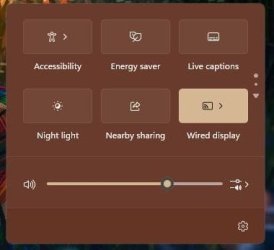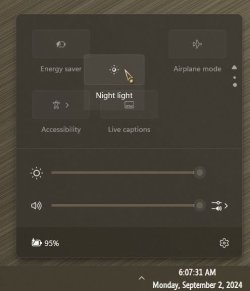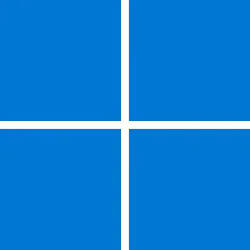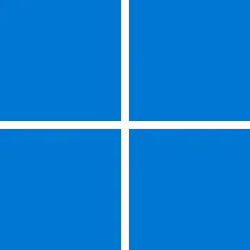UPDATE 9/10:
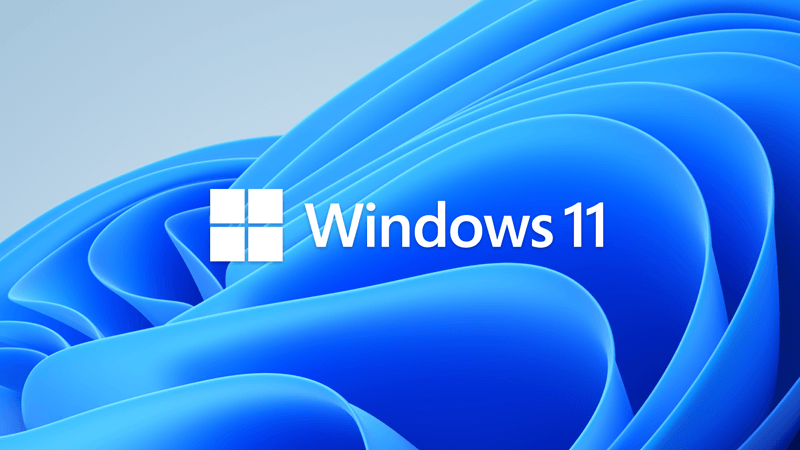
 www.elevenforum.com
www.elevenforum.com
Note Follow @WindowsUpdate to find out when new content is published to the Windows release health dashboard.
Important: Windows 11, version 24H2 is targeting Copilot+ PCs devices and devices that were previously using Windows Insider 24H2 builds.
Microsoft combines the latest servicing stack update (SSU) for your operating system with the latest cumulative update (LCU). For general information about SSUs, see Servicing stack updates and Servicing Stack Updates (SSU): Frequently Asked Questions.
Install this update
To install this update, use one of the following Windows and Microsoft release channels.
If you want to remove the LCU
To remove the LCU after installing the combined SSU and LCU package, use the DISM/Remove-Package command line option with the LCU package name as the argument. You can find the package name by using this command: DISM /online /get-packages.
Running Windows Update Standalone Installer (wusa.exe) with the /uninstall switch on the combined package will not work because the combined package contains the SSU. You cannot remove the SSU from the system after installation.
File information
For a list of the files that are provided in this update, download the file information for cumulative update 5041865.
For a list of the files that are provided in the servicing stack update, download the file information for the SSU (KB5042114) - version 26100.1591.
 support.microsoft.com
support.microsoft.com
Check Windows Updates
UUP Dump:
64-bit ISO download:

ARM64 ISO download:


 www.elevenforum.com
www.elevenforum.com
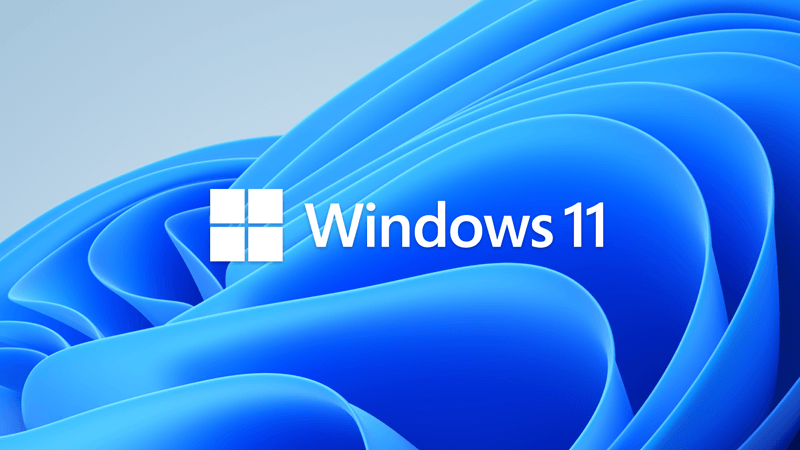
KB5043080 Windows 11 Cumulative Update build 26100.1742 (24H2) on Copilot+ PCs - Sept. 10
UPDATE 9/30: https://www.elevenforum.com/t/kb5043178-windows-11-cumulative-update-preview-build-26100-1882-24h2-on-copilot-pcs-sept-30.28994/ Microsoft Support: September 10, 2024 - KB5043080 (OS Build 26100.1742) OS Build 26100.1742 For information about Windows update terminology, see the...
 www.elevenforum.com
www.elevenforum.com
Microsoft Support:
August 27, 2024 - KB5041865 (OS Build 26100.1591) Preview
For information about Windows update terminology, see the article about the types of Windows updates and the monthly quality update types.Note Follow @WindowsUpdate to find out when new content is published to the Windows release health dashboard.
Important: Windows 11, version 24H2 is targeting Copilot+ PCs devices and devices that were previously using Windows Insider 24H2 builds.
Highlights
Gradual rollout
These might not be available to all users because they will roll out gradually.- [Widgets Board] We are rolling out an update to the Widgets Board to improve security and the APIs for creating widgets and feeds for users in EEA regions. As part of this update, the Microsoft Start Experiences app will power the Microsoft Start widget and feed experiences. Also, as part of this update, some existing widgets will be removed and others will be modified, temporarily affecting their functionality. This update sets the foundation for new widgets and other features in development, set to roll out soon.
- [Windows Share] New! You can now share content to your Android device from the Windows Share window. To do this, you must pair your Android device to your Windows PC. Use the Link to Windows app on your Android device and Phone Link on your PC.
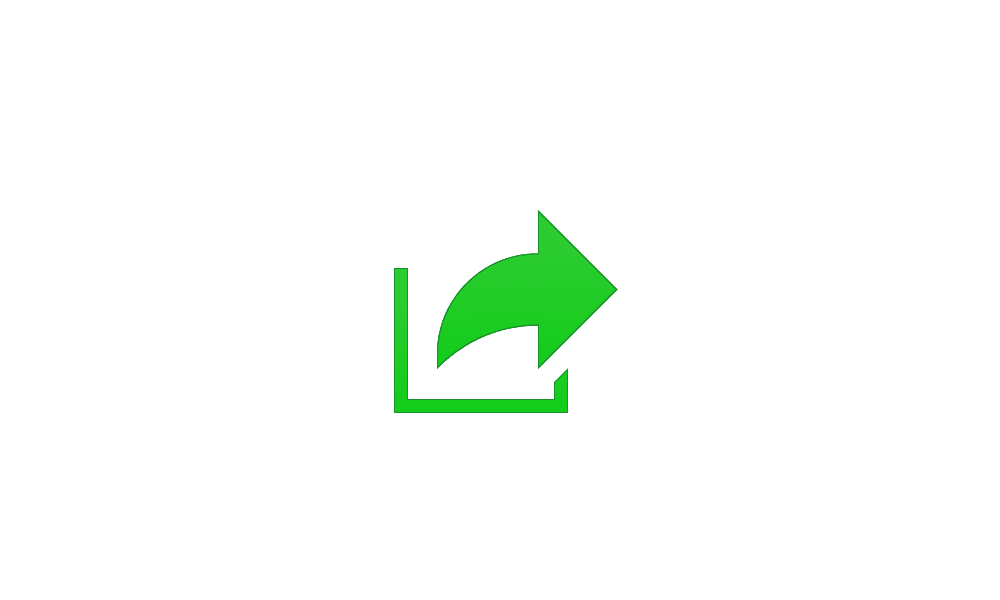
Share Files with Nearby Devices in Windows 11
This tutorial will show you how to share files with nearby devices using Nearby Sharing in Windows 11. Windows Share in Windows 11 allows you to share file(s) using Nearby Sharing. Nearby sharing in Windows lets you share documents, photos, links to websites, and more with nearby devices by... www.elevenforum.com
www.elevenforum.com
- [File Explorer]
- When you press Windows logo key + E, a screen reader might say a pane has focus, or the focus might not be set at all.
- When you press Ctrl + F, sometimes the search does not start.
- Keyboard focus sometimes might get lost when you press Shift + Tab.
- Screen readers do not announce when you open or browse items that are in a breadcrumb of the Open or Save dialog.
- Screen readers do not announce when you open or browse items in the column header.
- [Narrator] This update makes scan mode respond quicker. This is especially helpful when you use Microsoft Edge and read large documents. To use scan mode, you must turn on Narrator first (Windows logo key + Ctrl + Enter). Then, turn on scan mode by pressing Caps lock + Spacebar during a Narrator session.

Turn On or Off Narrator Scan Mode in Windows 11
This tutorial will show you how to use and turn on or off scan mode in Narrator for your account in Windows 11. Narrator is a screen reader included with Windows 11 that describes what's on your screen. It lets you use your PC without a mouse to complete common tasks if you’re blind or have low... www.elevenforum.com
www.elevenforum.com
Improvements
This non-security update includes quality improvements. Below is a summary of the key issues that this update addresses when you install this KB. If there are new features, it lists them as well. The bold text within the brackets indicates the item or area of the change we are documenting.- [FrameShutdownDelay] The browser ignores its value in the “HKLM\SOFTWARE\Microsoft\Internet Explorer\Main” registry key.
- [Domain Name System (DNS)] A deadlock occurs in the domain controller (DC) when it starts up in the DNS client.
- [OpenSSH] This update adds a prompt that asks you to confirm when you turn on OpenSSH using the Server Manager UI.
- [Unified Write Filter (UWF) and Microsoft System Center Configuration Manager (SCCM)] An SCCM task to re-enable UWF fails because of a deadlock in UWF. This stops the device from restarting when you expect it.
- [vmswitches] They fail to enumerate using Get-VMSwitch command.
Windows 11 servicing stack update (KB5042114) - 26100.1591
This update makes quality improvements to the servicing stack, which is the component that installs Windows updates. Servicing stack updates (SSU) ensure that you have a robust and reliable servicing stack so that your devices can receive and install Microsoft updates.Known issues in this update
Microsoft is not currently aware of any issues with this update.How to get this update
Before you install this updateMicrosoft combines the latest servicing stack update (SSU) for your operating system with the latest cumulative update (LCU). For general information about SSUs, see Servicing stack updates and Servicing Stack Updates (SSU): Frequently Asked Questions.
Install this update
To install this update, use one of the following Windows and Microsoft release channels.
| Available | Next Step |
|---|---|
| Yes (Windows Update) | Go to Settings > Update & Security > Windows Update. In the Optional updates available area, you will find the link to download and install the update. |
| Yes (MSU) | To get the standalone package for this update, go to the Microsoft Update Catalog website. |
If you want to remove the LCU
To remove the LCU after installing the combined SSU and LCU package, use the DISM/Remove-Package command line option with the LCU package name as the argument. You can find the package name by using this command: DISM /online /get-packages.
Running Windows Update Standalone Installer (wusa.exe) with the /uninstall switch on the combined package will not work because the combined package contains the SSU. You cannot remove the SSU from the system after installation.
File information
For a list of the files that are provided in this update, download the file information for cumulative update 5041865.
For a list of the files that are provided in the servicing stack update, download the file information for the SSU (KB5042114) - version 26100.1591.
Source:
August 27, 2024—KB5041865 (OS Build 26100.1591) Preview - Microsoft Support
Check Windows Updates
UUP Dump:
64-bit ISO download:

Select language for Windows 11, version 24H2 (26100.1591) amd64
Select language for Windows 11, version 24H2 (26100.1591) amd64 on UUP dump. UUP dump lets you download Unified Update Platform files, like Windows Insider updates, directly from Windows Update.
uupdump.net
ARM64 ISO download:

Select language for Windows 11, version 24H2 (26100.1591) arm64
Select language for Windows 11, version 24H2 (26100.1591) arm64 on UUP dump. UUP dump lets you download Unified Update Platform files, like Windows Insider updates, directly from Windows Update.
uupdump.net

UUP Dump - Download Windows Insider ISO
UUP Dump is the most practical and easy way to get ISO images of any Insider Windows 10 or Windows 11 version, as soon as Microsoft has released a new build. UUP Dump creates a download configuration file according to your choices, downloads necessary files directly from Microsoft servers, and...
 www.elevenforum.com
www.elevenforum.com
Last edited: