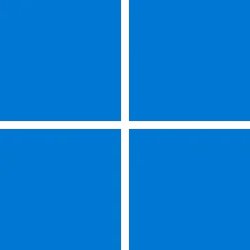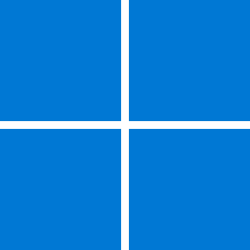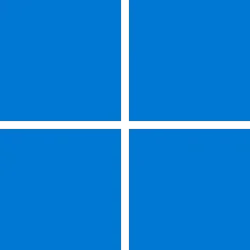Microsoft Support:
November 12, 2024 - KB5046617 (OS Build 26100.2314)
For information about Windows update terminology, see the article about the types of Windows updates and the monthly quality update types. For an overview of Windows Server 2025, see its update history page.Note Follow @WindowsUpdate to find out when new content is published to the Windows release health dashboard.
Improvements
This security update includes quality improvements. Below is a summary of the key issues that this update addresses when you install this KB. If there are new features, it lists them as well. The bold text within the brackets indicates the item or area of the change we are documenting.- [Task Manager] Fixed: The count for the number of groups is wrong or always zero (0) on the Processes tab. This occurs when you turn on “Group by type.”
- [Windows Subsystem for Linux (WSL)] Fixed: You cannot access your Dev Drive.
- [Setup] Fixed: For some hardware configurations, setup might stop responding on the first screen of the installation. This lack of response might last for up to 40 minutes.
- [Internet connection] Fixed: A small number of devices cannot connect to the internet. This occurs when a DHCP server response has duplicate DHCP options. This stops IPv4 connections on certain networks.
For more information about security vulnerabilities, please refer to the Security Update Guide and the November 2024 Security Updates.
Windows Server 2025 servicing stack update (KB5047621) - 26100.2303
This update makes quality improvements to the servicing stack, which is the component that installs Windows updates. Servicing stack updates (SSU) ensure that you have a robust and reliable servicing stack so that your devices can receive and install Microsoft updates.Known issues in this update
| Applies to | Symptom[/B] | Workaround[/B] |
|---|---|---|
| All users | We’re aware of an issue where players on Arm devices are unable to download and play Roblox via the Microsoft Store on Windows. | Players on Arm devices can play Roblox by downloading the title directly from www.Roblox.com. |
| All users | Following the installation of the October 2024 security update, some customers report that the OpenSSH (Open Secure Shell) service fails to start, preventing SSH connections. The service fails with no detailed logging, and manual intervention is required to run the sshd.exe process. This issue is affecting both enterprise, IOT, and education customers, with a limited number of devices impacted. Microsoft is investigating whether consumer customers using Home or Pro editions of Windows are affected. | Customers can temporarily resolve the issue by updating permissions (ACLs) on the affected directories. Follow these steps:
|
How to get this update
Before you install this updateMicrosoft now combines the latest servicing stack update (SSU) for your operating system with the latest cumulative update (LCU). For general information about SSUs, see Servicing stack updates and Servicing Stack Updates (SSU): Frequently Asked Questions.
Install this update
To install this update, use one of the following Windows and Microsoft release channels.
| Available | Next Step |
| Yes (Windows Update) | None. This update will be downloaded and installed automatically from Windows Update and Microsoft Update. |
| Yes (MSU) | Before you install this update To get the standalone package(s) for this update, go to the Microsoft Update Catalog website. This KB contains one or more MSU files that must be installed in order. Install this update Method 1: Install all MSU files together Download all MSU files for KB5046617 from Microsoft Update Catalog and place them in the same folder (for example, C:/Packages). Use Deployment Image Servicing and Management (DISM.exe) to install the target update. DISM will use the folder specified in PackagePath to discover and install one or more prerequisite MSU files as needed. Updating Windows PC To apply this update to a running Windows PC, run the following command from an elevated Command Prompt: DISM /Online /Add-Package /PackagePath:c:\packages\Windows11.0-KB5046617-x64.msuOr, run the following command from an elevated Windows PowerShell prompt: Add-WindowsPackage -Online -PackagePath "c:\packages\Windows11.0-KB5046617-x64.msu"Updating Windows Installation media To apply this update to Windows Installation media, see Update Windows installation media with Dynamic Update. To add this update to a mounted image, run the following command from an elevated Command Prompt: DISM /Image:mountdir /Add-Package /PackagePath:Windows11.0-KB5046617-x64.msuOr, run the following command from an elevated Windows PowerShell prompt: Add-WindowsPackage -Path "c:\offline" -PackagePath "Windows11.0-KB5046617-x64.msu" -PreventPending |
If you want to remove the LCU
To remove the LCU after installing the combined SSU and LCU package, use the DISM/Remove-Package command line option with the LCU package name as the argument. You can find the package name by using this command: DISM /online /get-packages.
Running Windows Update Standalone Installer (wusa.exe) with the /uninstall switch on the combined package will not work because the combined package contains the SSU. You cannot remove the SSU from the system after installation.
File Information
For a list of the files that are provided in this update, download the file information for cumulative update 5046617.
For a list of the files that are provided in the servicing stack update, download the file information for the SSU (KB5047621) - version 26100.2303.
Source:
November 12, 2024—KB5046617 (OS Build 26100.2314) - Microsoft Support
Check Windows Updates
UUP Dump:
64-bit ISO download:

Select language for Windows Server 2025 (26100.2314) amd64
Select language for Windows Server 2025 (26100.2314) amd64 on UUP dump. UUP dump lets you download Unified Update Platform files, like Windows Insider updates, directly from Windows Update.
uupdump.net
Last edited: