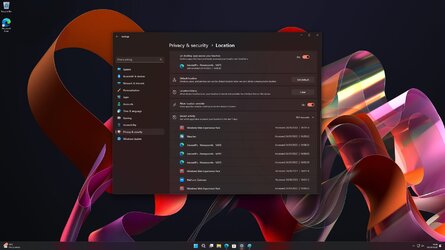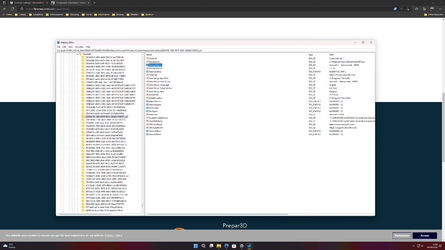Hi,
I'm having an issue, albeit a small, 'cosmetic' issue with the location menu that I cannot figure out and I was wondering if anyone else has any ideas.
I stumbled into the location settings menu today and I saw that a specific program, 'Aerosoft's - Honeycomb - MSFS', was accessing my location. This program is a Microsoft Flight Simulator joystick application. I uninstalled it a while back, so I was slightly confused as to why it would be accessing my location at all.
I then noticed that it has the Microsoft Edge icon. Sure enough, opening Edge causes an icon to pop up in the tray area, saying that 'Aerosoft's - Honeycomb - MSFS' is accessing my location, rather than 'Microsoft Edge'.
It seems that the location menu is identifying Edge as this program that no longer exists. Everywhere else (start menu, task bar, add / remove programs, 'open with' menu etc), Edge is identified correctly.
I've tried:
Any help would be much appreciated!
I'm having an issue, albeit a small, 'cosmetic' issue with the location menu that I cannot figure out and I was wondering if anyone else has any ideas.
I stumbled into the location settings menu today and I saw that a specific program, 'Aerosoft's - Honeycomb - MSFS', was accessing my location. This program is a Microsoft Flight Simulator joystick application. I uninstalled it a while back, so I was slightly confused as to why it would be accessing my location at all.
I then noticed that it has the Microsoft Edge icon. Sure enough, opening Edge causes an icon to pop up in the tray area, saying that 'Aerosoft's - Honeycomb - MSFS' is accessing my location, rather than 'Microsoft Edge'.
It seems that the location menu is identifying Edge as this program that no longer exists. Everywhere else (start menu, task bar, add / remove programs, 'open with' menu etc), Edge is identified correctly.
I've tried:
- Clearing the location history (Clear Location History from Windows 11 Device Tutorial)
- Clearing the last accessed history (Clear Location Last Accessed History in Windows 11 Tutorial)
- Disk cleanup (everything)
- SFC / DISM etc.
- Repairing Microsoft Edge
- Searching the registry for references to 'Aerosoft's - Honeycomb - MSFS' (there are some leftover references to the uninstaller, but that's it)
Any help would be much appreciated!
- Windows Build/Version
- Windows 11 Pro Version 22H2 (OS Build 22621.675)
Attachments
My Computer
System One
-
- OS
- Windows 11 Pro
- Computer type
- PC/Desktop
- CPU
- Intel i7 10700K
- Motherboard
- ASUS Maximus XII Hero Wi-Fi
- Memory
- 32GB Corsair Vengeance RGB 3600MHz
- Graphics Card(s)
- ASUS Strix RTX 3080 LHR
- Monitor(s) Displays
- ASUS TUF Gaming VG27AQL1A
- Screen Resolution
- 2560x1440
- Hard Drives
- Samsung 970 EVO Plus 500 GB
Samsung 860 EVO 2TB
Samsung 850 EVO 1TB (x2)
- PSU
- Corsair HX1200i
- Case
- Corsair 5000D Airflow
- Keyboard
- Corsair K70 RGB Mk. II
- Mouse
- Corsair Dark Core Pro