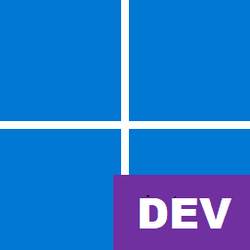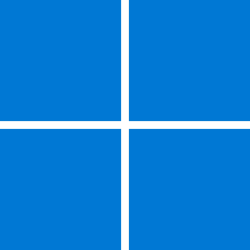- Local time
- 7:05 PM
- Posts
- 317
- OS
- Windows 11 RP
When I want to change my desktop background, I open my "wallpapers" folder in file explorer. I have about 250 jpegs in this folder, set to view a "Extra Large Icons". Whenever I scroll past a pageful (the ones visible without scrolling) and right-click a picture to set as the desktop background, Explorer instantly jumps back to the top, so that the first jpeg is again visible. So, to select another picture, I have to scroll again and look for it.
This happens no matter what view I set for the folder (large icons list etc.) It has happened as far back as I can remember, even in Windows 8, I think.
I am seriously so fed up with this behaviour that I now use a third party file viewer to manage my desktop background, which I change very often.
Is there a workaround for this autoscroll back to top? I have Googled extensively, but most of the responses are to deal with other wallpaper issues. Maybe I am using the wrong search terms, I don;t know.
This happens no matter what view I set for the folder (large icons list etc.) It has happened as far back as I can remember, even in Windows 8, I think.
I am seriously so fed up with this behaviour that I now use a third party file viewer to manage my desktop background, which I change very often.
Is there a workaround for this autoscroll back to top? I have Googled extensively, but most of the responses are to deal with other wallpaper issues. Maybe I am using the wrong search terms, I don;t know.
My Computer
System One
-
- OS
- Windows 11 RP
- Computer type
- PC/Desktop
- Manufacturer/Model
- Lenovo ThinkCentre M75Q-1
- CPU
- AMD Ryzen 5 Pro 3400GE @3.30 GHz (4.0 GHz Turbo)
- Motherboard
- Lenovo 3151
- Memory
- 20 GB DDR4 2666 (1x16GB + 1x4GB)
- Graphics Card(s)
- AMD Radeon Vega 11
- Sound Card
- Integrated
- Monitor(s) Displays
- AOC 2369
- Screen Resolution
- 1920 x 1080
- Hard Drives
- WD 512 GB NVME + SPCC 240GB SATA SSD
- PSU
- External 65W
- Case
- Mini (1L)