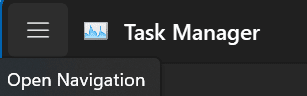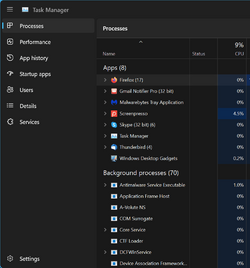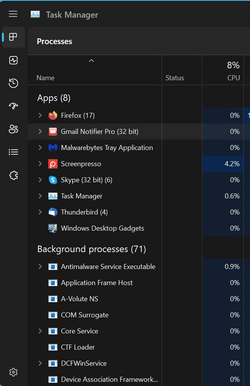- Local time
- 3:44 AM
- Posts
- 242
- OS
- Windows 11 PRO 24H2
I have no idea what the tech support agent did during a remote session last Friday, only that Task Manager is now totally different from what it used to be. The forum tutorial says to click on the hamburger button and turn navigation on/off, but that is not there. The only thing there is the same as in Settings, a choice of one part of the manager at a time. The screen shot shows this; what do I need to do to restore Task Manager?
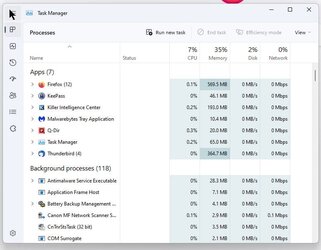
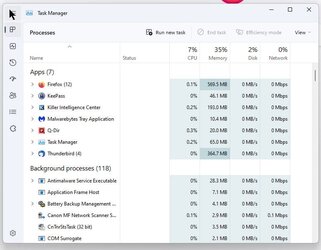
My Computer
System One
-
- OS
- Windows 11 PRO 24H2
- Computer type
- PC/Desktop
- Manufacturer/Model
- Dell XPS 8960
- CPU
- Intel Core i7-13700 2.10GHz
- Motherboard
- Dell
- Memory
- 32 GB
- Graphics Card(s)
- NVidia GetForce RTX 4060 Ti
- Sound Card
- Realtec
- Monitor(s) Displays
- Dell U2722D
- Screen Resolution
- 2560 x 1440
- Hard Drives
- 1024GB SSD boot drive; 2TB Internal Mechanical Hard Disc; WD My Passport (1Tb) external; My Passport Ultra (2Tb) external
- Keyboard
- Dell
- Mouse
- MX Master 3
- Internet Speed
- 40Mbps (Bonded DSL)
- Browser
- Firefox (default)
- Antivirus
- Malwarebytes, MS Defender AV