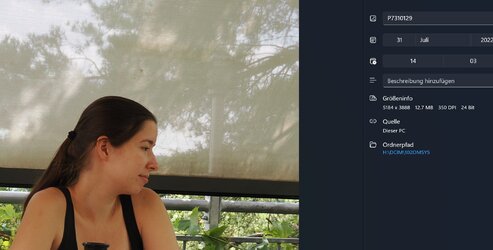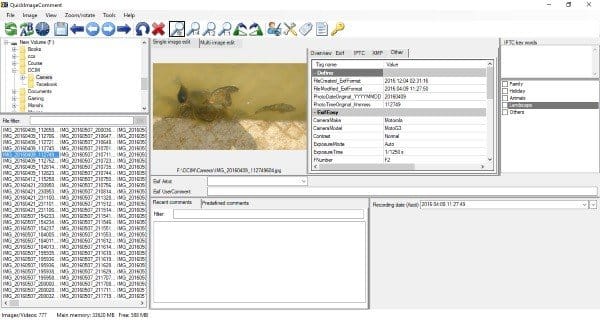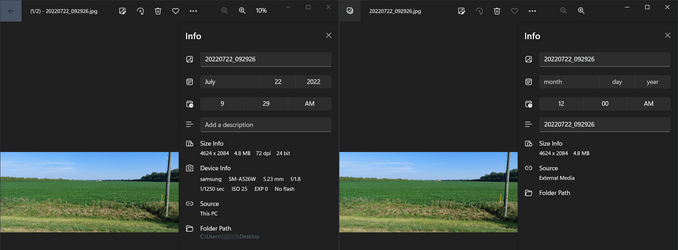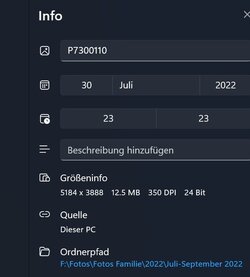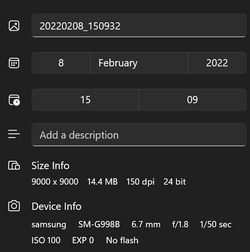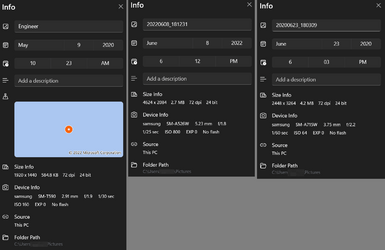Hello,
When using Windows Photo app for Windows 11, I can't find any information anymore neither about the set sensitivity (in ISO), nor about the shooting time (like 1/10 second), nor the aperture. This information is available in the images and is also used and displayed by other apps and was used by the preceding version of the Windows Photo app for Windows 10.
This is really extremely annoying in a photo app.
What can I do to get sensitivity, shooting time and aperture displayed again - like in the previous version.
Thanks in advance
Erwin
When using Windows Photo app for Windows 11, I can't find any information anymore neither about the set sensitivity (in ISO), nor about the shooting time (like 1/10 second), nor the aperture. This information is available in the images and is also used and displayed by other apps and was used by the preceding version of the Windows Photo app for Windows 10.
This is really extremely annoying in a photo app.
What can I do to get sensitivity, shooting time and aperture displayed again - like in the previous version.
Thanks in advance
Erwin
- Windows Build/Version
- Windows 11
Attachments
Last edited:
My Computer
System One
-
- OS
- Windows 11