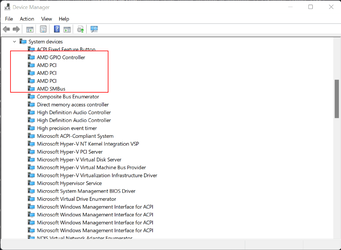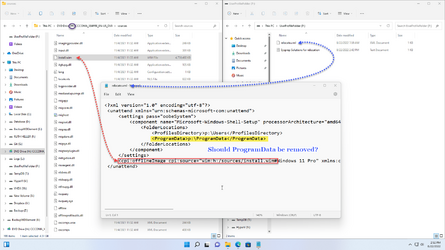- Local time
- 8:46 AM
- Posts
- 811
- OS
- Windows 11 PRO x64 Dev
The thing is, that if the same answer file works as expected in some scenarios, and fails in other scenarios, it's clearly a case of false drive letter. In other words, Windows Setup does not find the drive where Users folder should be moved, or the drive cannot be used (as for instance a removable or external drive).
The only 100% sure ways to assure drive letters will be correctly assigned are 1.) using Diskpart to partition disks before running Windows Setup, and 2.) use an answer file to partition disks. See examples of the latter in this tutorial on our sister site Ten Forums, in its Part Three:

 www.tenforums.com
www.tenforums.com
Kari
The only 100% sure ways to assure drive letters will be correctly assigned are 1.) using Diskpart to partition disks before running Windows Setup, and 2.) use an answer file to partition disks. See examples of the latter in this tutorial on our sister site Ten Forums, in its Part Three:

Create media for automated unattended install of Windows 10
How to create install media for completely automated unattended install of Windows 10
Kari
My Computers
System One System Two
-
- OS
- Windows 11 PRO x64 Dev
- Manufacturer/Model
- Hyper-V Virtual Machine (host in System 2 specs)
- CPU
- Intel Core i7-8550U
- Memory
- 6 GB
- Graphics Card(s)
- Microsoft Hyper-V Video
- Monitor(s) Displays
- Laptop display (17.1") & Samsung U28E590 (27.7")
-
- Operating System
- Windows 11 PRO x64 Dev Channel
- Computer type
- Laptop
- Manufacturer/Model
- HP HP ProBook 470 G5
- CPU
- Intel Core i7-8550U
- Motherboard
- HP 837F KBC Version 02.3D.00
- Memory
- 16 GB
- Graphics card(s)
- Intel(R) UHD Graphics 620 & NVIDIA GeForce 930MX
- Sound Card
- Conexant ISST Audio
- Monitor(s) Displays
- Laptop display (17.1") & Samsung U28E590 (27.7")
- Hard Drives
- 128 GB SSD & 1 TB HDD
- Mouse
- Wireless Logitech MSX mouse
- Keyboard
- Wireless Logitech MK710 keyboard
- Internet Speed
- 100 Mbps down, 20 Mbps up
- Browser
- Edge Chromium Dev Channel
- Antivirus
- Windows Defender
- Other Info
- 2 * 3 TB USB HDD
6 TB WD Mirror NAS