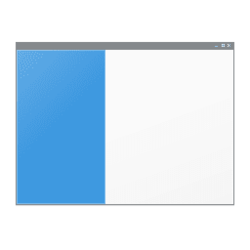- Local time
- 8:26 PM
- Posts
- 29
- OS
- Windows 11
One step forward & two steps back. I did restore the default Music library. I did run the batch file Music_folder_Restore_default_locations (renamed) and rebooted. Now I was able to get the properties of the Music folder and it did show the Location tab. So I changed it's location to F:\Music.
After this action selecting the Music folder was unresponsive. In %USERPROFILE% there was no Music folder. So after I created a Music folder I was able to select the Music folder and it was responsive and it showed an empty content. But again the properties of the Music folder doesn't have a Location tab.
In viewing the properties of the F:\Music folder, it does show a Location tab set to F:\Music.
It's curious that when I run the File Explorer alternate OneCommander, it shows the content of the Music folder correctly.
After this action selecting the Music folder was unresponsive. In %USERPROFILE% there was no Music folder. So after I created a Music folder I was able to select the Music folder and it was responsive and it showed an empty content. But again the properties of the Music folder doesn't have a Location tab.
In viewing the properties of the F:\Music folder, it does show a Location tab set to F:\Music.
It's curious that when I run the File Explorer alternate OneCommander, it shows the content of the Music folder correctly.
My Computer
System One
-
- OS
- Windows 11
- Computer type
- PC/Desktop
- Manufacturer/Model
- Acer Aspire TC-1760
- CPU
- Intel Core i5-12400
- Motherboard
- Acer Aspire TC-1760
- Memory
- 16gb
- Graphics Card(s)
- Intel UHD Graphics 730