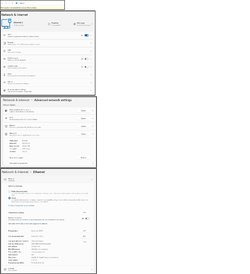I just updated to Win11 and I'm trying to get network discovery turned on so the computer can be seen on the rest of the network.
I would expect to find network discovery on the Network & internet > Ethernet page in an expanded section under "Private" (network profile type).
I suspect it's because Win11 thinks the computer is not on the network (it is - I can browse the Internet just fine).
Device details:
Windows 11 Pro, v.21H2, OS build 22000.318
The Asus ROG Strix X570-E Gaming motherboard has two Ethernet ports - 1.0G and 2.5G. The network is plugged into the 1.0G port.
From Device Manager, the details for that port are:
Intel(R) I211 Gigabit Network Connection
Driver: Intel / 6/15/2020 / v.12.18.11.1
The 2.5G port and the WiFI connection are unused.
When I'm in File Explorer and click on "Network", I get a banner which says "This computer is not connected to a network."
On the Network & Internet page, it shows Ethernet 2 is connected.
On the Network & internet > Advance network settings page, it shows the 2.5G port is "Ethernet" and the 1.0G port is "Ethernet 2"
On the Network & internet > Ethernet page:
At the top, it says "Network - Connected". PRESUMABLY, this information is for the 1.0G port (even though it doesn't say "Ethernet 2")
The network profile options are shown. "Private" is selected, but there is no expanded section available for setting properties (e.g. network discovery)
At the bottom it says "Ethernet - Not connected", and on expanding that, it can be seen that this is for the unused 2.5G port.
Why does File Explorer say the computer is not connected to the network when it obviously is?
How do turn on network discovery
I would expect to find network discovery on the Network & internet > Ethernet page in an expanded section under "Private" (network profile type).
I suspect it's because Win11 thinks the computer is not on the network (it is - I can browse the Internet just fine).
Device details:
Windows 11 Pro, v.21H2, OS build 22000.318
The Asus ROG Strix X570-E Gaming motherboard has two Ethernet ports - 1.0G and 2.5G. The network is plugged into the 1.0G port.
From Device Manager, the details for that port are:
Intel(R) I211 Gigabit Network Connection
Driver: Intel / 6/15/2020 / v.12.18.11.1
The 2.5G port and the WiFI connection are unused.
When I'm in File Explorer and click on "Network", I get a banner which says "This computer is not connected to a network."
On the Network & Internet page, it shows Ethernet 2 is connected.
On the Network & internet > Advance network settings page, it shows the 2.5G port is "Ethernet" and the 1.0G port is "Ethernet 2"
On the Network & internet > Ethernet page:
At the top, it says "Network - Connected". PRESUMABLY, this information is for the 1.0G port (even though it doesn't say "Ethernet 2")
The network profile options are shown. "Private" is selected, but there is no expanded section available for setting properties (e.g. network discovery)
At the bottom it says "Ethernet - Not connected", and on expanding that, it can be seen that this is for the unused 2.5G port.
Why does File Explorer say the computer is not connected to the network when it obviously is?
How do turn on network discovery
- Windows Build/Version
- 21H2
Attachments
My Computer
System One
-
- OS
- Windows 11 Pro
- Computer type
- PC/Desktop
- Manufacturer/Model
- Home build
- CPU
- AMD Ryzen 7 5600X
- Motherboard
- Asus ROG Strix X570-E Gaming
- Memory
- Corsair Vengeance LPX 16GB (2x8GB) DDR4 DRAM 3200MHz C16
- Graphics Card(s)
- ZOTAC Gaming GeForce GTX 1660 6GB