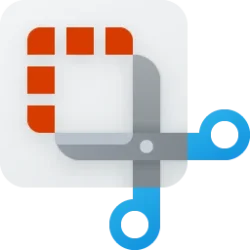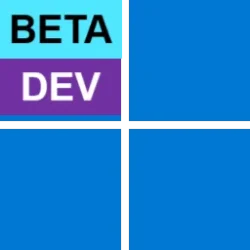Windows Blogs:
UPDATE 9/19: The below updates and new features for Snipping Tool and Notepad are now beginning to roll out to Windows Insiders in the Release Preview Channel.
UPDATE 9/7: The below updates and new features for Snipping Tool and Notepad are now beginning to roll out to Windows Insiders in the Beta Channel.
Hello Windows Insiders, we are rolling out updates for Snipping Tool and Notepad to Windows Insiders in the Canary and Dev channels on Windows 11.
Snipping Tool (version 11.2307.44.0)
With this update to Snipping Tool, we are introducing the combined capture bar, making it easier to switch between capturing screenshots and screen recordings without having to open the app. Use the Print Screen or Win + Shift + S keyboard shortcuts to open the capture bar for snipping, where you will continue to find the familiar snipping modes or try the new Win + Shift + R keyboard shortcut to open the capture bar for recording.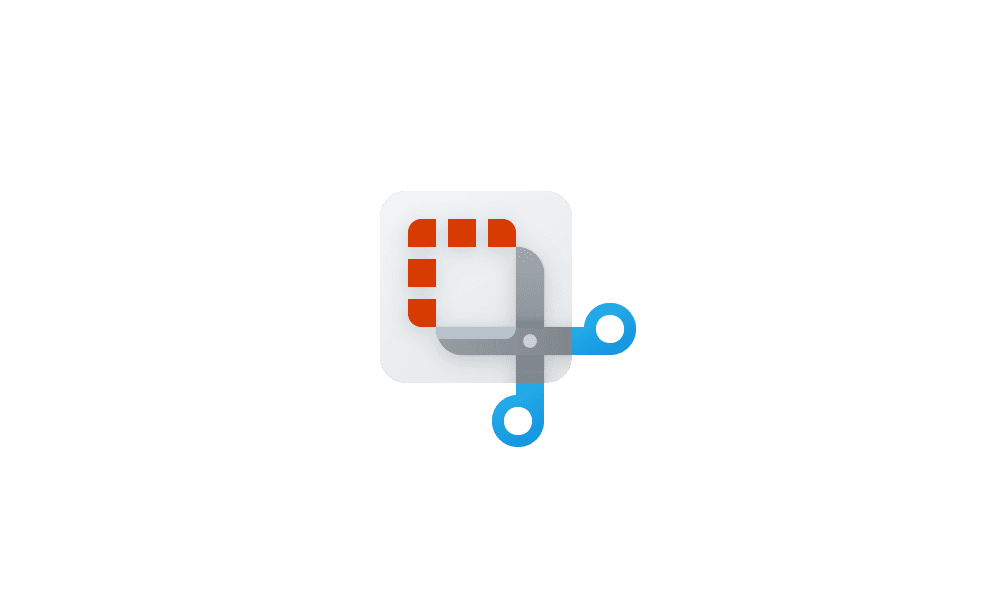
Take and Annotate Screenshots with Snipping Tool app in Windows 11
This tutorial will show you how to use the Snipping Tool app to take and annotate screenshots to save or share in Windows 11. The Snipping Tool app includes a built-in screen recorder and allows you to quickly take and annotate screenshots, photos and other images with your pen, touch, or mouse...
 www.elevenforum.com
www.elevenforum.com
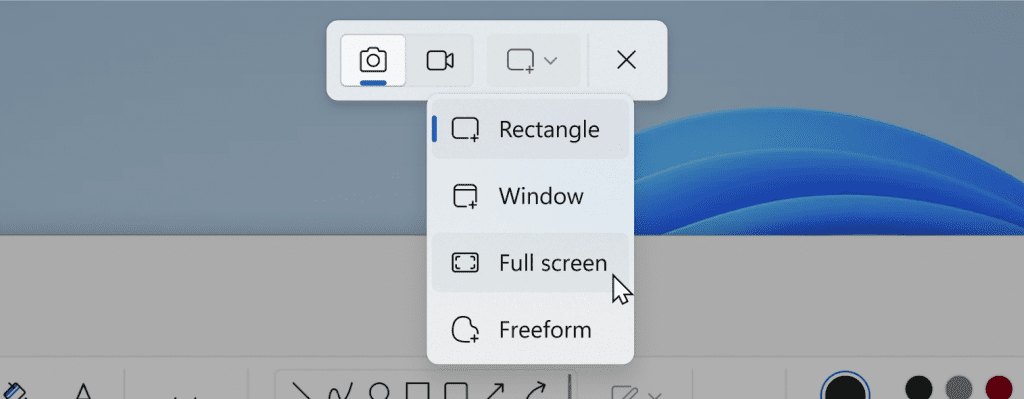
Snipping Tool combined capture bar showing screenshot capture options.
We are also improving the screen recording experience based on your feedback by introducing support for optionally recording your PC audio and voice overs using a microphone. New app settings let you configure the default audio recording settings for new screen recordings, and if you have multiple recording devices, you can select your preferred recording device before you start recording.
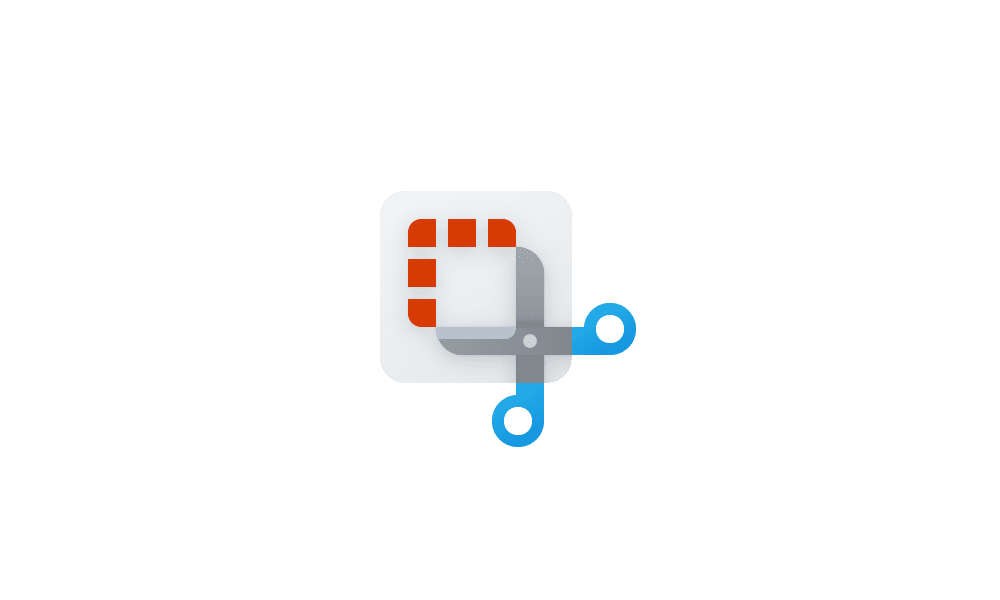
Record Screen with Snipping Tool app in Windows 11
This tutorial will show you how to use the Snipping Tool app for screen recording in Windows 11. The Snipping Tool app (version 11.2211.35.0) for Windows 11 includes a built-in screen recorder. You will be able to select and refine the part of your screen that you want to record before...
 www.elevenforum.com
www.elevenforum.com
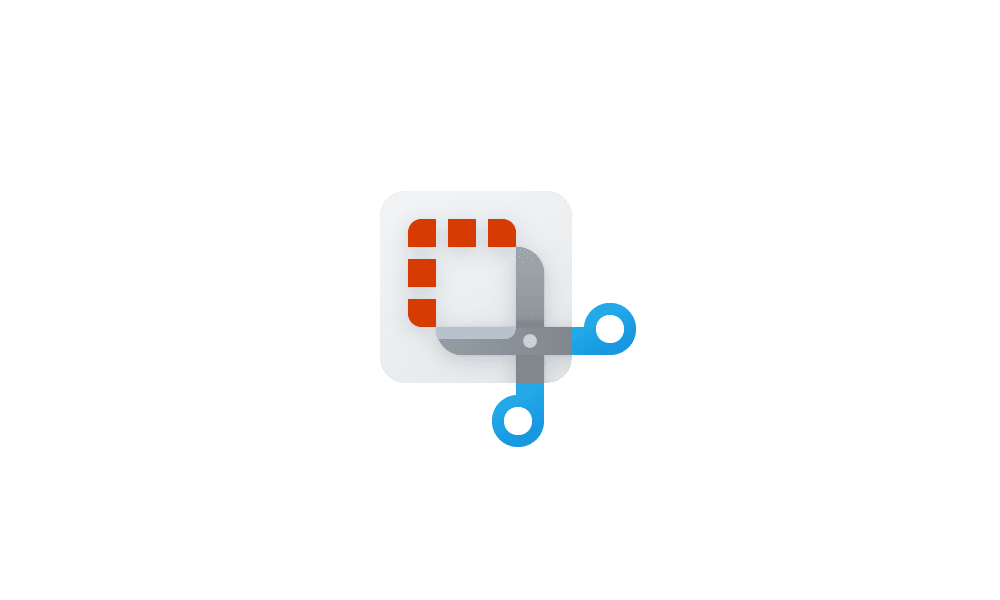
Turn On or Off Include System Audio when Recording with Snipping Tool in Windows 11
This tutorial will show you how to turn on or off include system audio by default when a screen recording starts with the Snipping Tool app for your account in Windows 11. The Snipping Tool app includes a built-in screen recorder and allows you to quickly take and annotate screenshots, photos...
 www.elevenforum.com
www.elevenforum.com
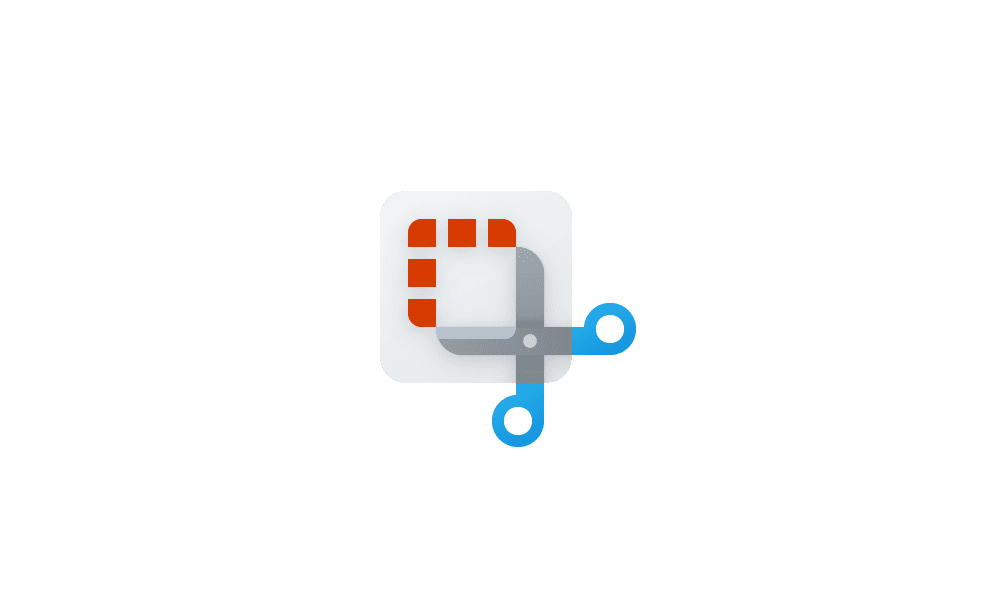
Turn On or Off Include Microphone when Recording with Snipping Tool in Windows 11
This tutorial will show you how to turn on or off include microphone input by default when a screen recording starts with the Snipping Tool app for your account in Windows 11. The Snipping Tool app includes a built-in screen recorder and allows you to quickly take and annotate screenshots...
 www.elevenforum.com
www.elevenforum.com

Snipping Tool capture bar while recording showing new audio options.
FEEDBACK: Please file feedback in Feedback Hub (WIN + F) under Apps > Snipping Tool.
Notepad (version 11.2307.22.0)
With this update, Notepad will start automatically saving your session state allowing you to close Notepad without any interrupting dialogs and then pick up where you left off when you return. Notepad will automatically restore previously open tabs as well as unsaved content and edits across those open tabs. Saved session state does not impact any of your files, though, and it is still your choice whether to save or discard unsaved changes to files anytime you close a tab. You can turn this feature off in app settings if you would prefer to have a fresh start every time you open Notepad.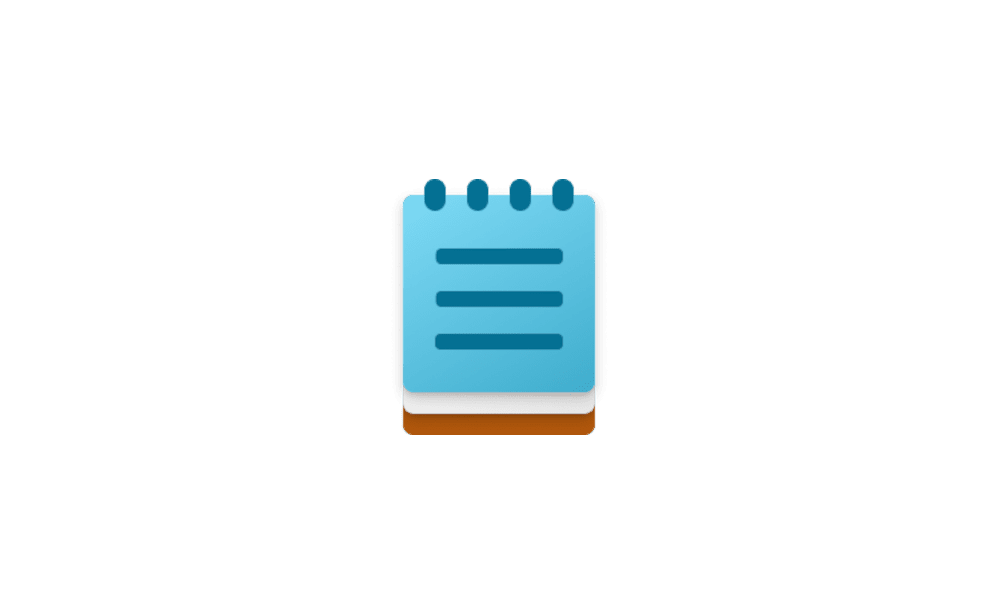
Turn On or Off Automatically Save Session State for Notepad in Windows 11
This tutorial will show you how to turn on or off Notepad automatically saving the session state to open and continue where you left off for your account in Windows 11. Notepad is a fast and simple text editor that can be used to view, edit, and search through plain text documents instantly...
 www.elevenforum.com
www.elevenforum.com

Notepad with one open tab.
FEEDBACK: Please file feedback in Feedback Hub (WIN + F) under Apps > Notepad.
[PLEASE NOTE: We are beginning to roll these experiences out, so they may not be available to all Insiders in the Canary and Dev Channels just yet as we plan to monitor feedback and see how it lands before pushing it out to everyone.]
As always, we love getting feedback from the community and we will be looking out for your feedback on these updates!
Thanks,
Dave Grochocki, Principal Product Manager Lead – Windows Inbox Apps
Source:

New Updates for Snipping Tool and Notepad for Windows Insiders
UPDATE 9/19: The below updates and new features for Snipping Tool and Notepad are now beginning to roll out to Windows Insiders in the Release Preview Channel. UPDATE 9/7: The below updates and new features for Snipping Tool
Last edited:

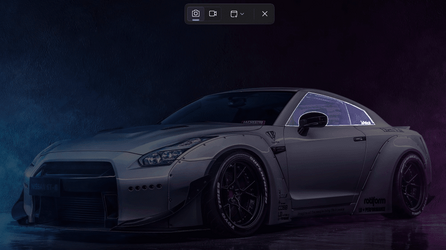

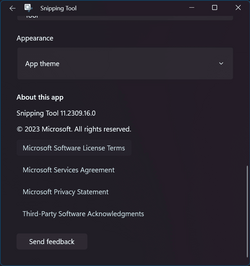

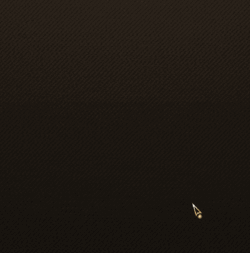
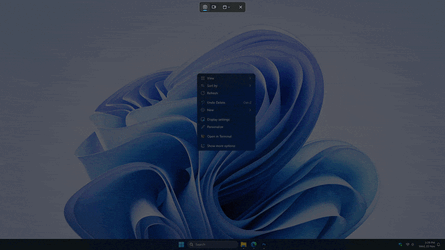
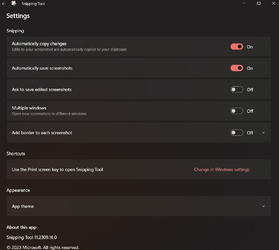
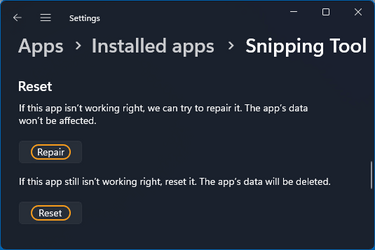



 .
.