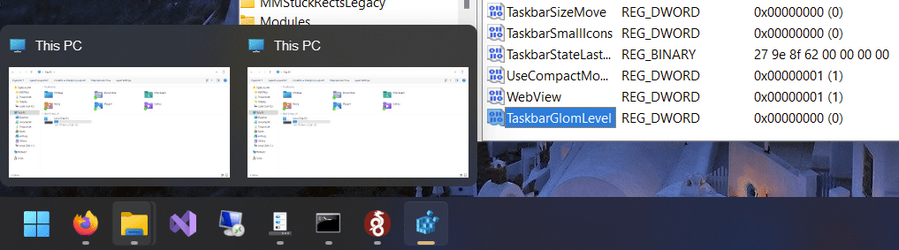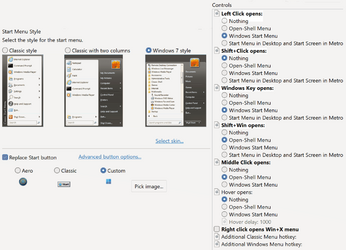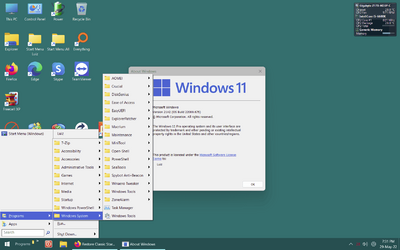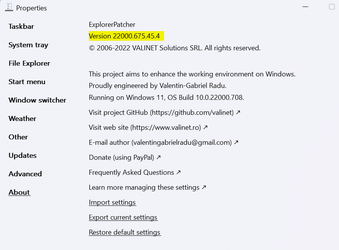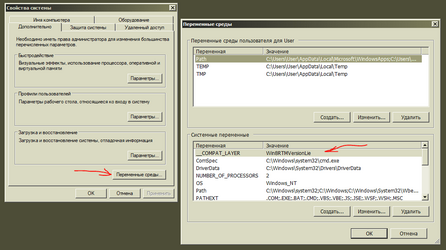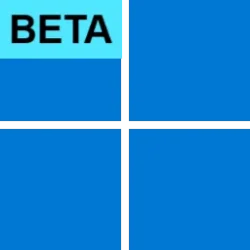Likewise the SAB dev could be asked to make is program more compatible with EP. As far as I know, SAB warns against installing when EP is in use as well, although I don't really understand why.
The thing is, EP runs WAY sooner compared to SAB in explorer's lifetime. As soon as EP runs, it patches a ton of stuff and then spawns some resident threads for various things, per user config (like SWS, for example). When SAB comes along, it can override EP's patches however it wants, so it has plenty of opportunity to do so, since EP is done by then and SAB can know about it and can see what it does, since I publish the sources for EP. So yeah...
Regarding setting labels on secondary monitor taskbars, I don't understand, if you set it via EP doesn't it work? What is the deal with the glom level (glom = whether the taskbar shows labels or not, that's how it's called internally)? Well, when EP runs an you use the Windows 10 taskbar mode, it redirects the storage for that setting from `HKCU\SOFTWARE\Microsoft\Windows\CurrentVersion\Explorer\Advanced` (the default) to `HKCU\SOFTWARE\ExplorerPatcher` because if you modify the setting at the default location, when you switch back to the Windows 11 taskbar, it will be fu cked up. The new taskbar supports always combine only, but it's thumbnails implementation is just a reskin, I think, of the same old thumbnails provider, or at least shares the logic with it and it is aware of glom levels. So, when you set never combine at the default location, the new taskbar ignores it because it doesn't know how to draw labels, but the thumbnails are generated as if the taskbar was uncombined - what is the difference: thumbnails when labels are shown do not contain the window title, as that would just duplicate the button label. When labels are not shown, the thumbnails contain the window title as well ("Computer" in your screenshot above). Check it out and you will see. This is the reason why I have to redirect the place where Explorer looks when using the Windows 10 taskbar, in order not to mess with the original place that is used and mess the thumbnails when using the 11 taskbar. Now, idk what SAB does when it comes afterwards, maybe it supresses my redirection and then Explorer still looks at the old location where the setting is untouched, idk. To set the glom level, use `TaskbarGlomLevel` and `MMTaskbarGlomLevel` DWORDs in the registry.
Case in point:
With glom set to 0 (always combine)
With glom set to 2 (never combine)
As you can see, the wrong thumbnail are shown, as if the taskbar would still support never combine. That's an omission/bug from Microsoft and is the kind of thing ExplorerPatcher has to correct somehow. That it might conflict with other programs messing around with Explorer as well, yeah, indeed it may.