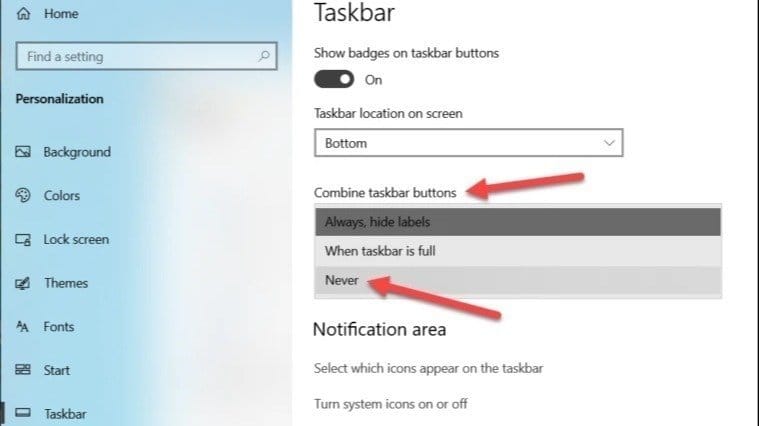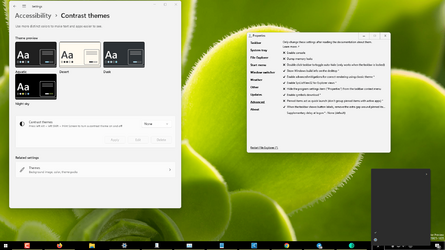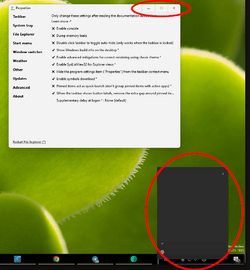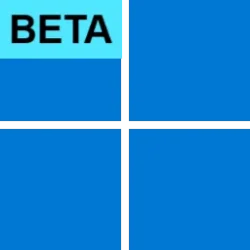View attachment 34283
Hi , I'm sorry to bother , it's my first time here and I dont know where else to ask , I'm having this issue with the ExplorerPatcher program. I installed the latest version off GitHub from the developer , simply clicked the ep_setup.exe file that downloaded , then the taskbar turned into this, it's still usable , I mean i can still acces the programs, it's just the notifications and the start menu / button don't work anymore and if I right click the taskbar I dont get any options , just the cog wheel and the rest is all blank .
Is there anything that I need to enable or install to make it look right ?
I've used ExplorerPatcher for a while back and EP was working perfectly , but then I ran some sort of anti malware program / script called
Tron that kinda messed up my computer , and ever since , ExplorerPatcher got messed up even if Windows updated several times after that.
My computer is running on Windows 11 the insider preview version as you can see in the image attatched and I dont have any other UI tweaking programs installed , just wanted to use the ExplorerPatcher to move the weather widget on the other side next to the clock and not have it pop up a huge fricking window whenever my mouse hoovers over the weather icon and block half of the screen.
If there's anything that can be done, please let me know, I really do appreciate it.
Thank you in advance.