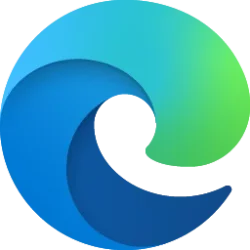audit_process
Member
- Local time
- 4:47 PM
- Posts
- 7
- OS
- Windows 11
hi,
i'm trying to work something out, on my current install of windows 11 (24h2), though i have it to sign-in automatically (no password) local account.
if i click sign-out it automatically signs back in.
where on another machine sign-out stays on the sign-in screen ready to sign-in again. (signs in automatically on a restart or cold boot.)
i guess i've changed something in the registry but i've compared the winlogon key in the registry with a virtual machine and the other physical machine and all the settings are the same.
any ideas? hope that makes sense. i'm not talking about normal auto logon which is already set on both machines and virtual machine.
i'm trying to work something out, on my current install of windows 11 (24h2), though i have it to sign-in automatically (no password) local account.
if i click sign-out it automatically signs back in.
where on another machine sign-out stays on the sign-in screen ready to sign-in again. (signs in automatically on a restart or cold boot.)
i guess i've changed something in the registry but i've compared the winlogon key in the registry with a virtual machine and the other physical machine and all the settings are the same.
any ideas? hope that makes sense. i'm not talking about normal auto logon which is already set on both machines and virtual machine.
My Computer
System One
-
- OS
- Windows 11
- Computer type
- PC/Desktop
- Manufacturer/Model
- Asus
- CPU
- 14700K
- Motherboard
- B760M
- Memory
- 64GB
- Graphics Card(s)
- RTX 3070 TI
- PSU
- 850w