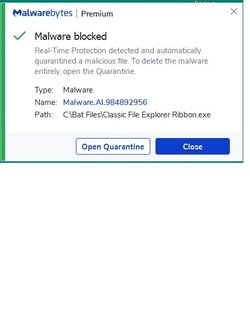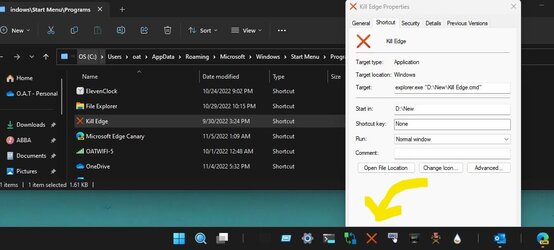I found instructions on how to attach a batch file to Windows 11's taskbar here: Attach Batch File To Win 11 Taskbar .
To get right to my question, I followed everything it said to do, the file it creates is dependent upon the Command Prompt, and the batch file I created works great. Once the file has been created, using a shortcut on the Desktop, I am supposed to be able to right click it and eventually find the option to "Pin To Taskbar." I tried this on 3 Windows 11 computers and that option of "Pin To Taskbar" does not exist, at least for me it doesn't. I am wondering if anyone else has ever wanted to do this and if so, did you run into the same thing as I did?
I did manage to get the batch file, that was created by the instructions in the link above, pinned to the taskbar by dragging and dropping it there. I am just curious why the instructions in that link did not work for me. Any ideas would be appreciated.
To get right to my question, I followed everything it said to do, the file it creates is dependent upon the Command Prompt, and the batch file I created works great. Once the file has been created, using a shortcut on the Desktop, I am supposed to be able to right click it and eventually find the option to "Pin To Taskbar." I tried this on 3 Windows 11 computers and that option of "Pin To Taskbar" does not exist, at least for me it doesn't. I am wondering if anyone else has ever wanted to do this and if so, did you run into the same thing as I did?
I did manage to get the batch file, that was created by the instructions in the link above, pinned to the taskbar by dragging and dropping it there. I am just curious why the instructions in that link did not work for me. Any ideas would be appreciated.
My Computer
System One
-
- OS
- Windows 11 Pro ver. 24H2
- Computer type
- PC/Desktop
- Manufacturer/Model
- ACPI x64-based PC
- CPU
- 12th Grn. Intel i7-12700K 3600 Mhz 12 Cores
- Motherboard
- ASUSTeK - Prime Z690-P WIFI
- Memory
- 64 GB DDR5
- Graphics Card(s)
- NVIDIA GeForce GTX 1650
- Sound Card
- NVIDIA High Definition Audio
- Monitor(s) Displays
- ViewSonic
- Screen Resolution
- 1920 x 1080
- Hard Drives
- HDS72252 5VLAT80 2 Tb ssd Hard drive
- PSU
- 850 Watt Power Supply
- Case
- 19" high desktop
- Cooling
- A lot of fans
- Keyboard
- Logitech
- Mouse
- Logitech
- Internet Speed
- 500 Mg
- Browser
- FF
- Antivirus
- Windows Defendor & Malwarebytes
- Other Info
- 2 Asus Blu-Ray burners - BW - 16D1HT