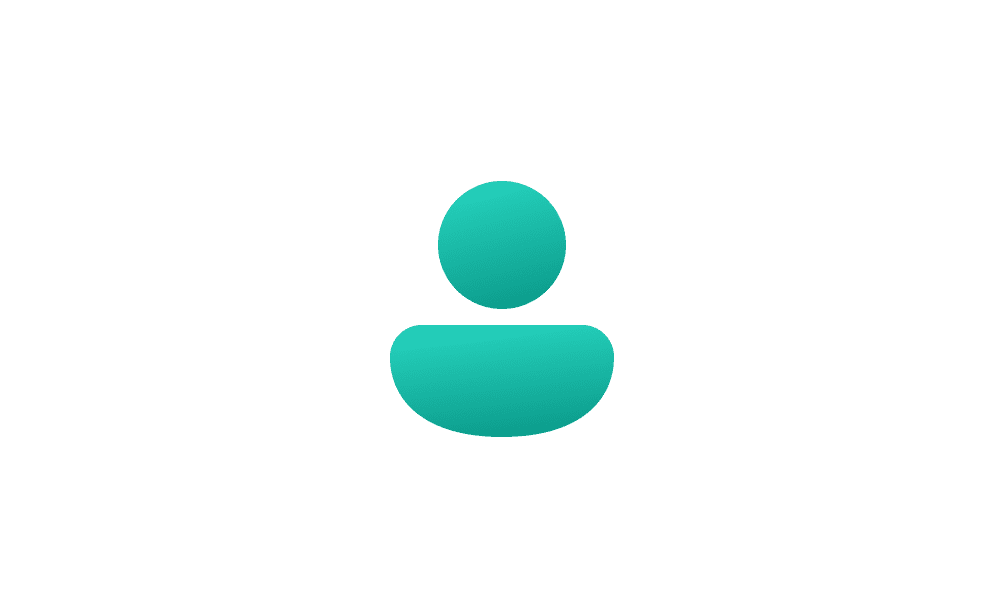Coincidentally, I ran into basically this same issue today with another user who had purchased a new laptop. Here's how we handled it. We started over with a new local account.. I am assuming you have not moved all your personal files into the new computer yet.
.
DO THIS FROM OLD ACCOUNT
If you have autologon set to on, you will need to disable it. If your current account is not assigned a password you will need to assign it one.
1. (HOME)AS a precaution, Turn off device encryption if it is currently on.
Turn On or Off Device Encryption in Windows 11 Tutorial
(PRO) turn off standard Bitlocker.
Turn Off BitLocker for Drive in Windows 11 Tutorial
2.
Create a new local account
Settings>Accounts>Scroll down and click on
Other Users.
Select
add account>select
I don't have this person's signin information
In user name box name the account and assign a password. Answer password recovery questions.
Very Important-
Make the new user an administrator. Once account is created, to the right of the new user name click down arrow. Select
Change account type.
Click arrow to right of standard user and select
Administrator.
3.
This step is necessary ONLY if you have personal files on your computer COPY & PASTE (NOT MOVE) any files you want to keep an external drive. (Documents, Desktop, Music, Pictures, Downloads.) It is important to use copy and paste to prevent permission problems.
If you have any, export all your browser bookmarks to a file and save to external drive. Make note of your browser extensions. The bookmarks can be imported into the browser in your new account and browser extensions reinstalled.
4. Verify for certain the PC has been unlinked from Onedrive..
Unlink Account and PC from OneDrive in Windows 11 Tutorial
Note: even once you unlink the PC from onedrive, your current files are still stored in Onedrive until you manually remove them from Onedrive on the web.
Sign in - Microsoft OneDrive
5. Restart computer.
DO THIS FROM NEW ACCOUNT
6. On signin screen you will see 2 accounts. Select the NEW LOCAL ACCOUNT name and enter its password..
Your new desktop will be created.
7.
This step is necessary only if you copied any files in step 3 above.Open the folders on external drive. COPY and PASTE the files you saved to the external media into the personal folders of your new account.
Import browser bookmarks and reinstall extensions.
All settings in the new account will have to be set up new.
8..
Once everything is correct in new account, delete the old account. Settings>Accounts>Other Users>Click the down arrow next to your old account name and click Remove.
You can now either uninstall Onedrive or my preference is to just disable it from autostarting. This stops any onedrive nags.
- Right-click the Windows Start button from the bottom of the screen & select task manager
- in left pane Select “startup apps” Find Onedrive in list of startup apps, RIGHT click on it and disable.
- In the list of processes running find onedrive , right click, and end task
If you choose to uninstall Onedrive instead, I suggest you do so using
Revo Uninstaller Free When Revo finishes uninstalling, click Scan. Check and Delete
all leftover files and registry entries Revo finds.
If you want bitlocker (Pro) or device encryption(Home) to be on, you can enable them too by using the tutorials I mentioned above.. Note: If you use device encryption in Home, it encrypts ALL your drives that you have connected.
Make sure to record any recovery keys you are given.