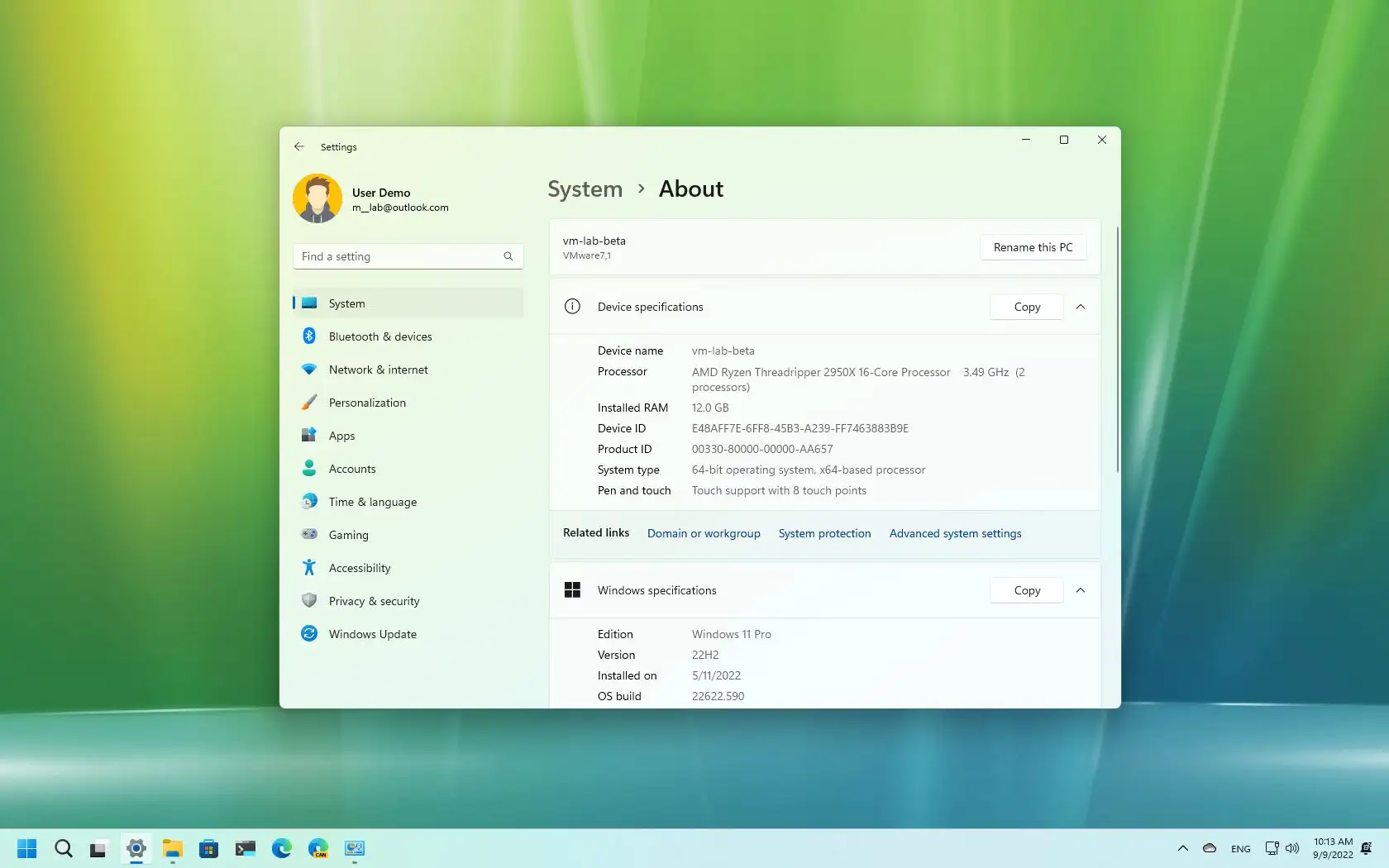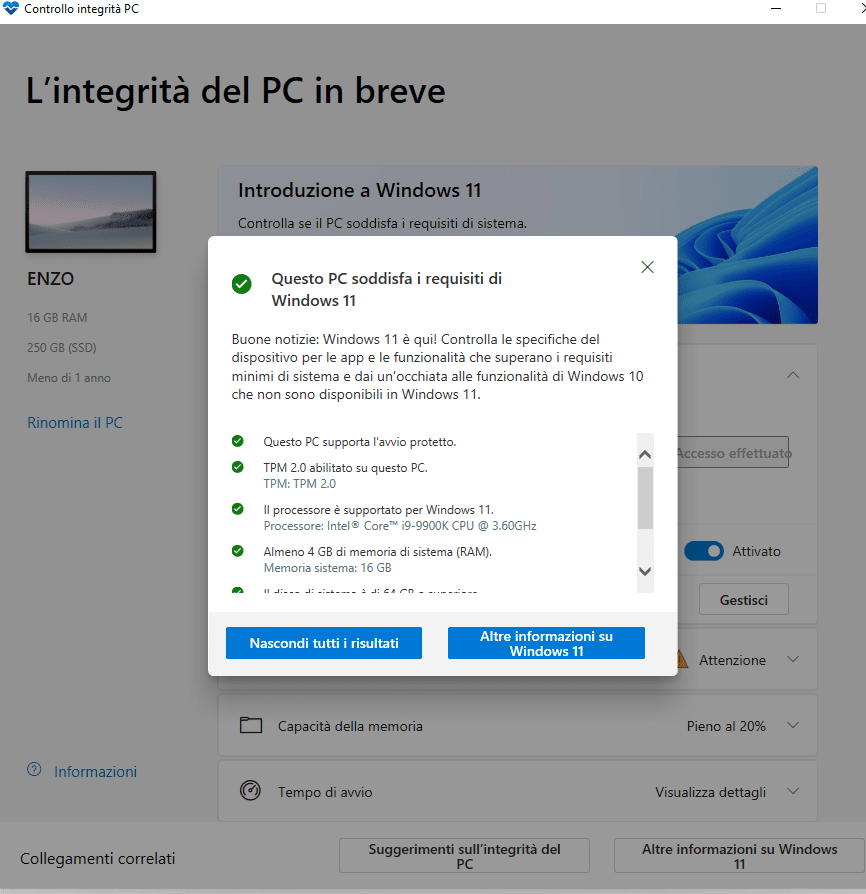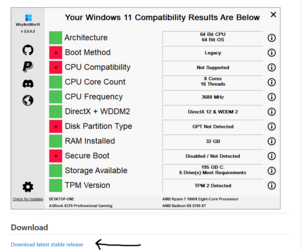Can you guys please help me solve this?
I'm trying to install the latest version of Windows 11 Pro and precisely version 22h2 as a clean install i.e. like it's my first time installing it, but I'm having Bsod issues.
I state that the previous version of Windows 11 Pro is already installed on this PC which is the version 21h2.
I followed this procedure with still the old OS installed:
From the Microsoft site I downloaded mediacreation. Launched, downloaded and created the installation disk directly on a USB stick (but I also tried downloading the iso and created the stick with rufus having the same result).
Restarted the PC starting from the USB stick.
Choose the advanced installation and from there I deleted all existing partitions in order to remain with a single one. Once the installation has started, it passes me through all the phases:
Copying the installation files
Preparation of files for installation
Installing features
Installing updates
In the end he did the first reboot and when
It restarted I got this error:
AC8-EC2-B3-F033-4132-BF7-F-47-B99-E744-A78
At this point it goes into a loop giving me different Bsod errors for each boot as you can see from the photos:
754179-C6-BAE3-4-DC6-B8-D0-12785-A187200
B5-A95-C77-0581-4799-A0-CE-4-A6-AB9133838
82414-A4-B-D0-B8-432-A-A4-DD-79-BF8186-F4-BD
69-D5-D1-F4-C904-4-E03-84-E7-72302-E5-F3-B96
Sometimes the same error comes out sometimes it changes.
I tried unplugging all the other HD's leaving only the HD for Windows. I tried to replace the HD but nothing I always have the same result.
I had a backup of the old OS made with Acronis which if I try to restore it, it restores correctly. I can not understand why I can not install the new version without problems.
Any Guru who can help me understand?
Thank you in advance
Enzo
P.S. sorry for the length of the message but I wanted to list everything to avoid unnecessary questions
I'm trying to install the latest version of Windows 11 Pro and precisely version 22h2 as a clean install i.e. like it's my first time installing it, but I'm having Bsod issues.
I state that the previous version of Windows 11 Pro is already installed on this PC which is the version 21h2.
I followed this procedure with still the old OS installed:
From the Microsoft site I downloaded mediacreation. Launched, downloaded and created the installation disk directly on a USB stick (but I also tried downloading the iso and created the stick with rufus having the same result).
Restarted the PC starting from the USB stick.
Choose the advanced installation and from there I deleted all existing partitions in order to remain with a single one. Once the installation has started, it passes me through all the phases:
Copying the installation files
Preparation of files for installation
Installing features
Installing updates
In the end he did the first reboot and when
It restarted I got this error:
AC8-EC2-B3-F033-4132-BF7-F-47-B99-E744-A78
At this point it goes into a loop giving me different Bsod errors for each boot as you can see from the photos:
754179-C6-BAE3-4-DC6-B8-D0-12785-A187200
B5-A95-C77-0581-4799-A0-CE-4-A6-AB9133838
82414-A4-B-D0-B8-432-A-A4-DD-79-BF8186-F4-BD
69-D5-D1-F4-C904-4-E03-84-E7-72302-E5-F3-B96
Sometimes the same error comes out sometimes it changes.
I tried unplugging all the other HD's leaving only the HD for Windows. I tried to replace the HD but nothing I always have the same result.
I had a backup of the old OS made with Acronis which if I try to restore it, it restores correctly. I can not understand why I can not install the new version without problems.
Any Guru who can help me understand?
Thank you in advance
Enzo
P.S. sorry for the length of the message but I wanted to list everything to avoid unnecessary questions
My Computer
System One
-
- OS
- Windows 11
- Computer type
- PC/Desktop
- CPU
- Intel Core I9-9900K @3.60Ghz
- Motherboard
- Gigabyte Z390 UD
- Memory
- Kingstone 16GB
- Graphics Card(s)
- Nvidia GeForce GT 730
- Sound Card
- Realtek embedded
- Monitor(s) Displays
- Acer T231H
- Screen Resolution
- 1920x1080
- Hard Drives
- Samsung SSD 850 EVO 250GB
Crucial_CR1050MX300SSD1
Seagate ST1000DM003-1ER162
Seagate ST1000DM003-1ER162
Seagate ST31000524AS
- Keyboard
- Techmade
- Mouse
- HP A3P
- Internet Speed
- Fibra
- Browser
- Google Chrome
- Antivirus
- Kaspersky