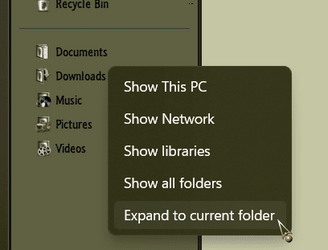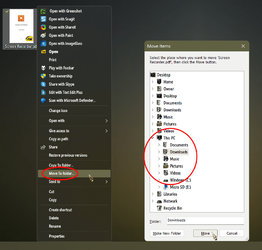Thanks. WinaeroTweaker sounds too tricky for amateur me.
Is "Show All Folders/Expand to current folder thing!" the same as "3 dots, then Options, View, Navigation Pane, then tick on Expand to open folder"?
Is "Show All Folders/Expand to current folder thing!" the same as "3 dots, then Options, View, Navigation Pane, then tick on Expand to open folder"?
My Computer
System One
-
- OS
- Windows 11
- Computer type
- Laptop
- Manufacturer/Model
- HP
- CPU
- 15s-eq1544AU AMD Athlon™ Gold processor