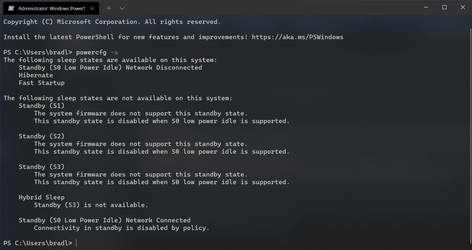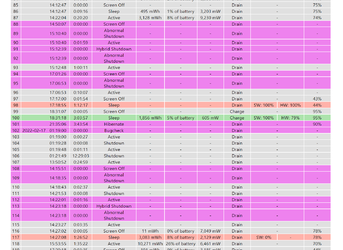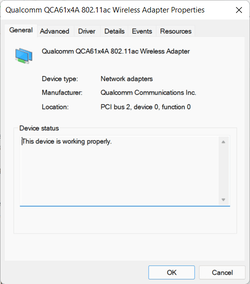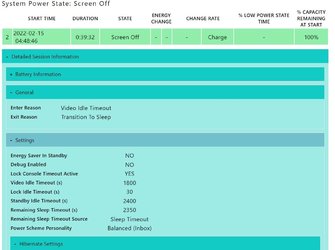itsbrads6140
Member
- Local time
- 2:26 PM
- Posts
- 7
- OS
- Windows 11
I first updated to Windows 11 on my Dell Inspiron 14" 5405 laptop the day after launch day (I know, I know, I probably should have waited but it was working properly on my friends' laptops and PCs so I couldn't resist). It was working fine, until the day after. When I came back, it had turned off (I'm not sure why, maybe it hibernated because I left it too long) so I tried to turn it on, but it blue screened. This is where the problems began. My WiFi adapter (Qualcomm QCA61x4A 802.11ac Wireless Adapter) stopped working (no WiFi networks showed up and the adapter just deleted itself from Device Manager) and my laptop doesn't have Ethernet so I had no internet access. Thankfully, after freaking out and downgrading back to Windows 10, it fixed itself. But now every time the laptop slept, even in Windows 10, it would randomly turn off (this would close all my programs as well, so it didn't just hibernate) and I had the same problem. Shutting down and turning the laptop on again (not restarting) fixed the problem again, but I didn't want to keep doing this. In Control Panel (Hardware and Sound > Power Options > Choose or customise a power plan), I found out that it was hibernating by itself, so I turned this off, and things were good... until I updated to Windows 11 a few weeks after as it seemed much more stable. I still had the same problem, but now the option to turn off auto-hibernation was gone, as you can see in this image:
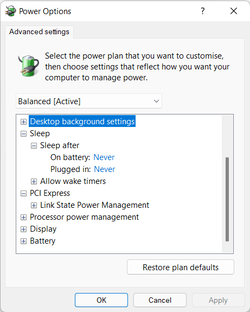
Therefore, I had to turn off auto-sleeping. It fixed the problem but now whenever my laptop was closed or left alone, the battery drained so much to the point where, unless I'm leaving my laptop for maybe a few minutes, I had to charge it so it wouldn't run out or just shut it down. I just did this for a few months until earlier this week, I just reset the laptop after having problems with my mic. The first few times I put the laptop to sleep, it stayed in sleep mode and did not shut down or hibernate, until last night, where after I left it for about an hour, it turned off and the WiFi stopped working once again. Since then, it sometimes sleeps normally without turning off, and sometimes turns off and the wifi stops working.
This is really getting on my nerves and I am really stuck on how to fix it, as not even a reset has fixed it. Does anyone know how to fix it - or could it be a hardware issue? Thanks :)
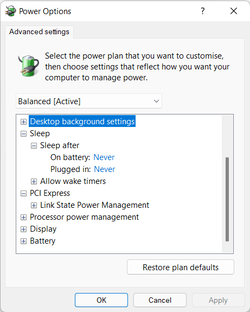
Therefore, I had to turn off auto-sleeping. It fixed the problem but now whenever my laptop was closed or left alone, the battery drained so much to the point where, unless I'm leaving my laptop for maybe a few minutes, I had to charge it so it wouldn't run out or just shut it down. I just did this for a few months until earlier this week, I just reset the laptop after having problems with my mic. The first few times I put the laptop to sleep, it stayed in sleep mode and did not shut down or hibernate, until last night, where after I left it for about an hour, it turned off and the WiFi stopped working once again. Since then, it sometimes sleeps normally without turning off, and sometimes turns off and the wifi stops working.
This is really getting on my nerves and I am really stuck on how to fix it, as not even a reset has fixed it. Does anyone know how to fix it - or could it be a hardware issue? Thanks :)
- Windows Build/Version
- 21H2 (Build 22000.527)
My Computer
System One
-
- OS
- Windows 11
- Computer type
- Laptop
- Manufacturer/Model
- Dell Inspiron 14" 5405
- CPU
- AMD Ryzen 7 4700U
- Memory
- 8GB
- Graphics Card(s)
- AMD RX Vega 7 (integrated graphics)
- Screen Resolution
- 1920 x 1080