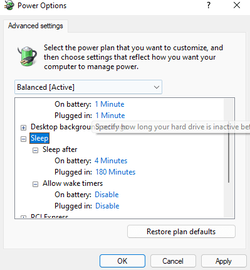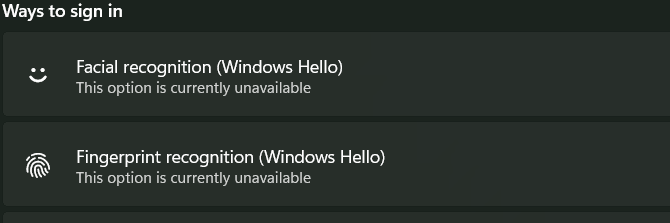- Local time
- 12:55 PM
- Posts
- 66
- OS
- Windows 11 Pro 22H2 OS Build 22621.675
EDIT: I added mention of hibernate in the title. When I hibernate the laptop and I start it, it does not show the sign-in screen in order to ask for my password before it enters Windows. Based on this finding maybe the problem is more general on my laptop.
I notice that the sign in requirement after waking from sleep is not the same as I remember it on Windows 10. My power settings are to put the laptop to sleep after three hours. With Windows 10 when the laptop was woken from sleep I had to sign-in using my password, PIN or fingerprint. With Windows 11 the laptop doesn't appear to go to sleep. As soon as I touch any key on the keyboard I find myself in Windows. I saw the tutorial here but unfortunately it didn't enlighten me. I attach a screenshot of my Sign-in options. Please note the greyed out Additional settings option.
What I would like to do is to require me to enter either my password, a PIN or use my fingerprint when the laptop wakes up from sleep.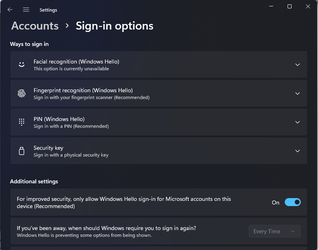
I notice that the sign in requirement after waking from sleep is not the same as I remember it on Windows 10. My power settings are to put the laptop to sleep after three hours. With Windows 10 when the laptop was woken from sleep I had to sign-in using my password, PIN or fingerprint. With Windows 11 the laptop doesn't appear to go to sleep. As soon as I touch any key on the keyboard I find myself in Windows. I saw the tutorial here but unfortunately it didn't enlighten me. I attach a screenshot of my Sign-in options. Please note the greyed out Additional settings option.
What I would like to do is to require me to enter either my password, a PIN or use my fingerprint when the laptop wakes up from sleep.
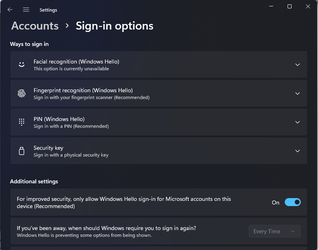
- Windows Build/Version
- Windows 11 ver. 21H2 (OS Build 22000.376) on a Dell Inspiron 5482 2-in-1
Last edited:
My Computer
System One
-
- OS
- Windows 11 Pro 22H2 OS Build 22621.675
- Computer type
- Laptop
- Manufacturer/Model
- Dell Inspiron 5482 2-in-1
- CPU
- Intel Core i7-8565U
- Memory
- 8GB
- Monitor(s) Displays
- BenQ
- Internet Speed
- 1Gbps/300Mbps (nominal)
- Browser
- Chrome, Firefox, Edge
- Antivirus
- Windows Defender, Defender UI, Voodooshield