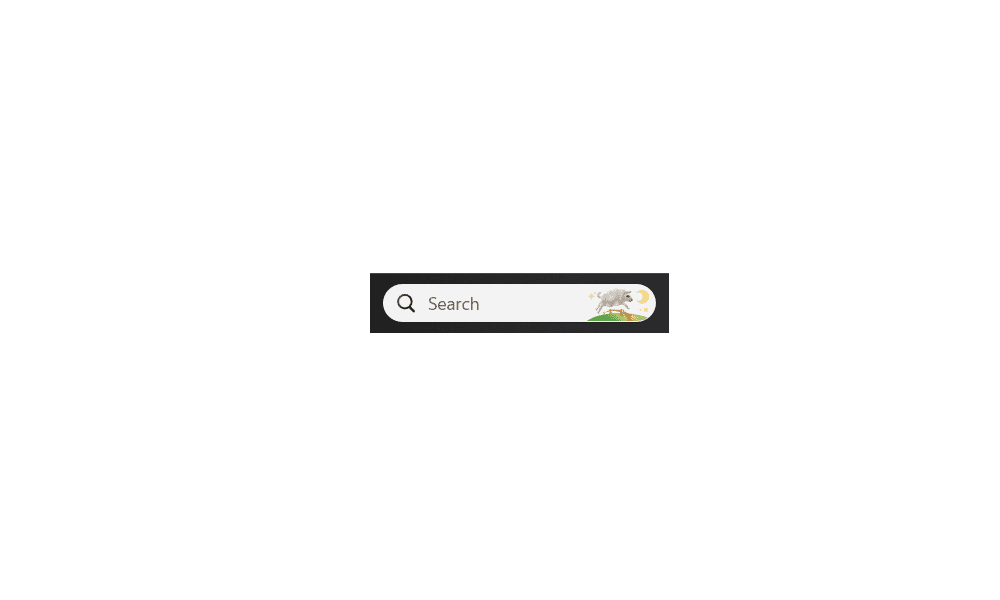Welcome to the forum. Our forum section has hundred of tweaks. You will find all kinds of goodies there.
Index of Windows 11 Tutorials.

www.elevenforum.com
Try this one for
recommended
This tutorial will show you how to remove the Recommended section from the Start Menu for specific users or all users in Windows 11. The Start menu in Windows 11 is comprised of three sections: Pinned, All apps, and Recommended. The Recommended section on the Start menu shows a list of your...

www.elevenforum.com
Here's one for
search highlights
This tutorial will show you how to enable or disable the Search Highlights graphics icon on the taskbar Search Box for your account or all users in Windows 11. Search Highlights will show an icon or graphics on the right side of the Search Box. Starting with Windows 11 build 22572 and build...

www.elevenforum.com
--------------------------------------------------------
Here's a couple to tidy up
windows search if you're interested.
.
This tutorial will show you how to add or remove the "Ask Copilot" and "Find results in Web" (Web) icons on Windows Search toolbar for your account in Windows 10 and Windows 11. Windows Search lets you search from your taskbar to find what you’re looking for, whether it’s on your device, in the...

www.elevenforum.com
CORRECTION. I found out that the following is including in the above tutorial
--------------------------------------------------
This one really botherd me...Disable Bing web search in windows search. I hated seeing Bing web search when I was searching windows. IMO Bing belongs in the browser, not in windows search. I found this in an obscure Microsoft forum thread. AFAIK our Brink does not have a tutorial for this. If he does I can't find it. These are the instructions if you want to change it.. It worked for me.
In Registry Editor browse to the following path Right click on the main key and export it to a file in case you make a mistake and need to import it back in. : Computer\HKEY_CURRENT_USER\Software\Policies\Microsoft\WindowsRight-click on the Windows folder and select New > Key. Name the key ExplorerRight-click on the newly created Explorer folder and select New > DWORD (32-bit) Value. Name this value DisableSearchBoxSuggestionsDouble-click the DisableSearchBoxSuggestions to edit its value data. Type 1 in the Value data field and then click OKNow, navigate to the following path in the Registry Editor: Computer\HKEY_CURRENT_USER\Software\Microsoft\Windows\CurrentVersion\SearchOn the right sidebar of the Search folder, right-click on the free space and then select New > DWORD (32-bit) Value. Name it BingSearchEnabled.Double-click on BingSearchEnabled to edit its value. Set the Value data to 0 and then click OK.restart