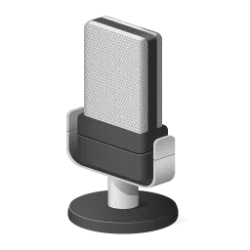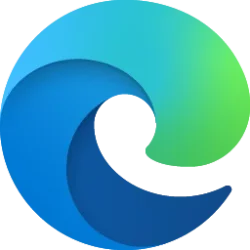This tutorial will show you how to rename a sound output device in Windows 11.
The default audio playback device is the device that Windows uses to output (play) sound. This can be speakers, headphones, Bluetooth headset, or other audio devices connected or built-in to your computer.
If you don't like the default name given to a sound output device or have more than one device with the same or similar name, you can easily rename it to any name you want to display for the device in Windows 11.
Contents
- Option One: Rename Sound Output Device in Settings
- Option Two: Rename Sound Output Device in Control Panel
EXAMPLE: Sound output devices in Quick Settings
1 Open Settings (Win+I).
2 Click/tap on System on the left side, and click/tap on Sound on the right side. (see screenshot below)
3 Under Advanced, click/tap on All sound devices. (see screenshot below)
4 Under Output devices, click/tap on the sound output device you want to rename. (see screenshot below)
5 Click/tap on the Rename link at the top. (see screenshot below)
6 Type a new name you want for this sound output device, and click/tap on Rename. (see screenshot below)
7 You can now close Settings if you like.
1 Open the Control Panel (icons view), and click/tap on the Sound icon (mmsys.cpl).
2 Perform the following actions: (see screenshot below)
- Click/tap on the Playback tab.
- Select the sound output device you want to rename.
- Click/tap on Properties.
3 In the General tab, type a new name you want for this sound output device, and click/tap on OK. (see screenshot below)
4 Click/tap on OK. (see screenshot below)
That's it,
Shawn Brink
Related Tutorials
- Rename Microphone in Windows 11
- Enable or Disable Sound Output Device in Windows 11
- Change Default Sound Output Device in Windows 11
- Change Sound Output Volume Level in Windows 11
- Adjust Left and Right Volume Balance Level of Sound Output Device in Windows 11
- Mute and Unmute Sound Output Volume in Windows 11
Last edited: