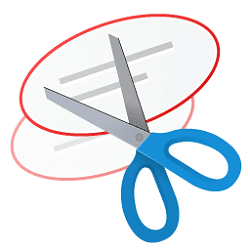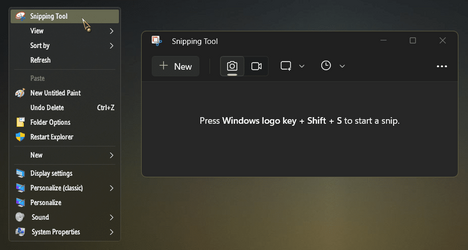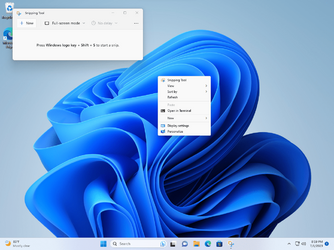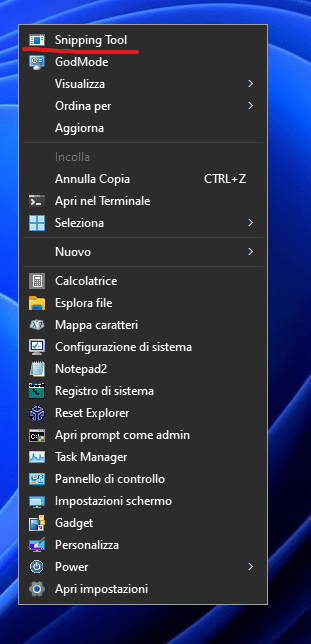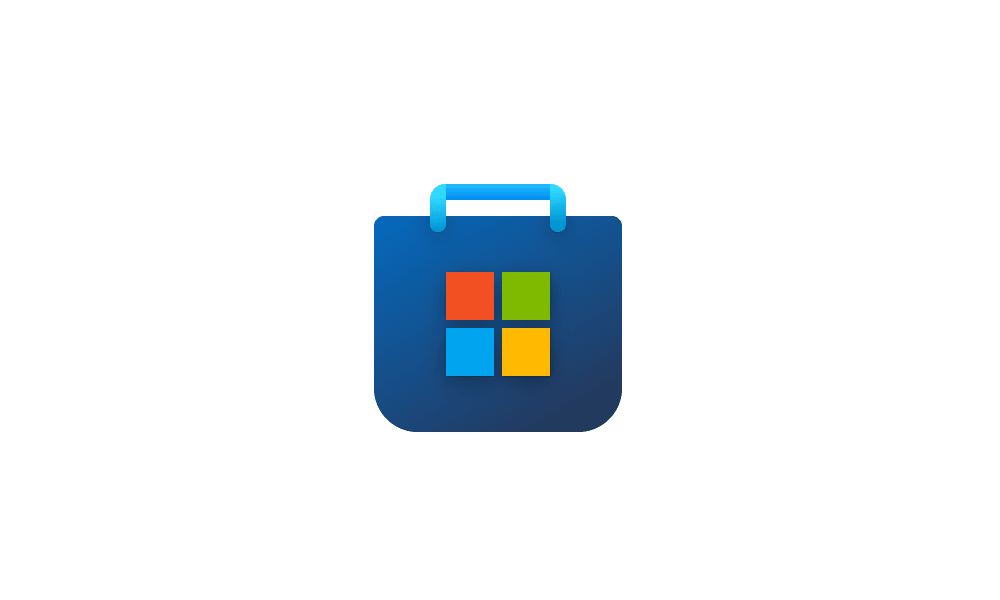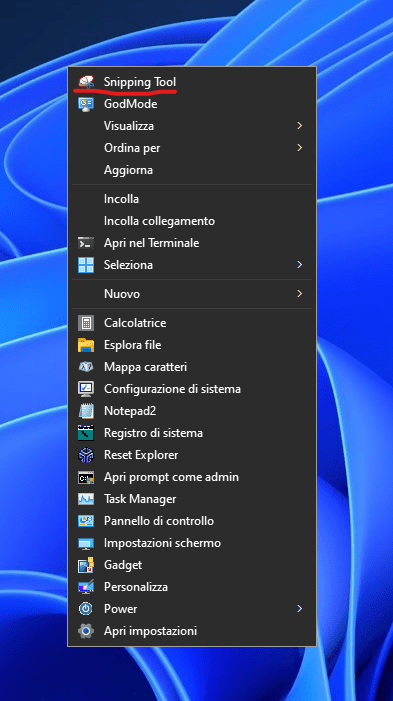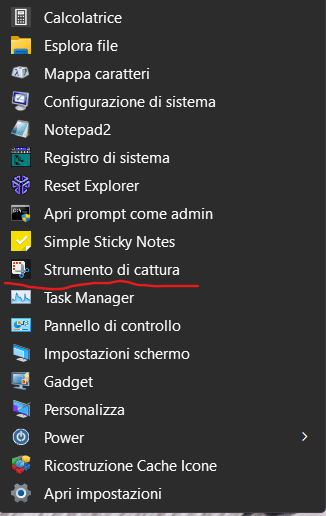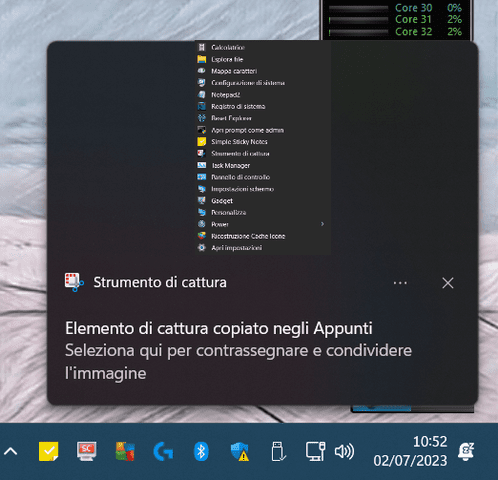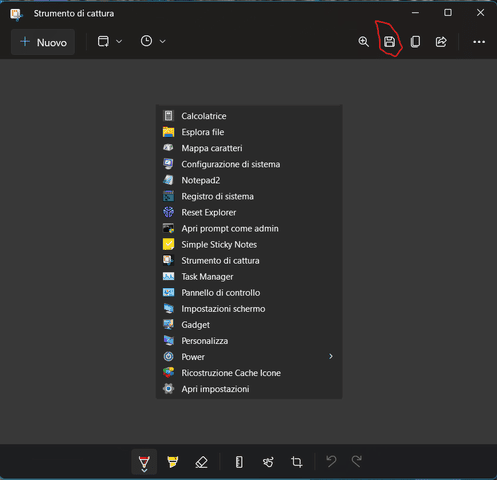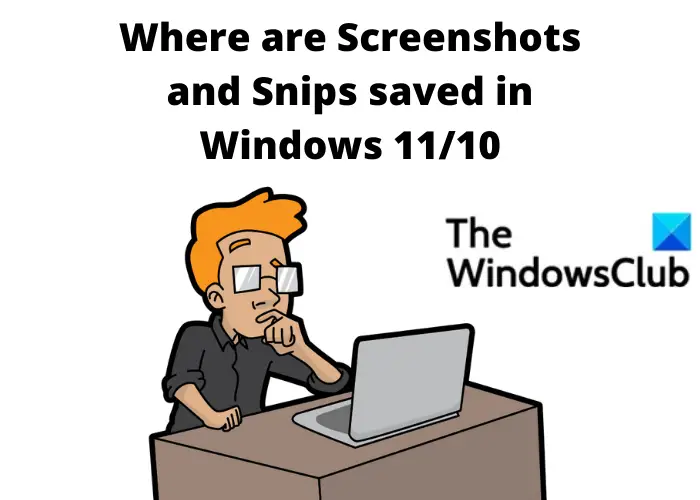- Local time
- 7:59 AM
- Posts
- 199
- OS
- W11
Good morning.
I ask how to insert the Capture Tool App in the context menu, I have searched in the specific section of the forum, but I have not found it.
Thank you
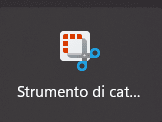
I ask how to insert the Capture Tool App in the context menu, I have searched in the specific section of the forum, but I have not found it.
Thank you
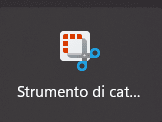
My Computer
System One
-
- OS
- W11
- Computer type
- PC/Desktop
- CPU
- CPU AMD Ryzen 9 7950X
- Motherboard
- ASUS ROG Strix X670E-F Gaming WiFi
- Memory
- G.Skill Flare X5 32GB Kit DDR5-6000 CL32 (F5-6000J3238F16GX2-FX5)
- Monitor(s) Displays
- LG E2381VR
- Screen Resolution
- 1920x1080
- Hard Drives
- 1x Samsung Memorie MZ-V8P1T0B 980 PRO SSD 1TB
2x Western Digital WD Red Nas 4TB
- PSU
- SEASONIC FOCUS PX-850 Plus Platinum
- Case
- Corsair 4000D Airflow
- Cooling
- ARCTIC Liquid Freezer II 280 A-RGB
- Keyboard
- Logitech G510
- Mouse
- Logitech G502 HERO
- Browser
- Firefox
- Antivirus
- Avg free
- Other Info
- Download: 90 Mbps
Upload: 20Mbps