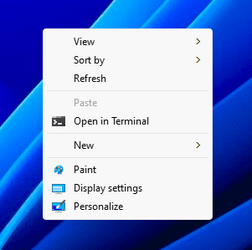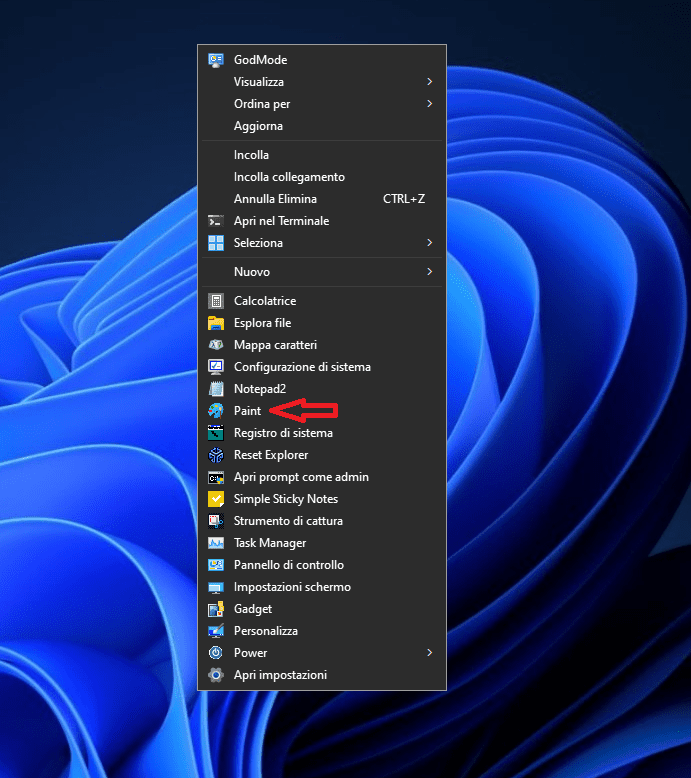- Local time
- 10:53 PM
- Posts
- 130
- OS
- W11
Good morning
I am asking if there is a better way to add Paint in the context menu.
I copied the .ico image to the path "%windir%\SysWOW64"
Then I created the .reg file
The doubt is if the version of Paint is updated, the reg command no longer works as the version name changes.
That is why I ask if there is a better way.
Thank you.
I am asking if there is a better way to add Paint in the context menu.
I copied the .ico image to the path "%windir%\SysWOW64"
Then I created the .reg file
Code:
Windows Registry Editor Version 5.00
[HKEY_CLASSES_ROOT\Directory\Background\shell\Paint]
@="Paint"
"icon"="%windir%\\SysWOW64\\Microsoft_Paint.ico"
"Position"="Bottom"
[HKEY_CLASSES_ROOT\Directory\Background\shell\Paint\command]
@="C:\\Program Files\\WindowsApps\\Microsoft.Paint_11.2304.17.0_x64__8wekyb3d8bbwe\\PaintApp\\mspaint.exe"The doubt is if the version of Paint is updated, the reg command no longer works as the version name changes.
That is why I ask if there is a better way.
Thank you.
My Computer
System One
-
- OS
- W11
- Computer type
- PC/Desktop
- CPU
- CPU AMD Ryzen 9 7950X
- Motherboard
- ASUS ROG Strix X670E-F Gaming WiFi
- Memory
- G.Skill Flare X5 32GB Kit DDR5-6000 CL32 (F5-6000J3238F16GX2-FX5)
- Monitor(s) Displays
- LG E2381VR
- Screen Resolution
- 1920x1080
- Hard Drives
- 1x Samsung Memorie MZ-V8P1T0B 980 PRO SSD 1TB
2x Western Digital WD Red Nas 4TB
- PSU
- SEASONIC FOCUS PX-850 Plus Platinum
- Case
- Corsair 4000D Airflow
- Cooling
- ARCTIC Liquid Freezer II 280 A-RGB
- Keyboard
- Logitech G510
- Mouse
- Logitech G502 HERO
- Browser
- Firefox
- Antivirus
- Avg free
- Other Info
- Download: 90 Mbps
Upload: 20Mbps