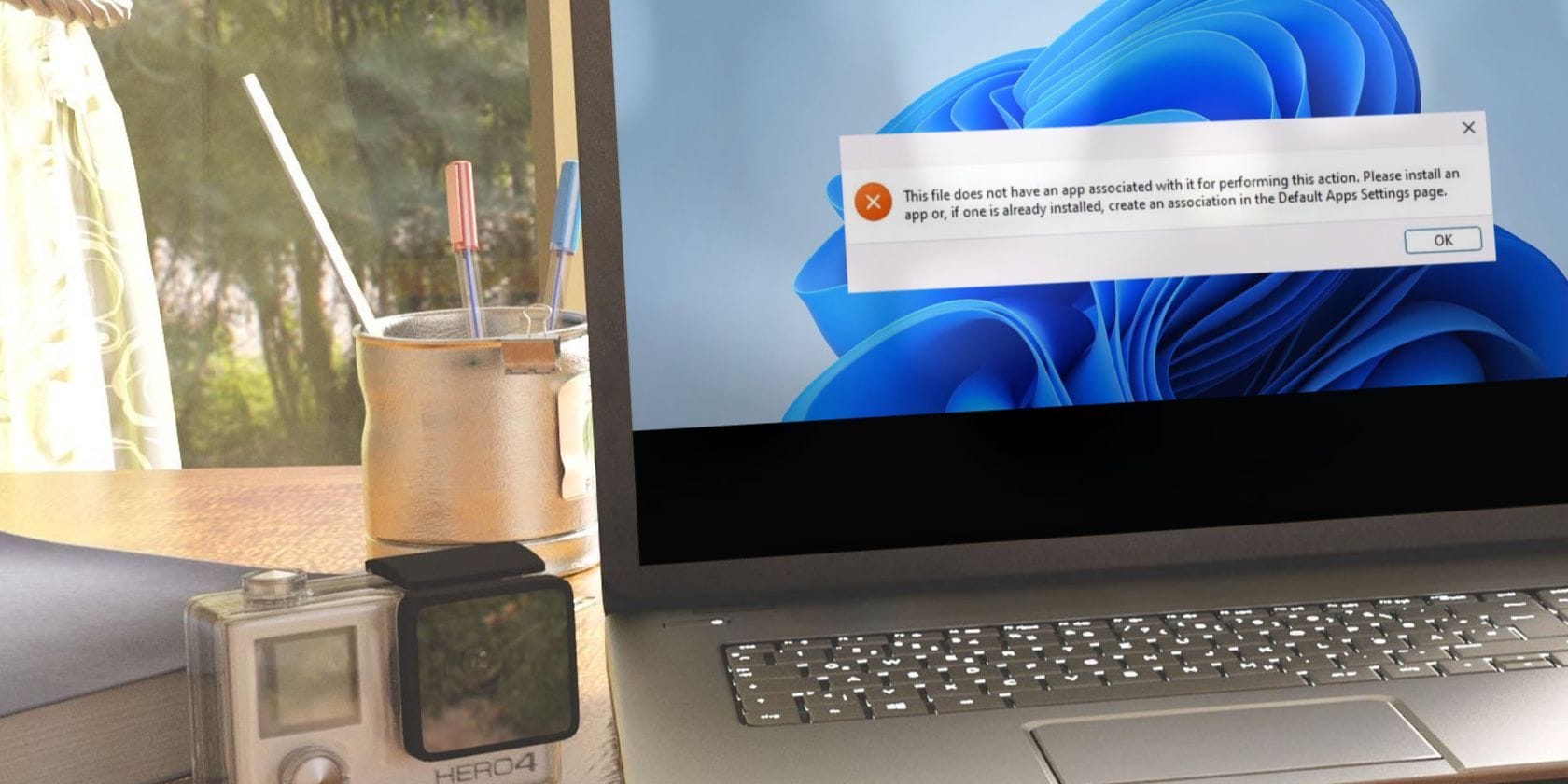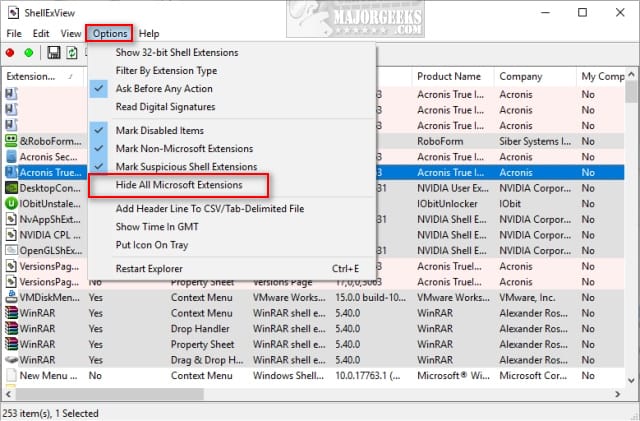I've tried several ways to rid myself of this issue but as of yet haven't found a solution.
I'm hoping that sharing my problem here that one of you smart fellows will find something I may have missed.
When I right click a jpeg or jpg file an entry in the context menu offers me to 'setdesktopwallpaper'
and try as I may I haven't been able to remove it.
The screenshots below show the context menu and the resulting message I am greeted with.
Hopefully someone here can help me rid myself of this.
Thanks in advance for taking the time to read.
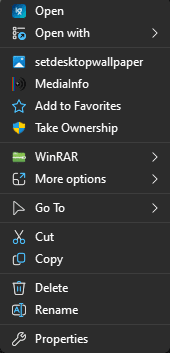

I'm hoping that sharing my problem here that one of you smart fellows will find something I may have missed.
When I right click a jpeg or jpg file an entry in the context menu offers me to 'setdesktopwallpaper'
and try as I may I haven't been able to remove it.
The screenshots below show the context menu and the resulting message I am greeted with.
Hopefully someone here can help me rid myself of this.
Thanks in advance for taking the time to read.
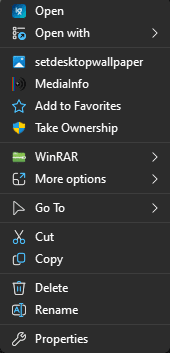

My Computer
System One
-
- OS
- Dual Boot 10 / 11 Pro