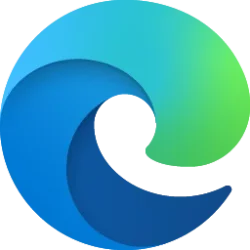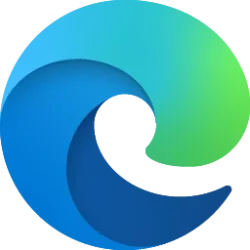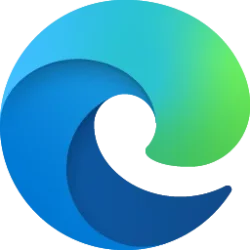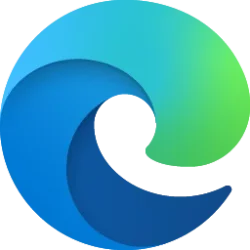This tutorial will show you how to restore lost or deleted favorites in Microsoft Edge for your account in Windows 10 and Windows 11.
The Microsoft Edge web browser is based on Chromium and was released on January 15, 2020. It is compatible with all supported versions of Windows, and macOS. With speed, performance, best in class compatibility for websites and extensions, and built-in privacy and security features.
If you are signed in to Microsoft Edge with your Microsoft account and have the favorites sync setting turned on, you will be able to restore lost or accidentally deleted favorites in Microsoft Edge with the favorites recovery feature.
You can only restore favorites that have been lost or deleted in the past 28 days. Favorites will be permanently deleted afterwards.
Reference:
Recover lost or deleted favorites in Microsoft Edge - Microsoft Support
Learn how to recover lost or deleted favorites in Microsoft Edge.
Here's How:
1 Open Microsoft Edge.
2 Perform one of the following actions to open the Favorites hub:
- Press the Ctrl + Shift + O keys.
- Click/tap on the Favorites button on the toolbar.
- Click/tap on the Settings and more (Alt+F) button (3 dots), and click/tap on Favorites.
4 Do step 5 (restore checkbox), step 6 (restore context menu), or step 7 (delete permanently) below for what you want.
5 Restore Favorites by Checkbox
A) Navigate to and open the Deleted favorites folder that contains the favorites you want to restore. (see screenshot below)
B) Check the favorite(s) and/or favorites folder(s) you want to restore.
Restoring a favorites folder will also include all favorites and subfolders in that folder.
C) Click/tap on the Restore button.
6 Restore Favorites by Context Menu
A) Navigate to and open the Deleted favorites folder that contains the favorites you want to restore. (see screenshot below)
B) Right click on the favorite or favorites folder you want to restore.
Restoring a favorites folder will also include all favorites and subfolders in that folder.
C) Click/tap on Restore.
7 Permanently Delete Favorites by Context Menu
A) Navigate to and open the Deleted favorites folder that contains the favorites you want to delete permanently. (see screenshot below)
B) Right click on the favorite or favorites folder you want to delete permanently.
Permanently deleting a favorites folder will also include all favorites and subfolders in that folder.
C) Click/tap on Delete permanently.
That's it,
Shawn Brink
Related Tutorials
- Import Browser Data to Microsoft Edge
- Export Favorites to HTML file from Microsoft Edge
- Rename Favorites in Microsoft Edge in Windows 11
- Change URL of Favorites in Microsoft Edge in Windows 11
- Remove Duplicate Favorites in Microsoft Edge in Windows 11
- Arrange Favorites Alphabetically in Microsoft Edge in Windows 11
- Move Favorites into Different Folder in Microsoft Edge in Windows 11
Last edited: