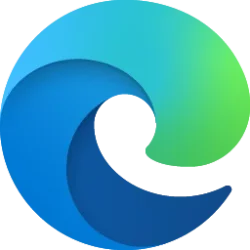This tutorial will show you how to manually restore files from the Windows.old folder in Windows 11.
When you upgrade to Windows 11 from Windows 10, repair install Windows 11, custom install Windows 11, or update to a new version of Windows 11 (ex: Windows Update), a copy of the previous installation is saved to the Windows.old folder in the root directory of the Windows 11 drive as a backup. This backup will allow you to be able to go back to the previous Windows for up to a 10 days after updating or upgrading to Windows 11 if needed.
You can manually restore any wanted files from the Windows.old folder without having to go back to the previous Windows.
Here's How:
1 Open File Explorer (Win+E).
2 Navigate to and open the C:\Windows.old folder if still available. (see screenshots below)
If you already had a C:\Windows.old folder, then you may have another C:\Windows.old.### folder that contains your previous version instead.
3 Open the folder(s) inside the Windows.old folder that contains the file(s) you want to restore. (see screenshots below)
4 Copy and paste any still available file(s) you want from inside the Windows.old folder to a folder you want that is not inside the Windows.old folder.
That's it,
Shawn Brink
Last edited: