- Local time
- 12:42 AM
- Posts
- 5,156
- Location
- Hafnarfjörður IS
- OS
- Windows XP,10,11 Linux (Fedora 42&43 pre-release,Arch Linux)
Hi folks
I download windows build I want to install from UUPDUMP (or preferbly the other site) and create an ISO.
I always like to install to vhdx files via dism /Apply-Image on to external USB / SSD drives (SATA->USB C connection - very fast too). I choose from Rufus -- standard windows install -- not a Windows to go as I can clone the install to an internal HDD or even to a VM. I select all those options on the Rufus menu when creating a bootable USB stick to install Windows -- and it even says "customising Install".
So while all the hardware requirements are bypassed which happens anyway when using dism /Apply-Image you still need the wifi / lan connection, it still nags for an Ms account, ansks those silly security questions etc.
Whether it works for the classic "setup.exe" method I haven't a clue though.
You can get still the local acount though by giving a rubbish email address with an even sillier password.
Running this version of Windows : Beta version I assume.
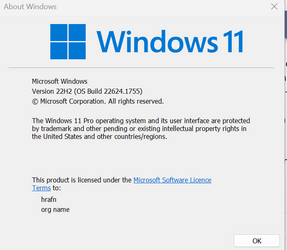
I'm setting up an external SSD with 6 systems - Dev, Beta and Canary in Icelandic and English - and I wan't them all to be easily cloneable to other external drives, internal drives or VM's.
BTW at boot you can capture the Blue windows boot screen - just PRT screen button. save to clipboard (ctrl-C), continue the boot. After boot open Wordpad and paste from clipboard into the wordpad app (std windows app so don't ned office etc).
Now capture it with snipping tool.
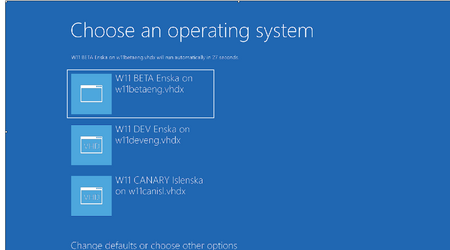
cheers
jimbo
I download windows build I want to install from UUPDUMP (or preferbly the other site) and create an ISO.
I always like to install to vhdx files via dism /Apply-Image on to external USB / SSD drives (SATA->USB C connection - very fast too). I choose from Rufus -- standard windows install -- not a Windows to go as I can clone the install to an internal HDD or even to a VM. I select all those options on the Rufus menu when creating a bootable USB stick to install Windows -- and it even says "customising Install".
So while all the hardware requirements are bypassed which happens anyway when using dism /Apply-Image you still need the wifi / lan connection, it still nags for an Ms account, ansks those silly security questions etc.
Whether it works for the classic "setup.exe" method I haven't a clue though.
You can get still the local acount though by giving a rubbish email address with an even sillier password.
Running this version of Windows : Beta version I assume.
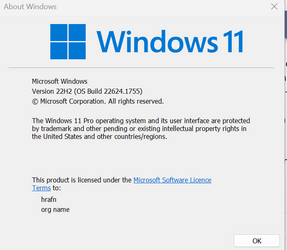
I'm setting up an external SSD with 6 systems - Dev, Beta and Canary in Icelandic and English - and I wan't them all to be easily cloneable to other external drives, internal drives or VM's.
BTW at boot you can capture the Blue windows boot screen - just PRT screen button. save to clipboard (ctrl-C), continue the boot. After boot open Wordpad and paste from clipboard into the wordpad app (std windows app so don't ned office etc).
Now capture it with snipping tool.
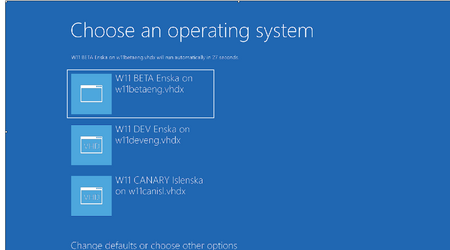
cheers
jimbo
Last edited:
My Computer
System One
-
- OS
- Windows XP,10,11 Linux (Fedora 42&43 pre-release,Arch Linux)
- Computer type
- PC/Desktop
- CPU
- 2 X Intel i7
- Screen Resolution
- 4KUHD X 2







