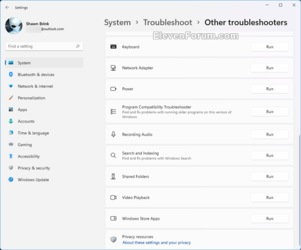This tutorial will show you how to manually run troubleshooters to find and fix many common problems in Windows 11.
Windows 11 includes troubleshooters to help you solve problems with your PC.
Troubleshooters are listed in the "C:\Windows\diagnostics\index" folder.
Notice:
Deprecation of Microsoft Support Diagnostic Tool (MSDT) and MSDT Troubleshooters - Microsoft Support
Learn more about the deprecation of Microsoft Support Diagnostic Tool (MSDT) and MSDT Troubleshooters.

Resources for deprecated features in the Windows client
Resources and details for deprecated features in the Windows client.
learn.microsoft.com
As part of the deprecation of Microsoft Support Diagnostic Tool (MSDT) and MSDT Troubleshooters, Microsoft has begun redirecting some of the troubleshooters found under Settings > System > Troubleshoot and in other areas of the OS to the new Get Help app troubleshooting platform.
Microsoft is retiring the Windows legacy inbox Troubleshooters, such as Keyboard troubleshooter and Speech troubleshooter, and the Microsoft Support Diagnostic Tool (MSDT) that runs them. The legacy inbox Windows Troubleshooters are built-in tools that, when launched, automatically diagnose and correct common problems for a variety of Windows features. MSDT Troubleshooters will be deprecated in the next Windows 11 release, with the date to be determined.
The estimated deprecation timeline will take place over the next three years:
- 2023 – Begin redirecting some of the troubleshooters to the new Get Help troubleshooting platform
- 2024 – Complete the troubleshooter redirection and remove the rest of the troubleshooters
- 2025 – Remove the MSDT platform
Contents
- Option One: Run Troubleshooters in Settings
- Option Two: Run Troubleshooters in Control Panel
- Option Three: Run Troubleshooters using Command
1 Open Settings (Win+I).
2 Click/tap on System on the left side, and click/tap on Troubleshoot on the right side. (see screenshot below)
3 Click/tap on Other troubleshooters. (see screenshot below)
4 Click/tap on Run for the troubleshooter you want to use. (see screenshots below)
5 Allow the troubleshooter to run, and answer any questions in the troubleshooter.
1 Open the Control Panel (icons view), and click/tap on the Troubleshooting icon.
2 Click/tap on the View all link in the left pane. (see screenshot below)
3 Click/tap on the troubleshooter you want to run. (see screenshots below)
4 Allow the troubleshooter to run, and answer any questions in the troubleshooter.
1 Run the command in the table below for the troubleshooter you want in Run (Win+R), command prompt, PowerShell, or create a shortcut with the command.
| Troubleshooter | Command |
|---|---|
| Background Intelligent Transfer Service | msdt.exe -id BITSDiagnostic |
| Bluetooth | msdt.exe -id BluetoothDiagnostic |
| Connection to a Workplace Using DirectAccess | msdt.exe -id NetworkDiagnosticsDA |
| Devices and Printers | msdt.exe -id DeviceCenterDiagnostic |
| Hardware and Devices | msdt.exe -id DeviceDiagnostic |
| Incoming Connections | msdt.exe -id NetworkDiagnosticsInbound |
| Internet Connections | msdt.exe -id NetworkDiagnosticsWeb |
| Internet Explorer Performance | msdt.exe -id IEBrowseWebDiagnostic |
| Internet Explorer Safety | msdt.exe -id IESecurityDiagnostic |
| Keyboard | msdt.exe -id KeyboardDiagnostic |
| Network Adapter | msdt.exe -id NetworkDiagnosticsNetworkAdapter |
| Playing Audio | msdt.exe -id AudioPlaybackDiagnostic |
| Power | msdt.exe -id PowerDiagnostic |
| Printer | msdt.exe -id PrinterDiagnostic |
| Program Compatibility Troubleshooter | msdt.exe -id PCWDiagnostic |
| Recording Audio | msdt.exe -id AudioRecordingDiagnostic |
| Search and Indexing | msdt.exe -id SearchDiagnostic |
| Shared Folders | msdt.exe -id NetworkDiagnosticsFileShare |
| Speech | msdt.exe -id SpeechDiagnosticCalibrate |
| System Maintenance | msdt.exe -id MaintenanceDiagnostic |
| Video Playback | msdt.exe -id VideoPlaybackDiagnostic |
| Windows Media Player DVD | msdt.exe -id WindowsMediaPlayerDVDDiagnostic |
| Windows Media Player Library | msdt.exe -id WindowsMediaPlayerLibraryDiagnostic |
| Windows Media Player Settings | msdt.exe -id WindowsMediaPlayerConfigurationDiagnostic |
| Windows Store Apps | msdt.exe -id AppsDiagnostic |
| Windows Update | msdt.exe -id WindowsUpdateDiagnostic |
That's it,
Shawn Brink
Last edited: