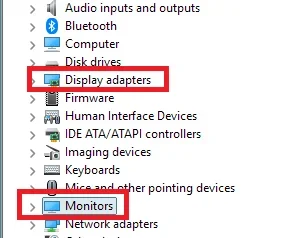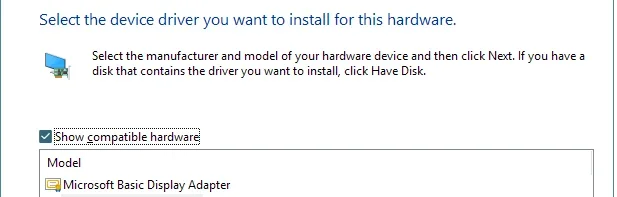Looks like a guest ghost image of part of the desktop.
Use a simple colour for your desktop, makes analysis easier.
I would remove any system mods you may have for things like Start Menu.
Run the usual SFC and DISM checks, guides are in the tutorials section.
Overall I would suspect some internal damage has occurred, that is up to you to look inside.
It does not look like a cable problem, but try a substitution.
Monitor drivers are merely colour profiles for the display panel, you do not need those at all.
Unlikely to be a iGPU driver problem, drivers would be taken care of by Windows updates.
Very unlikely to be age.
There is no way you will fix internal damage by messing with drivers or indeed any software.
The big unknown to others is what/extent of physical damage has been done to your PC by dropping it.
Use a simple colour for your desktop, makes analysis easier.
I would remove any system mods you may have for things like Start Menu.
Run the usual SFC and DISM checks, guides are in the tutorials section.
Overall I would suspect some internal damage has occurred, that is up to you to look inside.
It does not look like a cable problem, but try a substitution.
Monitor drivers are merely colour profiles for the display panel, you do not need those at all.
Unlikely to be a iGPU driver problem, drivers would be taken care of by Windows updates.
Very unlikely to be age.
There is no way you will fix internal damage by messing with drivers or indeed any software.
The big unknown to others is what/extent of physical damage has been done to your PC by dropping it.
My Computer
System One
-
- OS
- Windows 11