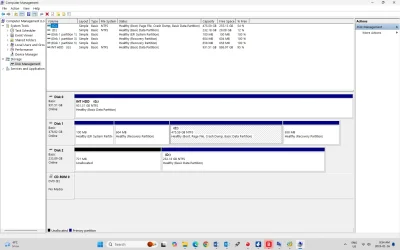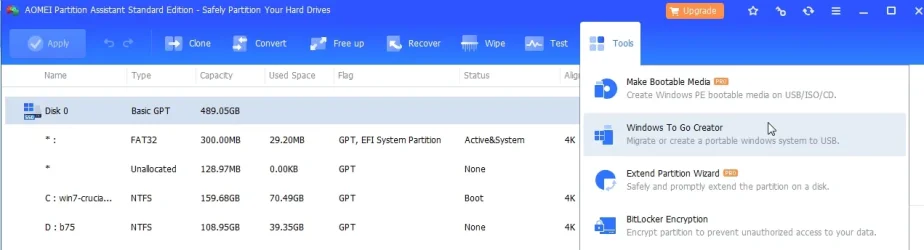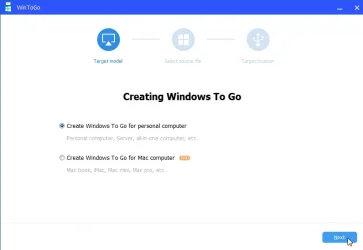- Local time
- 6:15 PM
- Posts
- 62
- OS
- windows 11 Pro
I was finally able( or so I thought) to make a portable full Windows with RUFUS 4.42103 p. on a Kingston USB 3.0 pen drive but I am not out of the woods yet.
I had set the Kingston USB key as a1st boot priority in the BIOS. The boot started with a never ending “ getting ready” prompt, but it never booted. After a couple of minutes I got a message “ the computer restarted unexpectedly or encountered an unexpected error. Windows cannot proceed with the installation”.
When I checked the USB drive I was surprised that all my programs, applications and files were gone and the portable Windows contained a fresh Windows ISO installation, not the full current OS , even though I had taken care that RUFUS was set for the full ISO image containing all my apps.
There is no point for me in going through all this if I cannot have in the USB drive my current OS with all the Apps and personal documents. .
I wonder if I’ll ever able be to solve this problem! Any ideas of what is wrong?
Thanks
Gundo
I had set the Kingston USB key as a1st boot priority in the BIOS. The boot started with a never ending “ getting ready” prompt, but it never booted. After a couple of minutes I got a message “ the computer restarted unexpectedly or encountered an unexpected error. Windows cannot proceed with the installation”.
When I checked the USB drive I was surprised that all my programs, applications and files were gone and the portable Windows contained a fresh Windows ISO installation, not the full current OS , even though I had taken care that RUFUS was set for the full ISO image containing all my apps.
There is no point for me in going through all this if I cannot have in the USB drive my current OS with all the Apps and personal documents. .
I wonder if I’ll ever able be to solve this problem! Any ideas of what is wrong?
Thanks
Gundo
My Computer
System One
-
- OS
- windows 11 Pro
- Computer type
- PC/Desktop
- Manufacturer/Model
- Dell Optiplex 3000
- CPU
- 12 Gen Intel core i5-12500 3,00 Ghz
- Memory
- 16 GB