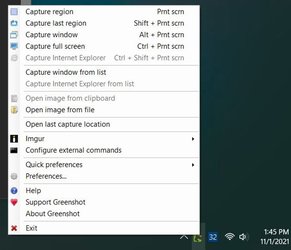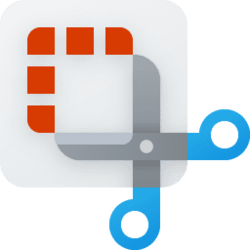- Local time
- 4:54 PM
- Posts
- 1,998
- OS
- Win-7-10-11Pro's
Hi,
Frankly I got tiered of the messages that the app has moved so I moved the ones I like to a more permanent place
Frankly I got tiered of the messages that the app has moved so I moved the ones I like to a more permanent place
My Computer
System One
-
- OS
- Win-7-10-11Pro's
- Computer type
- PC/Desktop
- Manufacturer/Model
- Acer 17" Nitro 7840sn/ 2x16gb 5600c40/ 4060/ stock 1tb-os/ 4tb sn850x
- CPU
- 10900k & 9940x & 5930k
- Motherboard
- z490-Apex & x299-Apex & x99-Sabertooth
- Memory
- Trident-Z Royal 4000c16 2x16gb & Trident-Z 3600c16 4x8gb & 3200c14 4x8gb
- Graphics Card(s)
- Titan Xp & 1080ti FTW3 & evga 980ti gaming
- Sound Card
- Onboard Realtek x3
- Monitor(s) Displays
- 1-AOC G2460PG 24"G-Sync 144Hz/ 2nd 1-ASUS VG248QE 24"/ 3rd LG 43" series
- Screen Resolution
- 1920-1080 not sure what the t.v is besides 43" class scales from 1920-1080 perfectly
- Hard Drives
- 2-WD-sn850x 4tb/ 970evo+500gb/ 980 pro 2tb.
- PSU
- 1000p2 & 1200p2 & 850p2
- Case
- D450 x2 & 1 Test bench in cherry Entertainment center
- Cooling
- Custom water loops x3 with 2x mora 360mm rads only 980ti gaming air cooled
- Keyboard
- G710+x3
- Mouse
- Redragon x3
- Internet Speed
- xfinity gigabyte
- Browser
- Firefox
- Antivirus
- mbam pro