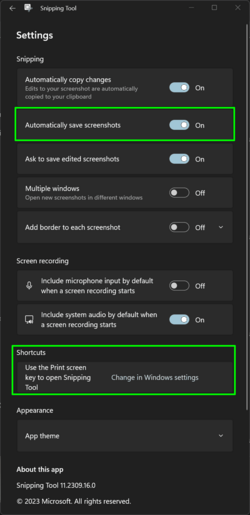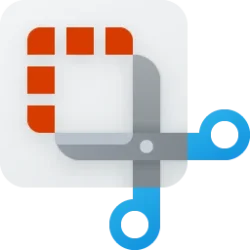linkinpark69
New member
- Local time
- 10:36 AM
- Posts
- 1
- OS
- Windows 10
I have /thoughts/ about this saving screenshots issue
I take lots of screenshots regularly. Having to hit windows+shift+S, then click on the notification, then hit ctrl+s, then confirm the save location (yes, it will go to the same place as previously saved-to, i think, but i still have to check everytime in case it decides to save it somewhere else, or tbh if i accidentally change the location as i'm trying to save it lol and then I can't find the saved screenshot again)
I use windows 10 on my desktop and at work, and I also use a macbook pro regularly. On mac when you do the screenshot key combination command+shift+5 (i believe. can't remember it's muscle memory) it will automatically save it to a designated folder as an image, and it also gives a pop up notification in the corner showing a thumbnail, which you are able to click on to open the screenshot to edit it, or just leave it and it goes away.
All this to say, I don't really notice much of a difference between my windows and mac experience, like yeah they're different, but i like both and know how to deal with each one's quirks.
but this screenshot thing! really bugs me lol it's way more convenient on a mac, i just want windows to save screenshots automatically
I screenshot lots for like moodboarding, inspiration, technical info, anything i'll want to reference later.
Sometimes I browse through them and it's liek a scrapbook looking back at everything, highly recommend. and helpful to remember stuff I wanted to look up!
I take lots of screenshots regularly. Having to hit windows+shift+S, then click on the notification, then hit ctrl+s, then confirm the save location (yes, it will go to the same place as previously saved-to, i think, but i still have to check everytime in case it decides to save it somewhere else, or tbh if i accidentally change the location as i'm trying to save it lol and then I can't find the saved screenshot again)
I use windows 10 on my desktop and at work, and I also use a macbook pro regularly. On mac when you do the screenshot key combination command+shift+5 (i believe. can't remember it's muscle memory) it will automatically save it to a designated folder as an image, and it also gives a pop up notification in the corner showing a thumbnail, which you are able to click on to open the screenshot to edit it, or just leave it and it goes away.
All this to say, I don't really notice much of a difference between my windows and mac experience, like yeah they're different, but i like both and know how to deal with each one's quirks.
but this screenshot thing! really bugs me lol it's way more convenient on a mac, i just want windows to save screenshots automatically
I screenshot lots for like moodboarding, inspiration, technical info, anything i'll want to reference later.
Sometimes I browse through them and it's liek a scrapbook looking back at everything, highly recommend. and helpful to remember stuff I wanted to look up!
My Computer
System One
-
- OS
- Windows 10
- Computer type
- PC/Desktop