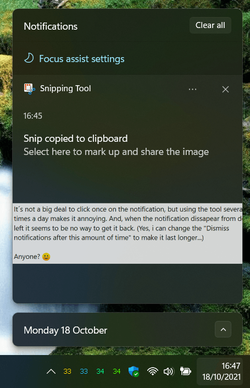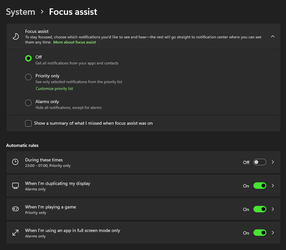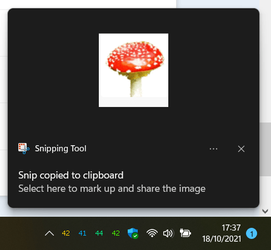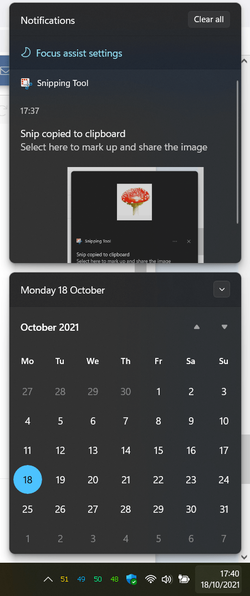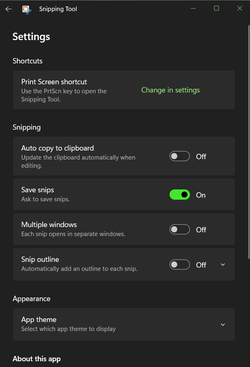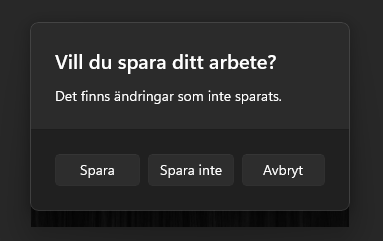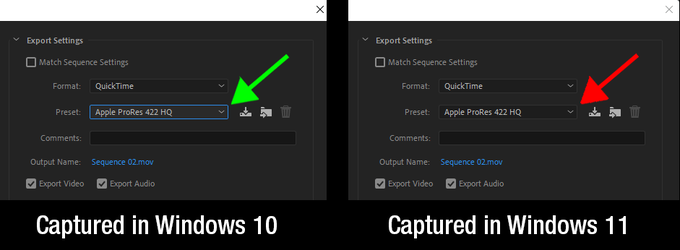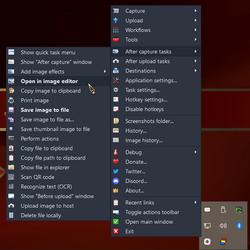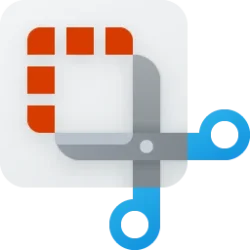- Local time
- 10:00 AM
- Posts
- 55
- OS
- Windows 11 Pro for Workstations
Is there a way to auto-launch the Snipping tool after i have made my snipping?
For example, if i press Win+Shift+S i can easily make a snipping and when done a notification pops out down left and nothing more happens. If i click the notification the Snipping tool opens. I want the Snipping tool to auto-launch every time.
It´s not a big deal to click once on the notification, but using the tool several times a day makes it annoying. And, when the notification dissapear from down left it seems to be no way to get it back. (Yes, i can change the "Dismiss notifications after this amount of time" to make it last longer...)
Anyone? :)

For example, if i press Win+Shift+S i can easily make a snipping and when done a notification pops out down left and nothing more happens. If i click the notification the Snipping tool opens. I want the Snipping tool to auto-launch every time.
It´s not a big deal to click once on the notification, but using the tool several times a day makes it annoying. And, when the notification dissapear from down left it seems to be no way to get it back. (Yes, i can change the "Dismiss notifications after this amount of time" to make it last longer...)
Anyone? :)

My Computer
System One
-
- OS
- Windows 11 Pro for Workstations
- Computer type
- PC/Desktop
- Manufacturer/Model
- HP
- CPU
- Intel Xeon w5-2465X (3.10 GHz)
- Motherboard
- HP Z4 G5
- Memory
- 128 GB
- Graphics Card(s)
- Nvidia RTX A5000
- Sound Card
- On board, Realtek
- Monitor(s) Displays
- ASUS Swift PG279Q (27")
- Screen Resolution
- 2560x1440
- Hard Drives
- Samsung MZVL21T0HCLR-00BH1 m.2 1TB, Samsung 990 Pro m.2 4TB, Kingston SFYRD m.2 4TB, Corsair MP510 m.2 4TB, Corsair MP600 Pro m.2 8TB, Corsair MP600 Pro m.2 8TB, Micron 5300 SATA SSD 8TB.
- Other Info
- This is a HP Z4 G5 Workstation.