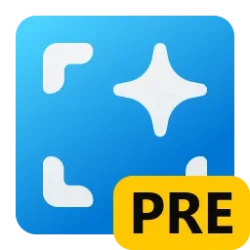This tutorial will show you how to specify the hibernation file (hiberfile.sys) type to be reduced or full in Windows 10 and Windows 11.
Hibernation files are used for hybrid sleep, fast startup, and standard hibernation (described earlier). There are two types, differentiated by size, a full and reduced size hibernation file. Only fast startup can use a reduced hibernation file.
| Hibernation file type | hiberfil.sys default size | Supports |
|---|---|---|
| Full | 40% of physical memory | hibernate, hybrid sleep, fast startup |
| Reduced | 20% of physical memory | fast startup |
Hibernate is a power-saving S4 state designed primarily for laptops, and might not be available for all PCs (PCs with InstantGo don't have the hibernate option). While sleep puts your work and settings in memory and draws a small amount of power, hibernation puts your full current state (ex: open documents and programs) on your hard disk to the hiberfile (C:\hiberfil.sys), and then turns off your computer. Hibernate uses less power than sleep and when you start up the PC again, you’re back to where you left off (though not as fast as sleep). Use hibernation when you know that you won't use your laptop or tablet for an extended period and won't have an opportunity to charge the battery during that time.
Hybrid sleep is a special state that's a combination of the S1-S3 sleep and S4 hibernation states, it's when a system uses a hibernation file with S1-S3. It's only available on some systems. When enabled, the system writes a hibernation file but enters a higher-powered sleep state. If power is lost while the system is sleeping, the system wakes from hibernation, which takes longer but restores the user's system state.
Fast startup (aka: hiberboot, hybrid boot, or hybrid shutdown) is turned on by default in Windows and is a setting that helps your PC start up faster after shutdown. Even faster than hibernate. Windows does this by saving an image of the Windows kernel and loaded drivers to the hiberfile (C:\hiberfil.sys) upon shutdown so when you start your PC again, Windows simply loads the hiberfile (C:\hiberfil.sys) into memory to resume your PC instead of restarting it.
Fast startup requires that hibernate be enabled. If you only want to use fast startup and don't plan on using hibernate, then you can specify the hiberfile type as reduced to significantly reduce the size of the hiberfile (C:\hiberfil.sys) to about half of its full size.
Hiberfile type:
Full = Supports being able to enable hibernate and turn on fast startup (hiberboot). The hiberfile (C:\hiberfil.sys) will be 40% of physical RAM installed on your computer. Hibernate is available to be added to the power menu.
Reduced = Only supports being able to turn on fast startup (hiberboot) without hibernate. The hiberfile (C:\hiberfil.sys) will be 20% of physical RAM installed on your computer. Removes hibernate from the power menu.
You must be signed in as an administrator to change the hibernation file type to full or reduced.
Contents
- Option One: See if Hibernation File Type is Currently Full or Reduced
- Option Two: Specify Hibernation File Type to Full
- Option Three: Specify Hibernation File Type to Reduced
1 Open Windows Terminal, and select either Windows PowerShell or Command Prompt.
2 Copy and paste the
powercfg /a command into Windows Terminal, and press Enter. (see screenshots below)3 When a full hibernation file is used, the results state that hibernation is an available option. When a reduced hibernation file is used, the results will say hibernation is not supported. If the system has no hibernation file at all, the results will say hibernation has not been enabled.
This is the default setting.
1 Open Windows Terminal (Admin), and select either Windows PowerShell or Command Prompt.
2 Copy and paste the
powercfg /h /type full command into Windows Terminal, and press Enter. (see screenshots below)3 You can now close Windows Terminal (Admin) if you like.
1 Open Windows Terminal (Admin), and select either Windows PowerShell or Command Prompt.
2 Copy and paste the
powercfg /h /type reduced command into Windows Terminal, and press Enter. (see screenshots below)If the hibernation file is set to a custom size greater than 40%, then the command will return a The parameter is incorrect error. You must first set the size of the file to zero with the powercfg /h /size 0 command, then retry changing the hibernation file type to reduced.
3 You can now close Windows Terminal (Admin) if you like.
That's it,
Shawn Brink
Last edited: