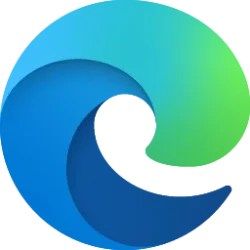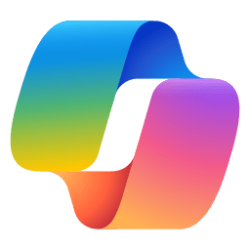xKoMox
Active member
- Local time
- 9:43 PM
- Posts
- 22
- OS
- Windows 11 Home 24H2 (OS Build 26100.4061)
I have a passkey to start my pc, but in the event someone stole my pc, can they simply take the SSD out and put it in another pc to access the data?
I have my MS OS and Data on two separate Samsung 970 EVO Plus NVMe M.2 SSD's.
If someone can just put my Data SSD into another pc to access it, can I use Samsung Magician to Encrypt the drive, and if so what is the process? Going by the two screen shots from Samsung Magician the process is unclear to me. If I only want to encrypt the Data SSD, can I just enable encryption and do a secure erase for my Data SSD, or do I also need to do a clean install of the OS?
Should I also encrypt the MS OS SSD?
Thank you for anyone who has the patience and expertise to help, I'm just concerned If my pc was stolen, someone can easily get around login into my pc by removing the SSD and putting it into another pc to access my Data.
I have the latest Samsung Magician installed version 8.0.0
I have my MS OS and Data on two separate Samsung 970 EVO Plus NVMe M.2 SSD's.
If someone can just put my Data SSD into another pc to access it, can I use Samsung Magician to Encrypt the drive, and if so what is the process? Going by the two screen shots from Samsung Magician the process is unclear to me. If I only want to encrypt the Data SSD, can I just enable encryption and do a secure erase for my Data SSD, or do I also need to do a clean install of the OS?
Should I also encrypt the MS OS SSD?
Thank you for anyone who has the patience and expertise to help, I'm just concerned If my pc was stolen, someone can easily get around login into my pc by removing the SSD and putting it into another pc to access my Data.
I have the latest Samsung Magician installed version 8.0.0
- Windows Build/Version
- 23H2
Attachments
My Computer
System One
-
- OS
- Windows 11 Home 24H2 (OS Build 26100.4061)
- Computer type
- PC/Desktop
- Manufacturer/Model
- Custom Build 2022
- CPU
- Intel Core i7-12700KF
- Motherboard
- MSI MAG Z690 Tomahawk WiFi DDR4
- Memory
- Corsair Vengeance RGB Pro 32GB 3200MHz (2x16GB) DDR4
- Graphics Card(s)
- Zotac Gaming GeForce RTX 3070 Ti Trinity OC
- Monitor(s) Displays
- LG - LG 27GP850-B & ViewSonic - VG2755-2K
- Screen Resolution
- 1440p
- Hard Drives
- MS OS - Samsung 970 EVO Plus NVMe M.2 SSD 1TB
Data - Samsung 970 EVO Plus NVMe M.2 SSD 1TB
Media - Samsung 970 EVO Plus NVMe M.2 SSD 2TB
Back Up (internal) - Seagate BarraCuda 3.5 inch SATA HDD 2TB
Back Up (external) - WD My Passport Ultra HDD 4TB
- PSU
- Corsair RM750 750W Gold ATX
- Case
- Corsair 4000D Airflow Tempered Glass Mid-Tower
- Cooling
- Corsair iCue H150i Elite Capellix
- Keyboard
- Keychron Q3
- Mouse
- Razer Deathadder V3 Pro
- Internet Speed
- 108 up / 19 down
- Antivirus
- The best
- Other Info
- Mouse pad: Lethal Gaming Gear - Saturn Pro